Moving drives and arrays – HP Smart Array P431 Controller User Manual
Page 29
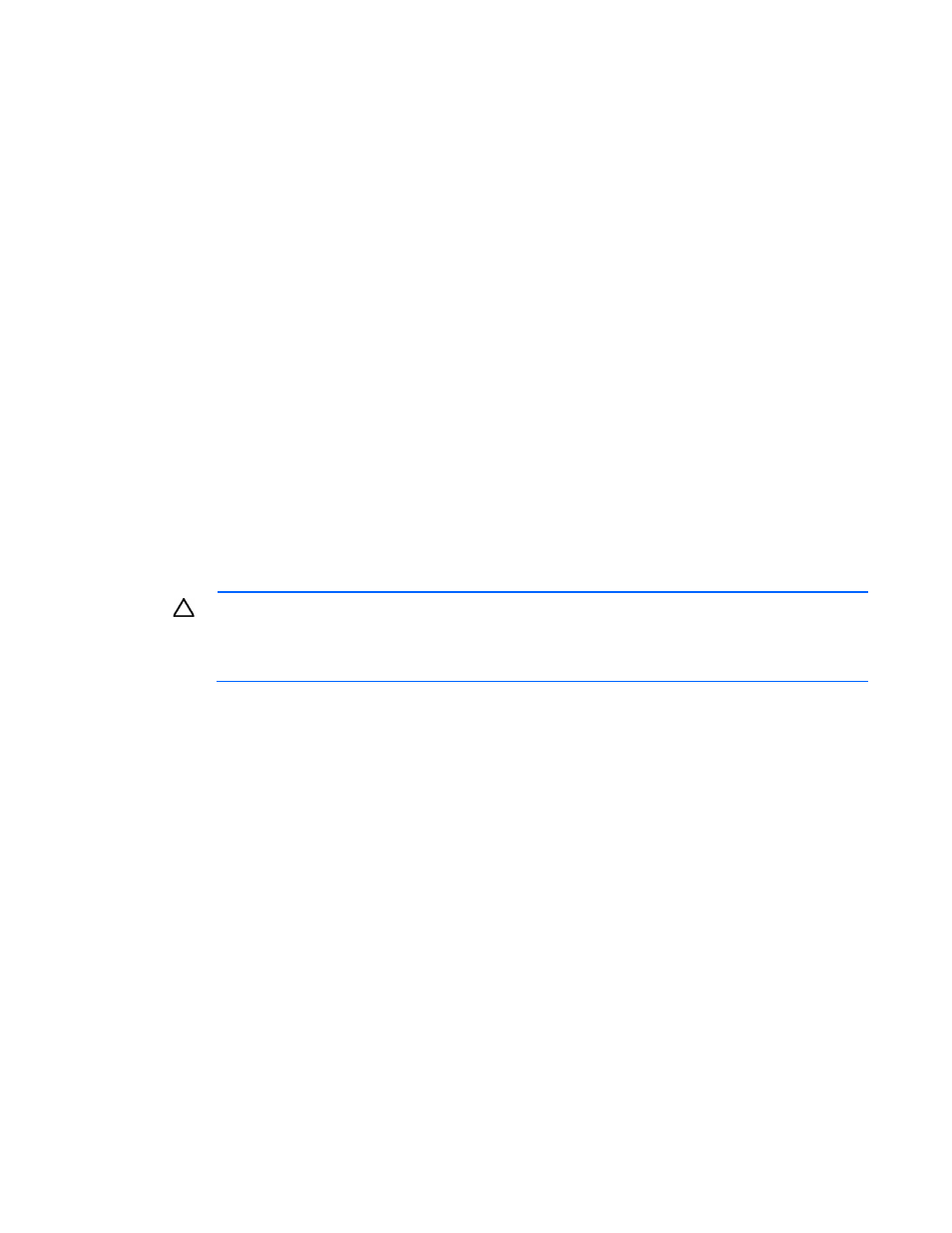
Drive procedures 29
When data rebuild on the new drive is complete, the Drive status LED changes from flashing green to
solid green.
3.
Repeat the previous step for the other drives in the array, one at a time.
When you have replaced all drives, you can use the extra capacity to either create new logical drives or
extend existing logical drives. For more information, see the HP Smart Storage Administrator User Guide on
the HP website
Moving drives and arrays
You can move drives to other ID positions on the same array controller. You can also move a complete array
from one controller to another, even if the controllers are on different servers.
Before moving drives, you must meet the following conditions:
•
If moving the drives to a different server, be sure the new server has enough empty bays to
accommodate all the drives simultaneously.
•
The array does not have failed or missing drives.
•
No spare drive in the array is acting as a replacement for a failed drive.
•
The controller is not performing capacity expansion, capacity extension, or RAID or strip size migration.
•
The controller is using the latest firmware version.
•
The server is powered down.
Before you move an array to another controller, you must meet the following conditions:
CAUTION:
If the number of physical or logical drives exceeds the limit for the controller model
and firmware version, then the controller may recognize an unpredictable subset of the drives,
possibly resulting in failed arrays and data loss.
•
If the other controller is connected already to one or more arrays of configured logical drives, the total
number of logical drives on the controller after the drives have been moved must not exceed the number
of logical drives that the controller supports. This number depends on the controller model and on the
controller firmware version.
•
The total number of physical drives on the other controller after the drives have been moved must not
exceed the maximum number of supported physical drives for that controller model and firmware
version.
•
All drives in the array must be moved at the same time.
When all the conditions have been met, move the drives:
1.
Back up all data before removing any drives or changing configuration. This step is required if you are
moving data-containing drives from a controller that does not have a cache module.
2.
Power down the system.
3.
Move the drives.
4.
Power up the system.
5.
Observe the POST messages:
o
If a 1785 POST message appears, the drive array did not configure properly. Continue with step 6.
