Setting the controller order, Uefi mode boot options, Configuring an array – HP Smart Array P431 Controller User Manual
Page 18
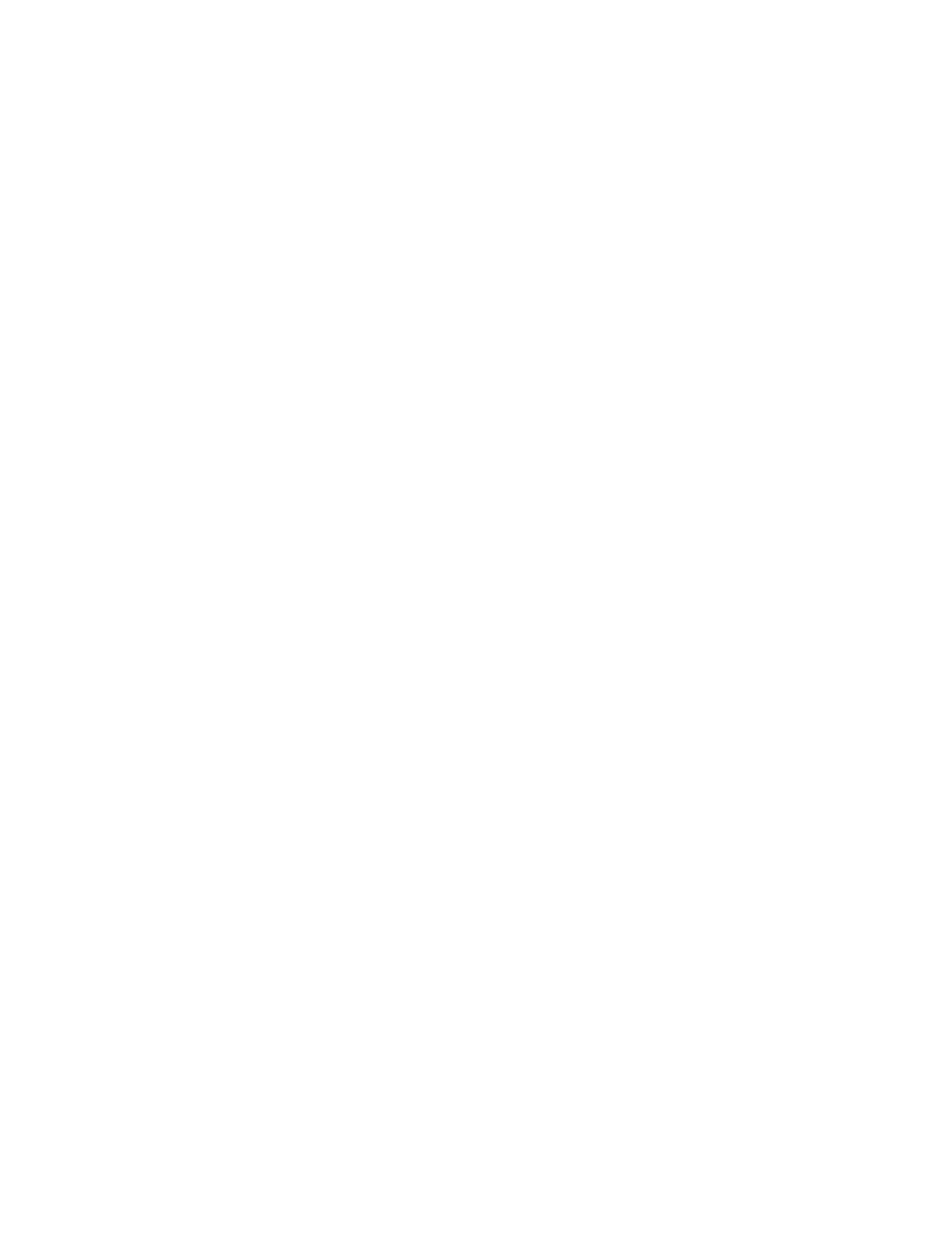
Installation and configuration 18
Setting the controller order
For servers running in legacy (non-UEFI) mode, use the following procedure to set the controller order using
RBSU.
1.
Power up the server.
The server runs the POST sequence and briefly displays an RBSU prompt.
2.
At the prompt, press the F9 key. After POST completes, RBSU starts.
3.
Follow the on-screen instructions to set the boot order for the different controllers in the system.
4.
Save the settings.
5.
Exit from the utility.
For more information about using RBSU, see the HP ROM-Based Setup Utility User Guide or the server user
guide. These documents are both available on the Documentation CD supplied in the server kit.
UEFI mode boot options
On servers operating in UEFI mode, the boot controller and boot order are set automatically.
1.
Connect the Ethernet cable.
2.
Press the Power On/Standby button.
3.
During the initial boot:
o
To modify the server configuration ROM default settings, press F9 in the HP ProLiant POST screen to
enter the UEFI System Utilities screen. By default, the System Utilities menus are in the English
language.
o
If you do not need to modify the server configuration and are ready to install the system software,
press F10 to access Intelligent Provisioning.
For more information on automatic configuration, see the HP UEFI System Utilities User Guide in the UEFI
Information Library
Configuring an array
To configure an array on an HP Smart Array controller, use HP SSA. For more information, see the HP Smart
Storage Administrator User Guide.
Remember the following factors when you build an array:
•
All drives grouped in a logical drive must be of the same type (for example, either all SAS or all SATA
and either all hard drives or all solid state drives).
•
For the most efficient use of drive space, all drives within an array should have approximately the same
capacity. Each configuration utility treats every physical drive in an array as if it has the same capacity
as the smallest drive in the array. Any excess capacity of a particular drive cannot be used in the array
and so is unavailable for data storage.
•
The more physical drives that there are in an array, the greater the probability that the array will
experience a drive failure during any given period.
•
To guard against the data loss that occurs when a drive fails, configure all logical drives in an array with
a suitable fault-tolerance (RAID) method.
