Disk drive or drive blank, Removing a drive blank, Removing a disk drive – HP StorageWorks 20 Modular Smart Array User Manual
Page 29: Installing a drive blank, Installing a replacement drive, Disk drive or drive blank -2
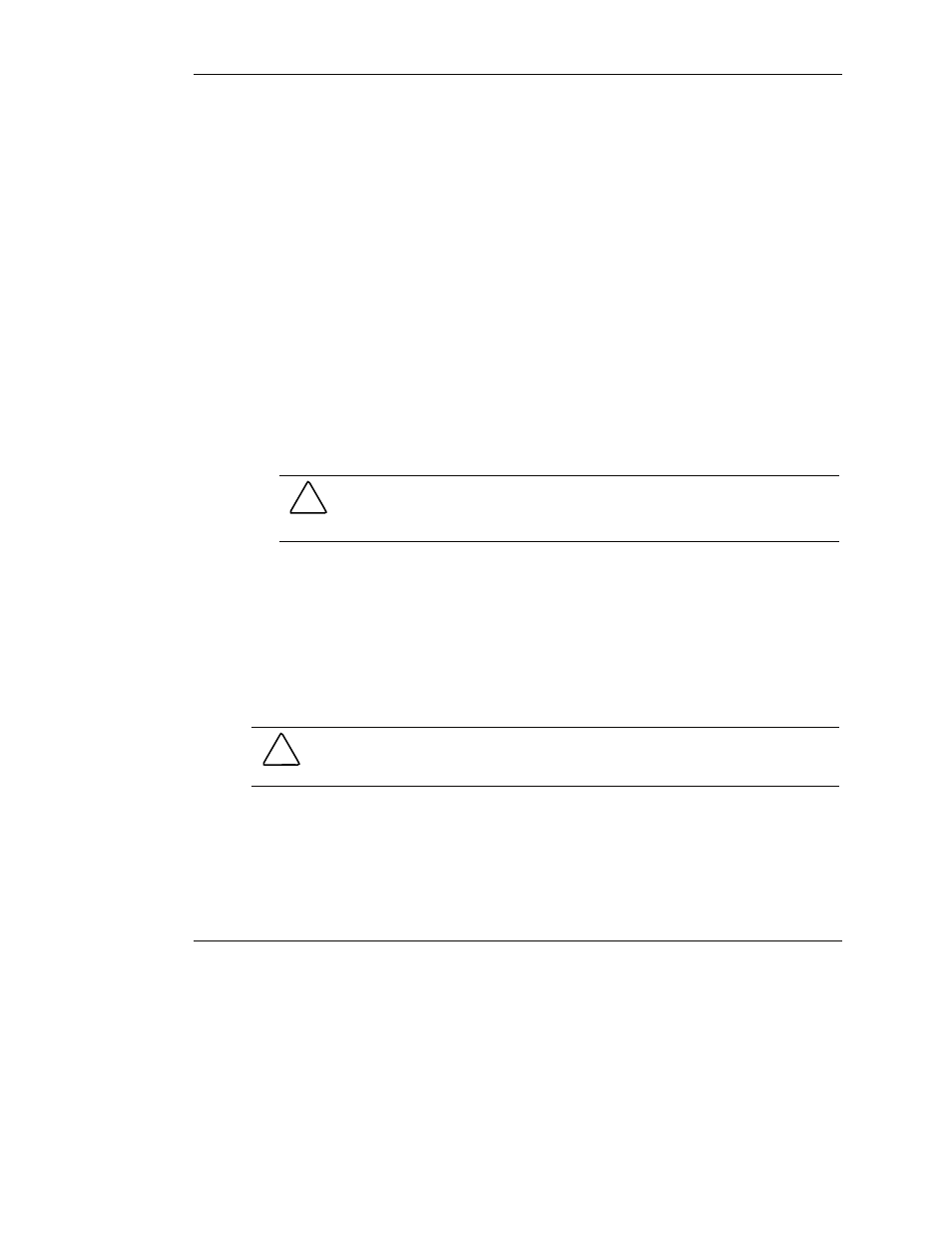
Replacing Enclosure Components
4. Install the replacement component in the enclosure.
5. Observe the status LED of the replacement to confirm that the new component is
operating properly.
6. Place the defective component in the static-free container for shipment.
Disk Drive or Drive Blank
Removing a Drive Blank
Squeeze the release latch and hold it in while pulling the blank out of the enclosure.
Removing a Disk Drive
1. Press the release button.
2. Pull the drive out of the enclosure by about 3 cm (1 inch) so that it is
disconnected from the backplane connector.
CAUTION: A drive with a rapidly spinning disk can be difficult to hold securely.
To decrease the chance of dropping the drive, do not remove it completely from
the enclosure until the disk has stopped rotating. This usually takes a few
seconds.
3. When the disk is no longer spinning, remove the drive from the enclosure.
Installing a Drive Blank
Insert the drive blank into the enclosure, and push it in until it is firmly seated in the
enclosure.
Installing a Replacement Drive
CAUTION: Be careful when replacing a drive. The drives in the enclosure are
fragile.
1. Pull out the release lever on the drive as far as it can go.
5-2
HP StorageWorks Modular Smart Array 20 User Guide
