Adjusting webcam settings, Adjusting the focus, Using face-tracking – HP 1.3-Megapixel Ultra Notebook Webcam User Manual
Page 9
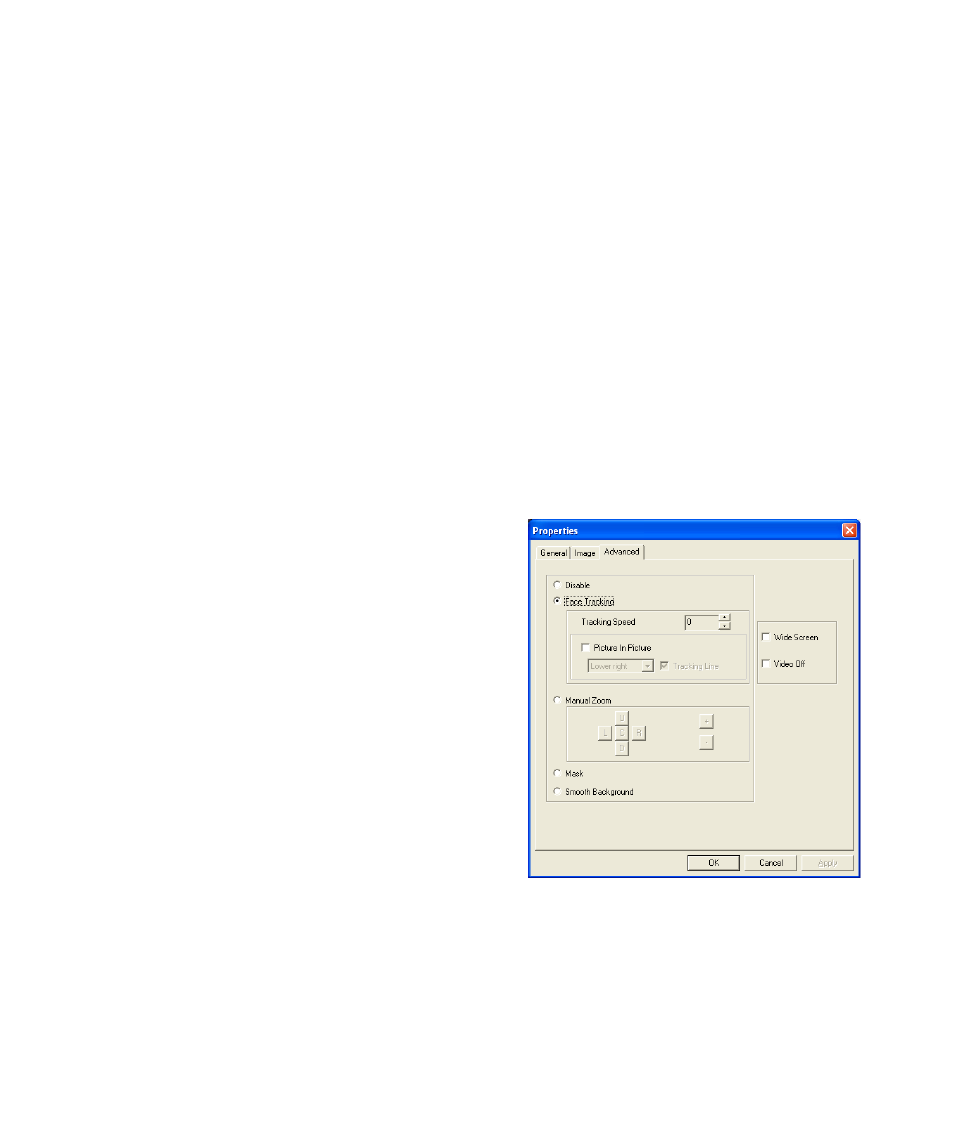
HP Webcam User’s Guide
5
Adjusting Webcam Settings
You can use the hardware and software controls to adjust your webcam’s settings.
Adjusting the Focus
Rotate the focus ring on the outside of the webcam lens until the image on the screen comes into focus.
Using Face-Tracking
1
In ArcSoft VideoImpression or HP Photosmart Essential,
click Settings.
2
Click the Advanced tab.
3
Face the webcam for a few seconds so that the software
can recognize your facial features.
4
Click Face Tracking.
5
(Optional) Adjust the Tracking Speed.
6
(Optional) Select the Picture in Picture check box to
turn on this feature. Select a location for the picture, and
if you want to view the focal point of the tracking feature,
select the Tracking Line check box.
7
Click OK.
See also other documents in the category HP Computer Accessories:
- Surge Protectors (2 pages)
- EXPANSION BASE 344524-001 (74 pages)
- DESKJET 712C (22 pages)
- 224M (166 pages)
- 6308M-SX (8 pages)
- 2103R-CSDI (92 pages)
- Webcam (3 pages)
- 4100GL (228 pages)
- XP10000 (82 pages)
- 326431 (2 pages)
- 2520G-POE (101 pages)
- 5300 (164 pages)
- Elite Autofocus Webcam (20 pages)
- 5400zl Series (16 pages)
- 2610 (364 pages)
- 8200ZL (314 pages)
- DV6 (130 pages)
- HD-3100 (2 pages)
- 9308M (27 pages)
- 6108 (300 pages)
- 2600 Series (306 pages)
- DC149B (3 pages)
- 2600-PWR (418 pages)
- 3110 (22 pages)
- INTEGRITY RX3600 (356 pages)
- 6400CL (84 pages)
- INSIGHT DYNAMICS T8671-91017 (54 pages)
- 4000M (2 pages)
- 16501A LOGIC (130 pages)
- 445946-001 (198 pages)
- RZ406AA (3 pages)
- DX2300 (35 pages)
- 8000M (304 pages)
- 1700-24 (56 pages)
- zl (86 pages)
- 336044-B21 (9 pages)
- 6600 (450 pages)
- 409054-003 (105 pages)
- 2000fc (23 pages)
- 480-0005-00-15 (185 pages)
- 339820-002 (78 pages)
- 263924-002 (135 pages)
- 372284-001 (48 pages)
- 4400 (31 pages)
- A.06.11 (344 pages)
