Adjusting video stream settings, Adjusting general settings – HP 1.3-Megapixel Ultra Notebook Webcam User Manual
Page 10
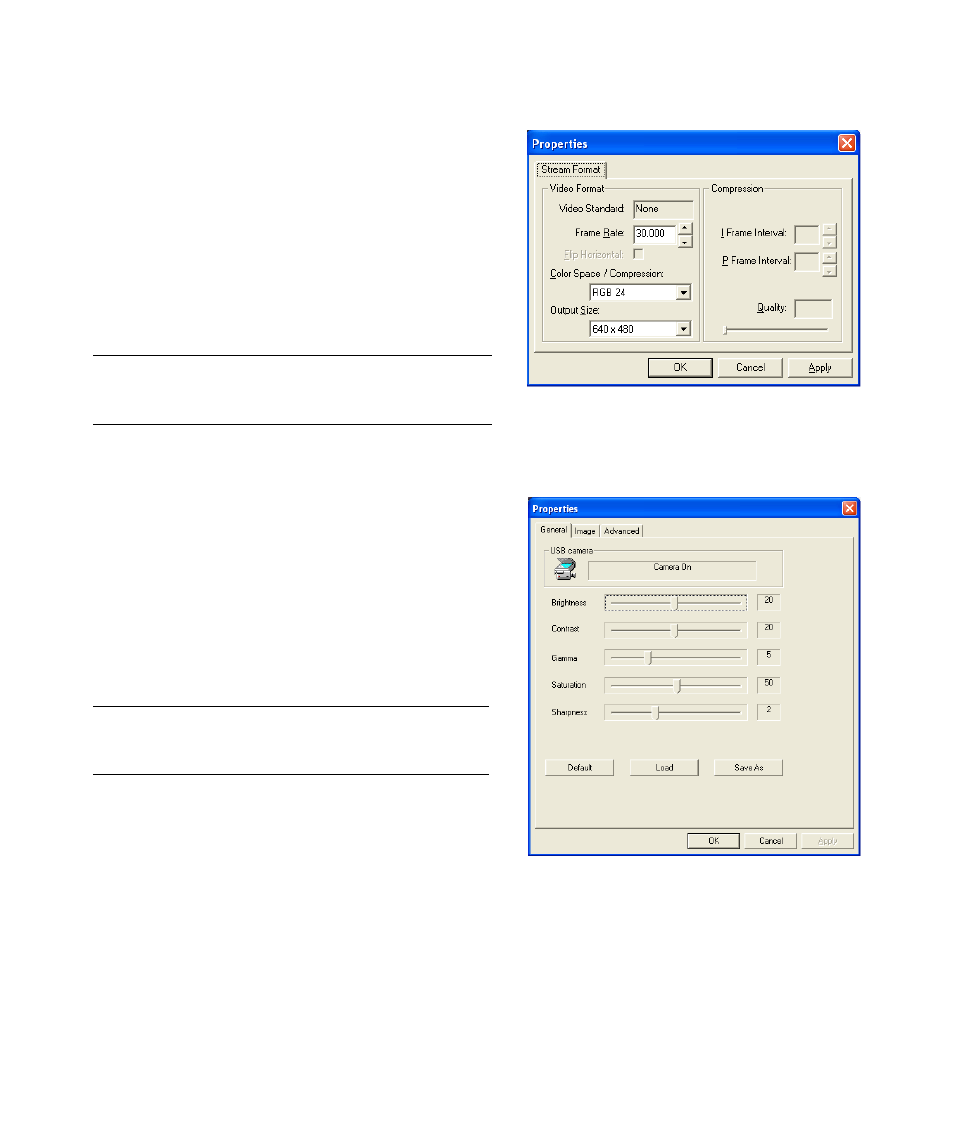
6
HP Webcam User’s Guide
Adjusting Video Stream Settings
1
In ArcSoft VideoImpression or HP Photosmart Essential,
click Format.
2
Click Frame Rate to adjust the number of frames per
second.
3
Click Color Space/Compression to adjust the
number of colors. The file size decreases when you select
fewer colors.
4
Click Output Size to adjust the size of the image.
5
Click OK.
Adjusting General Settings
1
In ArcSoft VideoImpression or HP Photosmart Essential,
click Settings.
2
Click the General tab.
3
Drag the sliders to adjust the Brightness, Contrast,
Gamma, Saturation, or Sharpness levels.
4
(Optional) Click Save As to store your settings and
assign them a name, so you can use them again later.
5
Click OK.
NOTE: If the Output Size is larger than 640x480,
you cannot adjust the Advanced settings in the Settings
dialog box.
NOTE: To use previously saved settings, select Load and
then select the name you assigned to the settings. To
restore the factory settings, select Default.
