Adjusting advanced settings – HP 1.3-Megapixel Ultra Notebook Webcam User Manual
Page 13
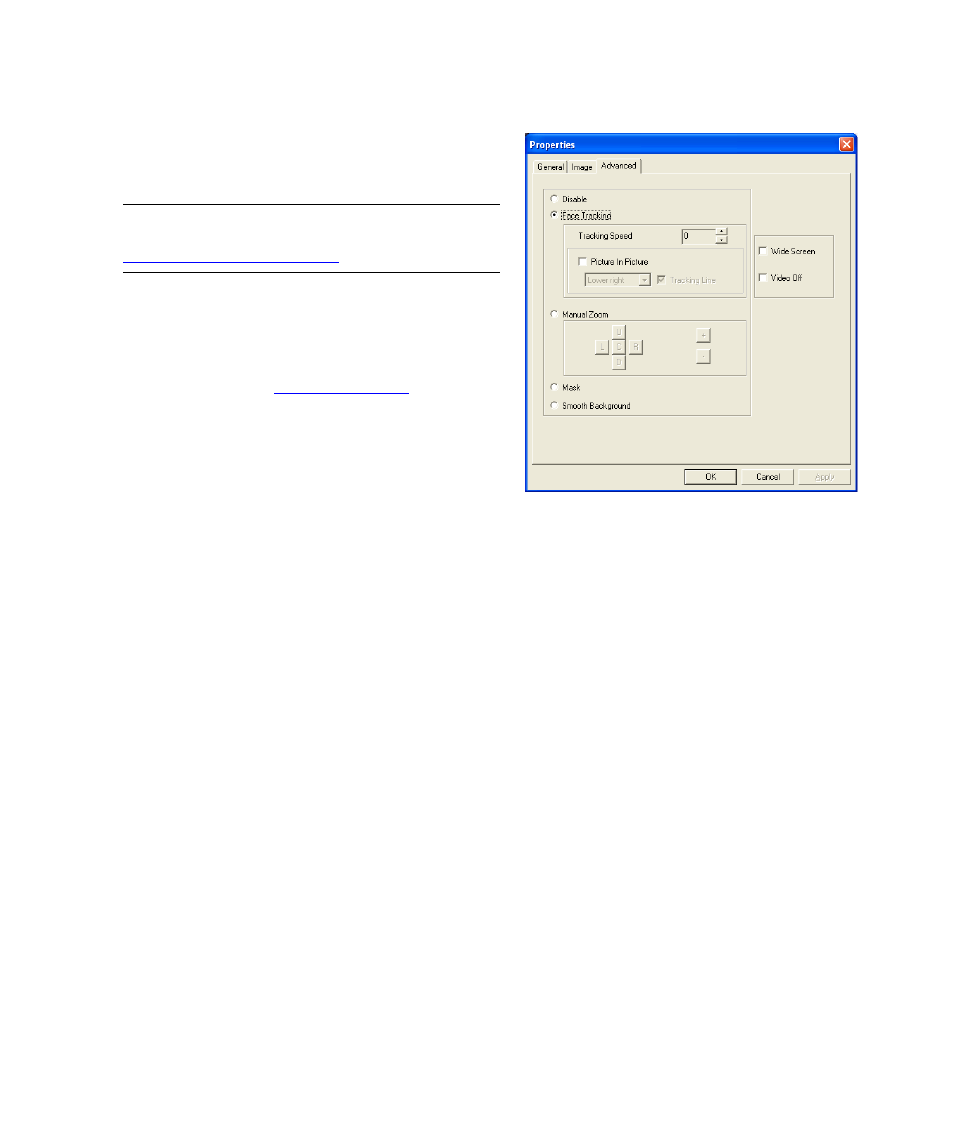
HP Webcam User’s Guide
9
Adjusting Advanced Settings
1
In ArcSoft VideoImpression or HP Photosmart Essential,
click Settings.
2
Click the Advanced tab.
3
Select one of the following settings:
Disable turns off Face Tracking, Manual Zoom,
Mask, and Smooth Background.
Face Tracking sets the camera to follow your face
as you move. See
for more
information.
Manual Zoom enables you to control zoom levels
and directions.
Mask hides the face in the center of the image.
Smooth Background softens edges in the
background behind the central face.
4
(Optional) Select the Wide Screen check box to add a dark border above and below the image.
5
(Optional) Select the Video Off check box to turn off the video signal. The screen goes dark when this box is
selected.
6
Click OK.
NOTE: If you can’t adjust the settings on the Advanced
tab, you need to lower the Output Size setting. See
- Surge Protectors (2 pages)
- EXPANSION BASE 344524-001 (74 pages)
- DESKJET 712C (22 pages)
- 224M (166 pages)
- 6308M-SX (8 pages)
- 2103R-CSDI (92 pages)
- Webcam (3 pages)
- 4100GL (228 pages)
- XP10000 (82 pages)
- 326431 (2 pages)
- 2520G-POE (101 pages)
- 5300 (164 pages)
- Elite Autofocus Webcam (20 pages)
- 5400zl Series (16 pages)
- 2610 (364 pages)
- 8200ZL (314 pages)
- DV6 (130 pages)
- HD-3100 (2 pages)
- 9308M (27 pages)
- 6108 (300 pages)
- 2600 Series (306 pages)
- DC149B (3 pages)
- 2600-PWR (418 pages)
- 3110 (22 pages)
- INTEGRITY RX3600 (356 pages)
- 6400CL (84 pages)
- INSIGHT DYNAMICS T8671-91017 (54 pages)
- 4000M (2 pages)
- 16501A LOGIC (130 pages)
- 445946-001 (198 pages)
- RZ406AA (3 pages)
- DX2300 (35 pages)
- 8000M (304 pages)
- 1700-24 (56 pages)
- zl (86 pages)
- 336044-B21 (9 pages)
- 6600 (450 pages)
- 409054-003 (105 pages)
- 2000fc (23 pages)
- 480-0005-00-15 (185 pages)
- 339820-002 (78 pages)
- 263924-002 (135 pages)
- 372284-001 (48 pages)
- 4400 (31 pages)
- A.06.11 (344 pages)
