Uninstall and reinstall the software, Uninstall and reinstall the, Software – HP PSC 1417 All-in-One Printer User Manual
Page 44
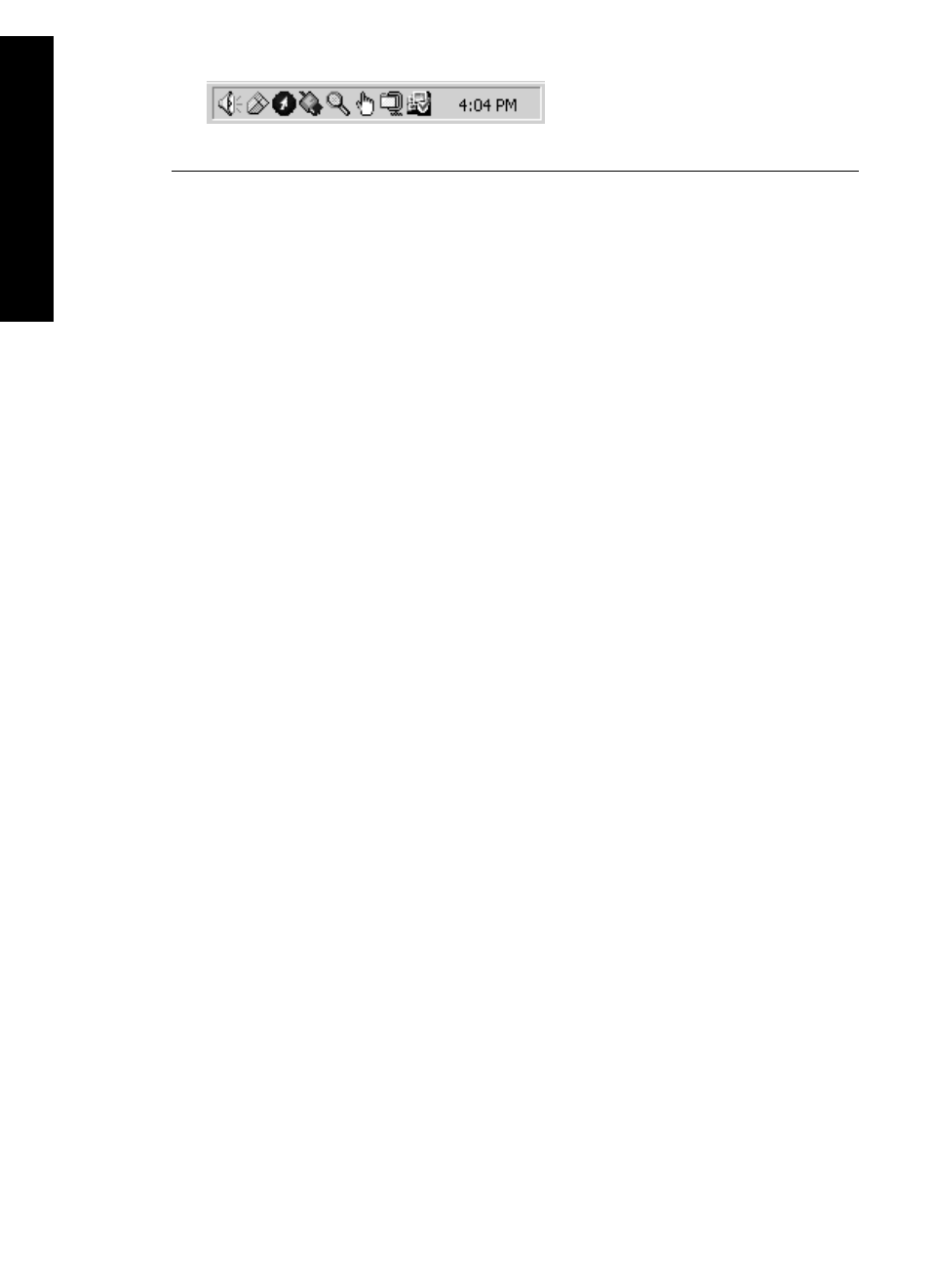
Uninstall and reinstall the software
If your installation is incomplete, or if you connected the USB cable to the computer before being
prompted by the software installation screen, you might need to uninstall and then reinstall the
software. Do not simply delete the HP All-in-One program files from your hard drive. Make sure
to remove them using these instructions.
A reinstall can take from 20 to 40 minutes for both Windows and Mac computers.
To uninstall from a Windows computer, preferred method
1.
Disconnect your HP All-in-One from your computer. Do not connect the HP All-in-One to
your computer until after you have reinstalled the software.
2.
Click Start, Start Programs or All Programs (XP), Hewlett-Packard, HP PSC 1400 All-in-
One series, uninstall software and follow the instructions.
3.
Click No if you are asked to remove shared files.
4.
Restart your computer.
5.
To reinstall the software, use the HP All-in-One CD-ROM and follow the instructions
provided in the Setup Guide.
6.
After the software is installed, connect the HP All-in-One to your computer and press the
On / Resume button. You might have to wait several minutes for all of the Plug and Play
events to complete.
When the software installation is complete, the Status Monitor icon appears in the Windows
system tray.
To verify that the software is properly installed, double-click the HP Solution Center icon on the
desktop. If the HP Solution Center shows the key icons (Scan Picture, Scan Document, and
HP Image Zone), the software has been properly installed.
To uninstall from a Windows computer (alternate method)
1.
Run the HP PSC 1400 All-in-One series software Setup program from the CD-ROM.
2.
Select Uninstall and follow the onscreen directions.
3.
Disconnect your HP All-in-One from your computer. It is important that you disconnect your
HP All-in-One before restarting your computer. Do not connect the HP All-in-One to your
computer until after you have reinstalled the software.
4.
Restart your computer.
5.
Run the HP PSC 1400 All-in-One series software Setup program again.
6.
Launch Reinstall.
7.
Follow the onscreen instructions and the instructions provided in the Setup Guide that came
with your HP All-in-One.
To uninstall from a Mac computer
1.
Disconnect the HP All-in-One from your Mac.
2.
Double-click the Applications: HP All-in-One Software folder.
3.
Double-click HP Uninstaller.
Follow the onscreen instructions.
4.
After the software is uninstalled, disconnect your HP All-in-One, and then restart your
computer. It is important that you disconnect your HP All-in-One before restarting your
computer. Do not connect the HP All-in-One to your computer until after you have
reinstalled the software.
5.
Insert the HP All-in-One CD-ROM into the CD-ROM drive.
6.
On the desktop, open the CD-ROM and then double-click HP all-in-one installer.
7.
Follow the onscreen instructions and the instructions provided in the Setup Guide that came
with your HP All-in-One.
Chapter 9
40
HP PSC 1400 All-in-One series
Troubleshooting
information
