Use the scan features, Scan from the control panel, Use the scan features scan from the control panel – HP PSC 1417 All-in-One Printer User Manual
Page 25
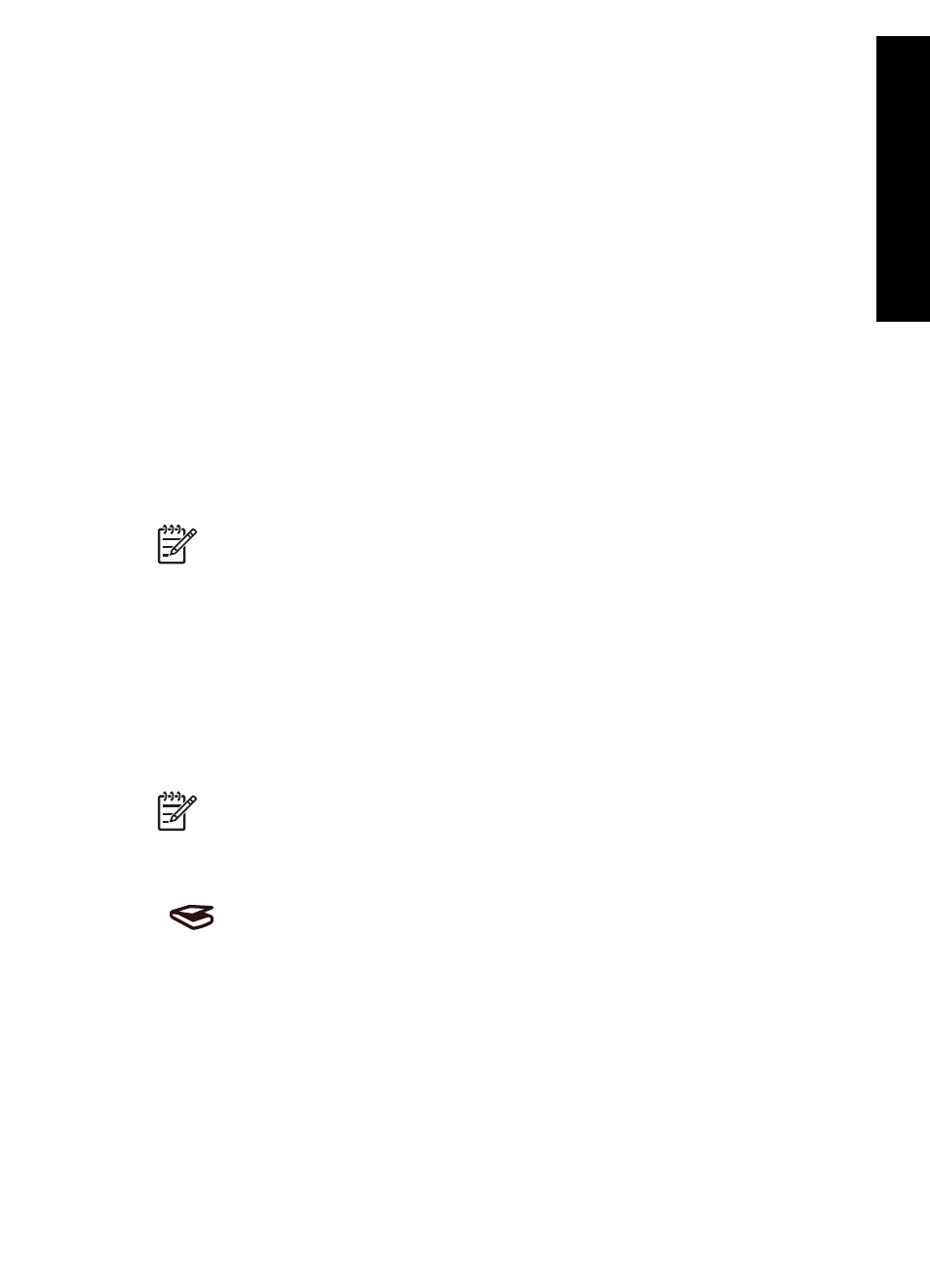
5
Use the scan features
You can use the scanning features of your HP All-in-One to do the following:
●
Scan text from an article into your word processor and quote it in a report. Using
OCR software is an art that takes time and practice to master. For more
information, see the documentation that came with your OCR software.
●
Print business cards and brochures by scanning a logo and using it in your
publishing software.
●
Send photos to friends and relatives by scanning your favorite prints and
including them in e-mail messages.
●
Create a photographic inventory of your house or office, or archive special photos
in an electronic scrapbook.
To use the scan features, your HP All-in-One and computer must be connected and
turned on. The HP All-in-One software must also be installed and running on your
computer prior to scanning. To verify that the HP All-in-One software is running on a
Windows PC, look for the HP All-in-One icon in the system tray at the lower right side
of the screen, near the clock. On a Mac, the HP All-in-One software is always running.
Note
Closing the HP Windows system tray icon can cause your HP All-in-
One to lose some of its scan functionality and result in the No Connection
error message. If this happens, you can restore full functionality by restarting
your computer or by starting the HP Image Zone software.
For information on how to scan from the computer, and how to adjust, resize, rotate,
crop, and sharpen your scans, see the onscreen HP Image Zone Help that came with
your software.
Scan from the control panel
You can scan originals placed on the glass directly from the control panel.
Note
To use this feature, you must have installed the full software package
and the HP Digital Imaging Monitor must be running.
Scan
1.
Load the original face down on the left front corner of the glass.
2.
Press the Scan button on the control panel.
3.
Click Done or Finish in the software.
The HP All-in-One sends the scan to the HP Image Zone software, which
automatically opens and displays the image.
User Guide
21
Scan
