Connection information, Connect using a usb cable, Use printer sharing (windows) – HP PSC 1417 All-in-One Printer User Manual
Page 11: Use printer sharing (mac os x)
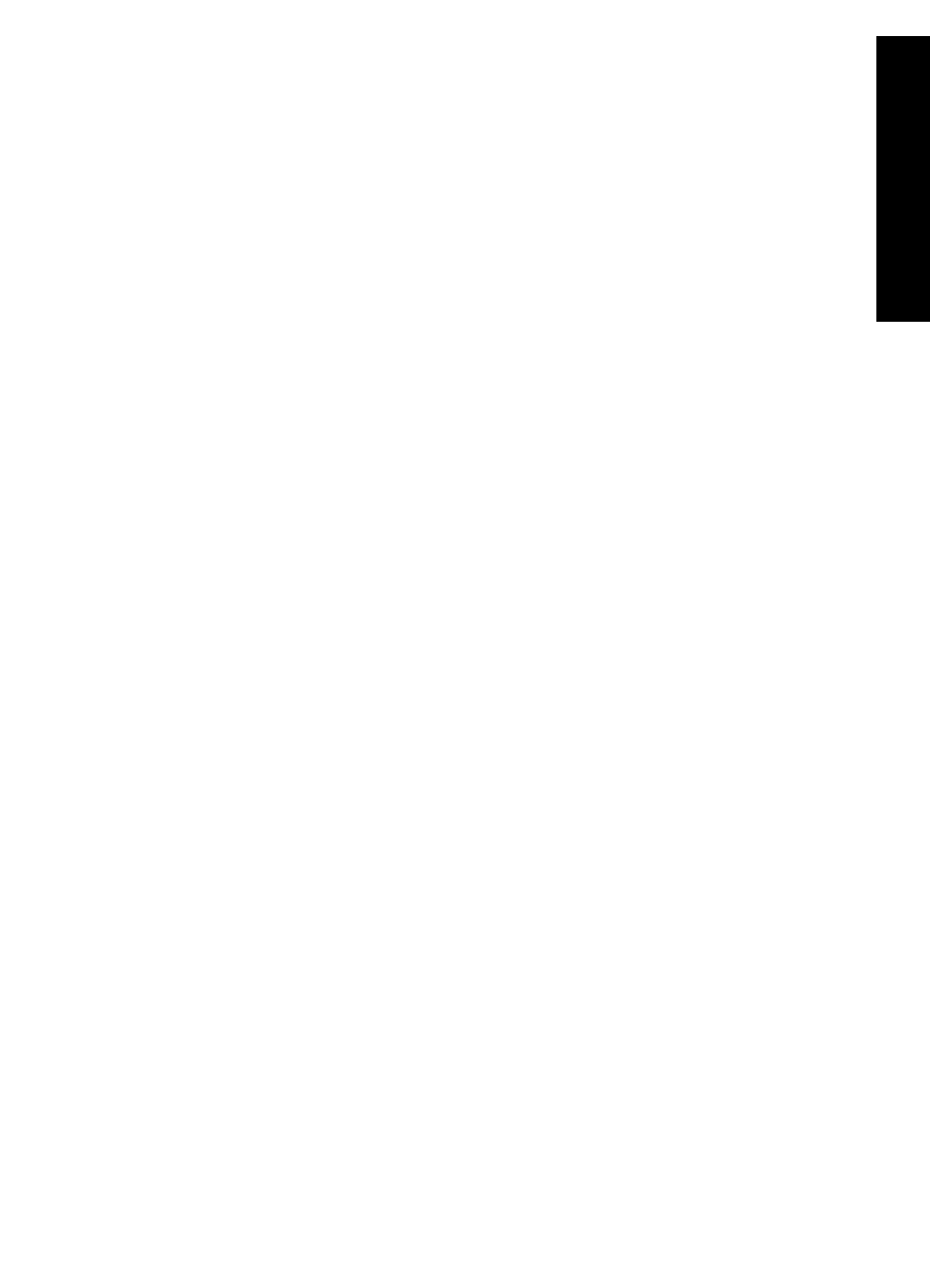
If you have problems during setup, see Troubleshooting in the last section of the
Setup Guide, the Troubleshooting section in the User Guide, or visit
.
●
HP Image Zone Help
The HP Image Zone Help provides detailed information on using the software for
your HP All-in-One.
–
The Get step-by-step instructions topic provides information on using the
HP Image Zone software with HP devices.
–
The Explore what you can do topic provides more information about the
practical and creative things that you can do with the HP Image Zone
software and your HP devices.
–
If you need further assistance or want to check for HP software updates, see
the Troubleshooting and support topic.
●
Readme
The Readme file contains the most recent information which might not be found
in other publications. Install the software to access the Readme file.
Connection information
Your HP All-in-One comes with a USB port so you can connect directly to a computer
using a USB cable. You can also share your printer with up to five computers over an
existing Ethernet network using a Windows computer or a Mac as a print server. The
computer to which the HP All-in-One is directly connected has access to all of its
features. The other computers can only print.
Connect using a USB cable
You can connect one computer using a USB cable. The USB port is located on the
rear of the HP All-in-One. Detailed instructions for connecting a computer to your
HP All-in-One with a USB cable are included in the Setup Guide.
Use printer sharing (Windows)
If your computer is on a network and another computer on the network has an HP All-
in-One connected to it by means of a USB cable, you can use that device as your
printer using Windows printer sharing. The computer directly connected to the HP All-
in-One acts as the host for the printer and can use all the features. Your computer,
which is referred to as a client, can only print. All other functions must be performed
on the host computer.
To enable Windows printer sharing, refer to the user guide that came with your
computer or the Windows onscreen Help.
Use printer sharing (Mac OS X)
If your computer is on a network and another computer on the network has an HP All-
in-One connected to it by means of a USB cable, you can use that device as your
printer using printer sharing. The computer directly connected to the HP All-in-One
acts as the host for the printer and can use all the features. Your computer, which is
User Guide
7
HP All-in-One
overview
