HP PSC 1417 All-in-One Printer User Manual
Page 35
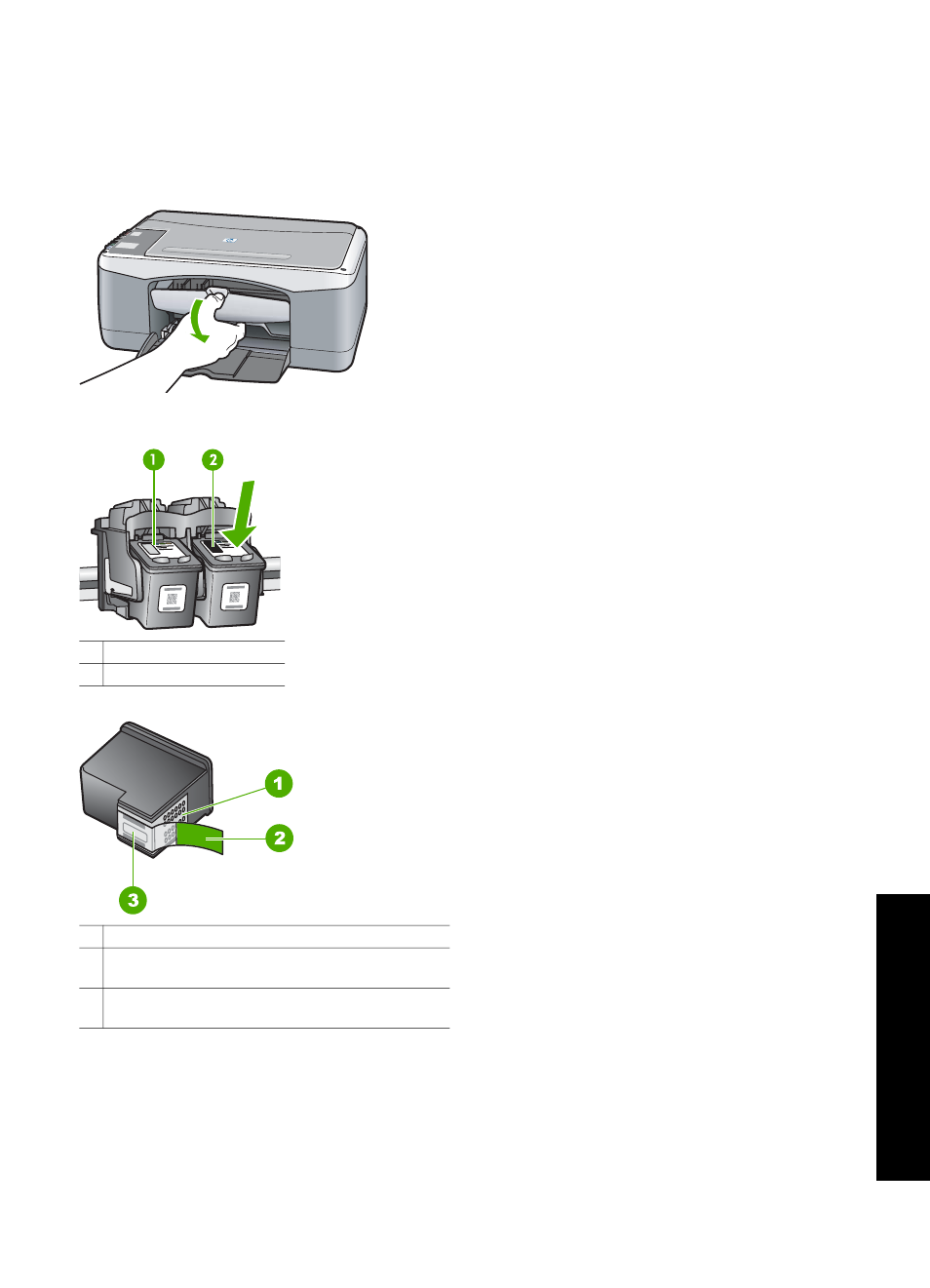
replace the print cartridges when you see faded text or if you experience print quality issues
related to the print cartridges. For information on checking the ink levels from the HP Solution
Center or the HP Image Zone, see
Check the estimated ink levels
To find out the reorder number for all the print cartridges that your HP All-in-One supports, see
. To order print cartridges for your
.
❑
Make sure the HP All-in-One is on and paper
is loaded.
Caution
The HP All-in-One must be on when
you lower the print-carriage access door in
order to release the cartridges for changing.
You might damage the HP All-in-One if the
print cartridges are not docked safely in the
center when you try to remove them.
❑
Lower the print-carriage access door.
1
Tri-color print cartridge slot
2
Black print cartridge slot
❑
Lightly press down on a print cartridge to
release it and pull it toward you.
Note
The HP Inkjet Supplies Recycling
Program is available in many countries/
regions, and lets you recycle used print
cartridges free of charge. For more
information, go to the following website:
1
Caution
Do not touch the copper-colored contacts.
2
Plastic tape with pink pull tab (must be removed
before installing)
3
Caution
Do not touch the ink nozzles under the
tape.
❑
Remove the new cartridge from its packaging,
and being careful to touch only the black
plastic, gently remove the plastic tape by using
the pink pull tab.
Caution
Do not touch the copper-colored contacts
or ink nozzles. Touching these parts can result in
clogs, ink failure, and bad electrical connections.
User Guide
31
Maintain your HP
All-in-One
