HP PSC 1417 All-in-One Printer User Manual
Page 28
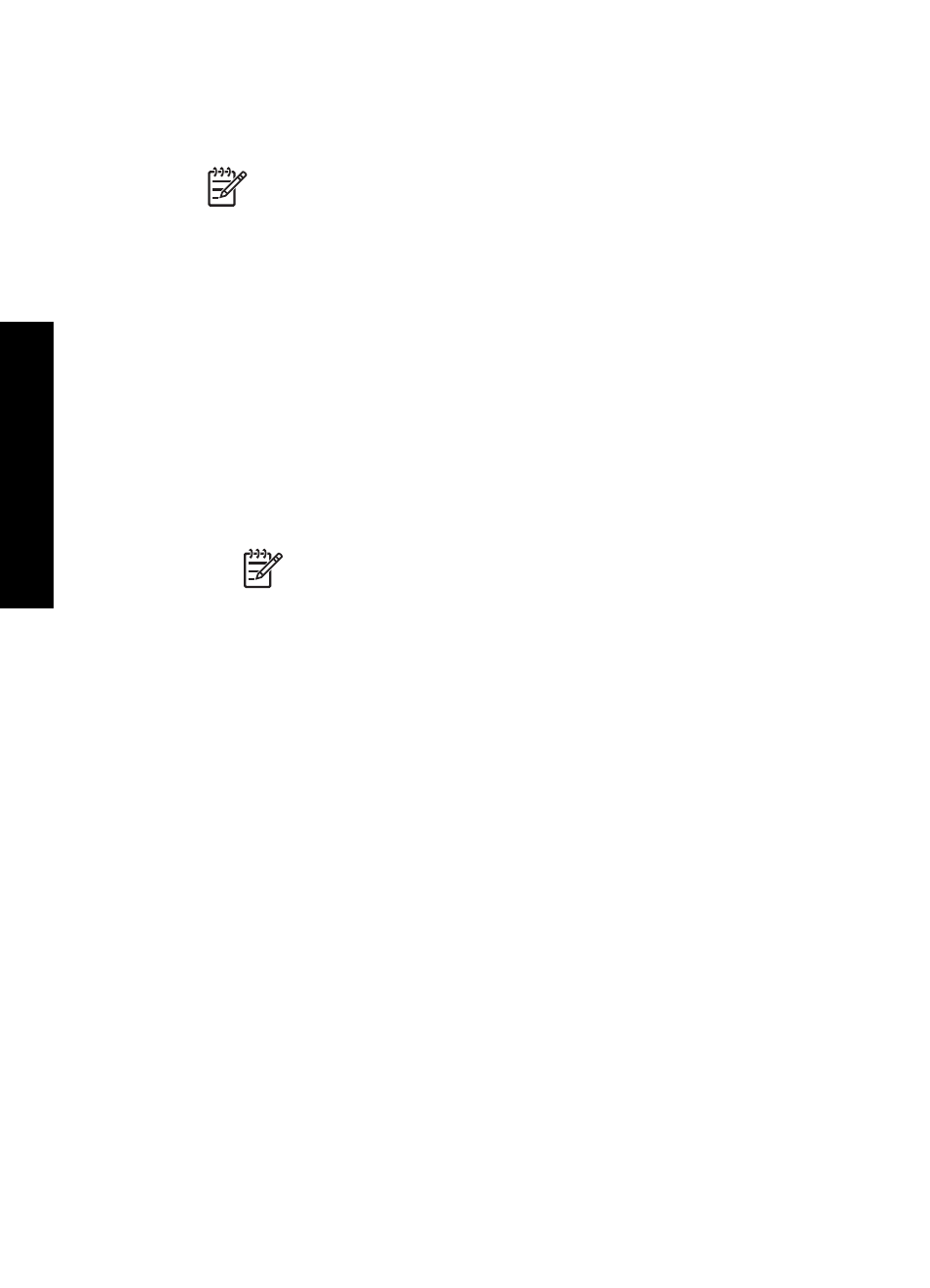
Send images using the HP Image Zone software (Windows)
1.
Double-click the HP Image Zone icon on your desktop.
2.
Select one or more images from the folder(s) in which they are stored.
Note
Use the HP Image Zone image editing tools to edit your images
and achieve the results you want. For more information on selecting
images and using the editing tools, see the onscreen HP Image Zone Help.
3.
Click the HP Instant Share tab.
4.
In the Services area of the HP Instant Share tab, click the link or icon of the
service you want to use to send your scanned image.
5.
From the HP Instant Share E-mail service, you can do any of the following:
–
Send an e-mail message with thumbnail images of your photos which can be
viewed, printed, and saved over the Internet.
–
Open and maintain an e-mail address book. Click Address Book, register
with HP Instant Share, and create an HP Passport account.
–
Send your e-mail message to multiple addresses. Click the related link.
–
Send a collection of images to a friend's or relative's network-connected
device. Enter the name assigned to the device by the recipient in the E-mail
address box followed by @send.hp.com. You will be prompted to sign in to
HP Instant Share with your HP Passport userid and password.
Note
If you have not previously set up HP Instant Share, click I need
an HP Passport account on the Sign in with HP Passport screen.
Send images using the HP Instant Share client application software (Mac)
1.
Select the HP Image Zone icon from the Dock.
The HP Image Zone opens on your desktop.
2.
In the HP Image Zone, click the Services button at the top of the window.
A list of applications appears in the lower part of the HP Image Zone.
3.
Choose HP Instant Share from the list of applications in the lower part of the
HP Image Zone.
The HP Instant Share client application software opens on your computer.
4.
Use the + button to add an image to the window, or the – button to remove an
image.
5.
Make sure the images you want to share appear in the HP Instant Share window.
6.
Click Continue and follow the onscreen instructions.
7.
From the HP Instant Share services list, select the service you want to use to
send your scanned image and follow the onscreen instructions.
8.
From the HP Instant Share E-mail service, you can do any of the following:
–
Send an e-mail message with thumbnail images of your photos which can be
viewed, printed, and saved over the Internet.
–
Open and maintain an e-mail address book. Click Address Book, register
with HP Instant Share, and create an HP Passport account.
–
Send your e-mail message to multiple addresses. Click the related link.
–
Send a collection of images to a friend's or relative's network-connected
device. Enter the name assigned to the device by the recipient in the E-mail
address box followed by @send.hp.com. You will be prompted to sign in to
HP Instant Share with your HP Passport userid and password.
Chapter 6
24
HP PSC 1400 All-in-One series
Use
HP Instant
Share
