Clean the print cartridges, Clean, The print cartridges – HP PSC 1417 All-in-One Printer User Manual
Page 37: Do not clean with alcohol
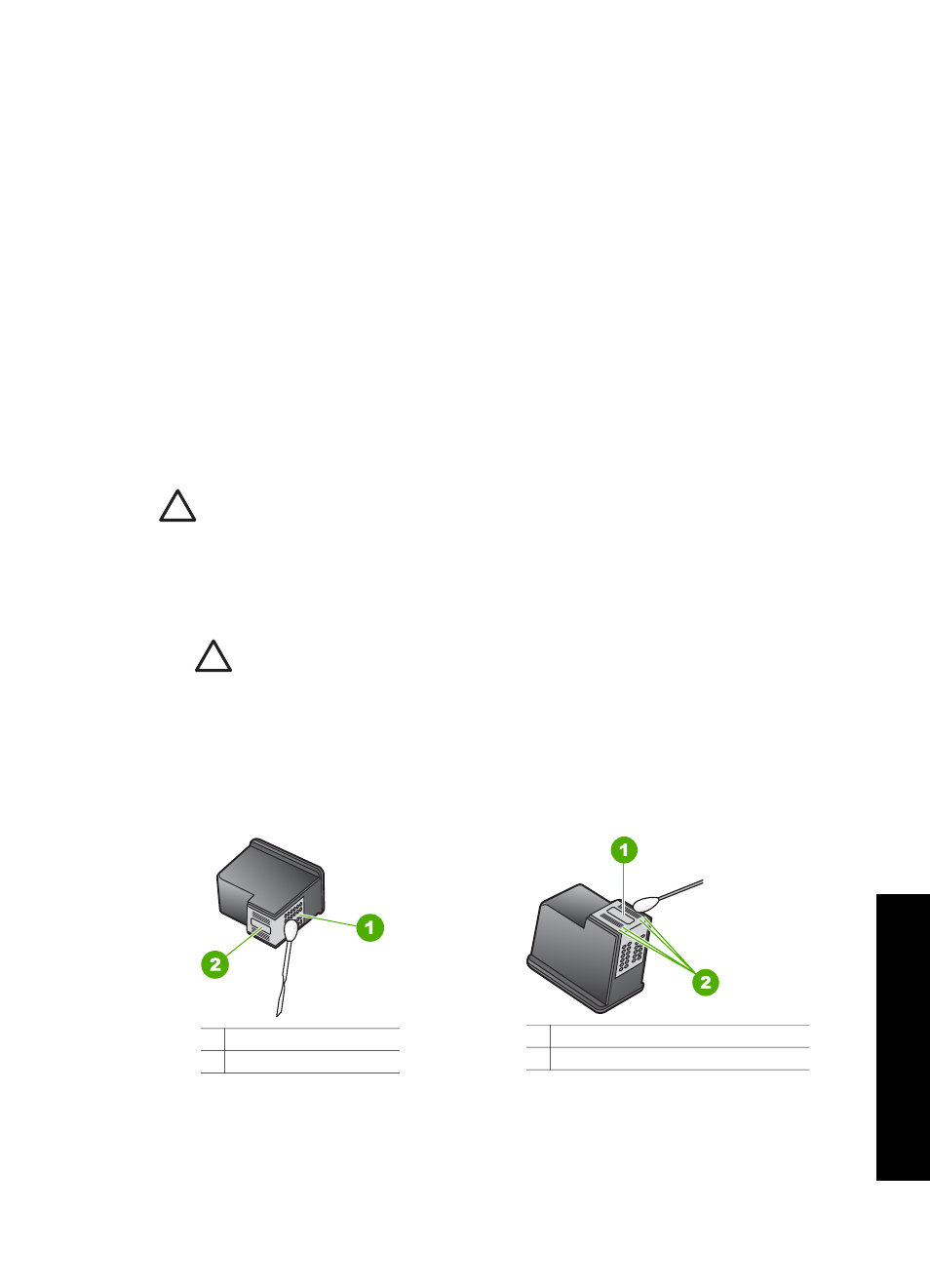
Clean the print cartridges
Use this feature of your HP Image Zone software when the self-test report shows streaking or
white lines through any of the lines of color. Do not clean print cartridges unnecessarily, as this
wastes ink and shortens the life of the print cartridges.
If copy or print quality still seems poor after you clean the print cartridges, try cleaning the print
cartridge contacts before replacing the affected print cartridge. For information on cleaning the
print cartridge contacts, see
Clean the print cartridge contacts or around the ink nozzles
information on replacing the print cartridges, see
.
Clean the print cartridge contacts or around the ink nozzles
If the Check Print Cartridge light remains on after you have cleaned and removed and
reinserted the print cartridge you may need to clean the print cartridge contacts.
If ink streaks and smudges appear on your printed pages, debris might be on the print cartridge.
You can clean around the nozzles to remove this debris.
Make sure you have the following materials available:
●
Dry foam rubber swabs, lint-free cloth, or any soft material that will not come apart or leave
fibers.
●
Distilled, filtered, or bottled water (tap water might contain contaminants that can damage
the print cartridges).
Caution
Do not touch the copper-colored contacts or ink nozzles. Touching these parts
can result in clogs, ink failure, and bad electrical connections.
1.
Turn on the HP All-in-One and open the print-carriage access door.
2.
After the print carriage has moved to the center, unplug the power cord from the back of the
HP All-in-One.
3.
Remove the print cartridge.
Caution
Do not remove both print cartridges at the same time. Remove and clean
each print cartridge one at a time so the ink does not dry on the nozzles. Do not
leave a print cartridge outside the HP All-in-One for more than 30 minutes.
4.
Dip a clean foam rubber swab into distilled water and squeeze any excess water from it.
5.
Hold the print cartridge by its sides or place it on a piece of paper with the ink nozzles facing
up.
6.
Clean only the copper-colored contacts or the area around the ink nozzle area, as shown
below.
1
Copper-colored contacts
2
Ink nozzles (do not clean)
1
Nozzle plate (do not clean)
2
Face and edges around the ink nozzles
7.
Slide the print cartridge back into the slot. Push the print cartridge forward until it clicks into
place.
8.
Repeat if necessary for the other print cartridge.
9.
Close the print-carriage access door and plug the power cord back into the HP All-in-One.
User Guide
33
Maintain your HP
All-in-One
