HP Photosmart A617 Compact Photo Printer User Manual
Page 52
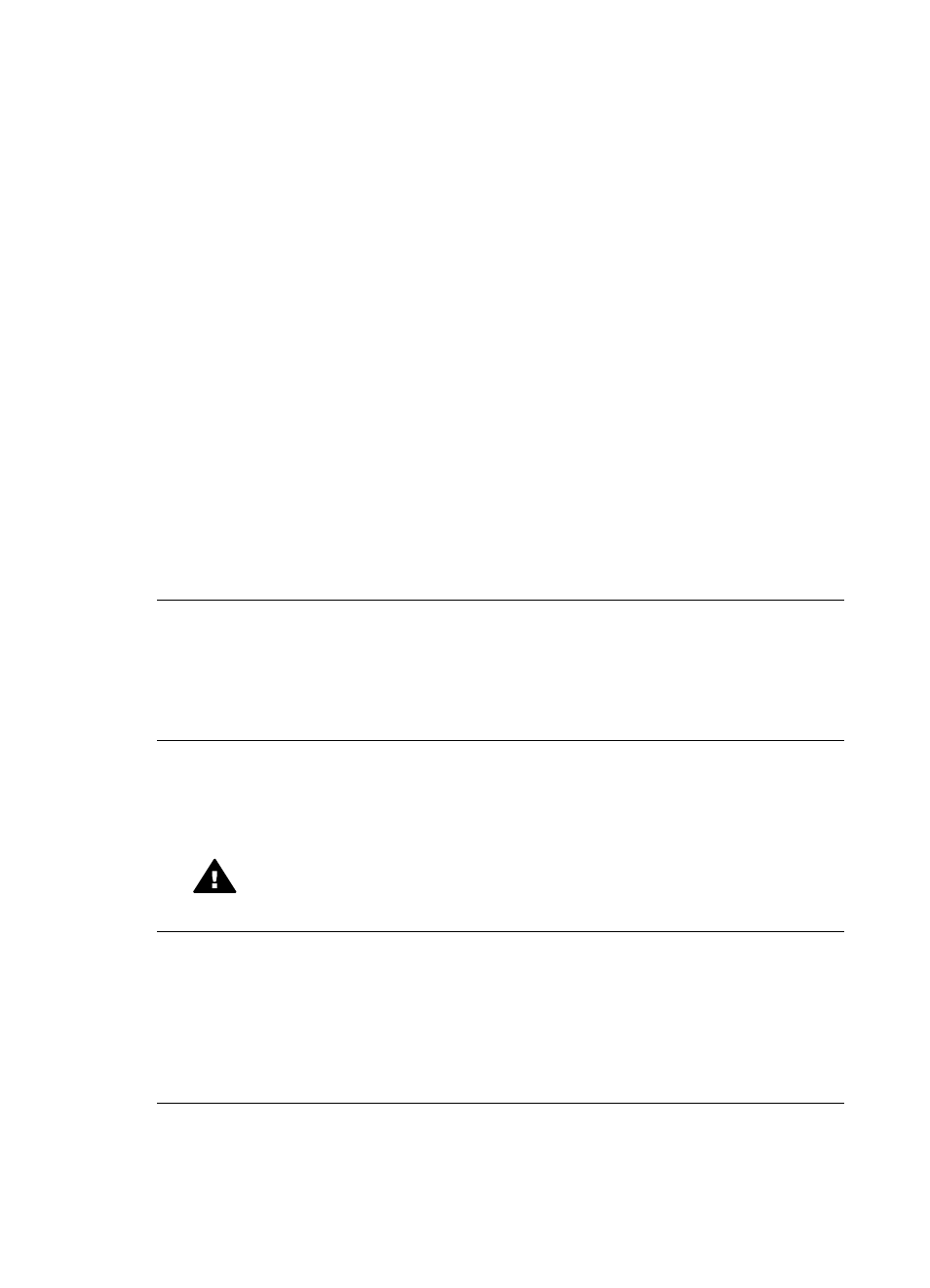
Error message: Paper jam. Clear jam then press OK.
Solution Try the following steps to clear the paper jam:
●
If the paper came part way through the front of the printer, gently pull the paper
towards you to remove it.
●
If the paper did not come part way through the front of the printer, try removing
it from the back of the printer:
–
Remove the paper from the input tray, and then pull down on the input tray
to open it fully to a horizontal position.
–
Gently pull the jammed paper to remove it from the back of the printer.
–
Lift the input tray up until it snaps back into paper-loading position.
●
If you cannot grasp the edge of the jammed paper to remove it, try the following:
–
Turn off the printer.
–
If the optional HP Photosmart Internal Battery is not installed in the printer,
unplug the printer power cord. Wait about 10 seconds, and then plug the
power cord back in.
–
If the optional HP Photosmart Internal Battery is installed in the printer,
unplug the printer power cord, if it is plugged in. Open the battery
compartment cover and remove the battery. Wait about 10 seconds, and
then reinstall the battery. Plug in the power cord.
–
Turn on the printer. The printer checks for jammed paper and automatically
ejects any jammed paper it finds.
●
Press OK to continue.
Error message: Automatic paper sensor failed.
Solution The automatic paper sensor is obstructed or damaged. Try moving the
printer out of direct sunlight, and then press OK and try printing again. If this does
not work, go to
or contact HP support.
Error message: Cartridge is not compatible. Use appropriate HP cartridge.
Solution Replace the print cartridge with one that is compatible with the printer.
For more information, see
.
Warning
Do not touch the copper-colored contacts inside the print cartridge
compartment or on the print cartridge.
Error message: Print cartridge cradle is stuck. Clear jam then press OK.
Solution Follow these steps to clear any obstruction in the path of the print
cartridge cradle:
1.
Remove any jammed paper from the input or output trays.
2.
Turn the printer off and then on again.
HP Photosmart A610 series User Guide
49
