Store the printer and print cartridge, Store the printer, Store the printer store the print cartridge – HP Photosmart A617 Compact Photo Printer User Manual
Page 41
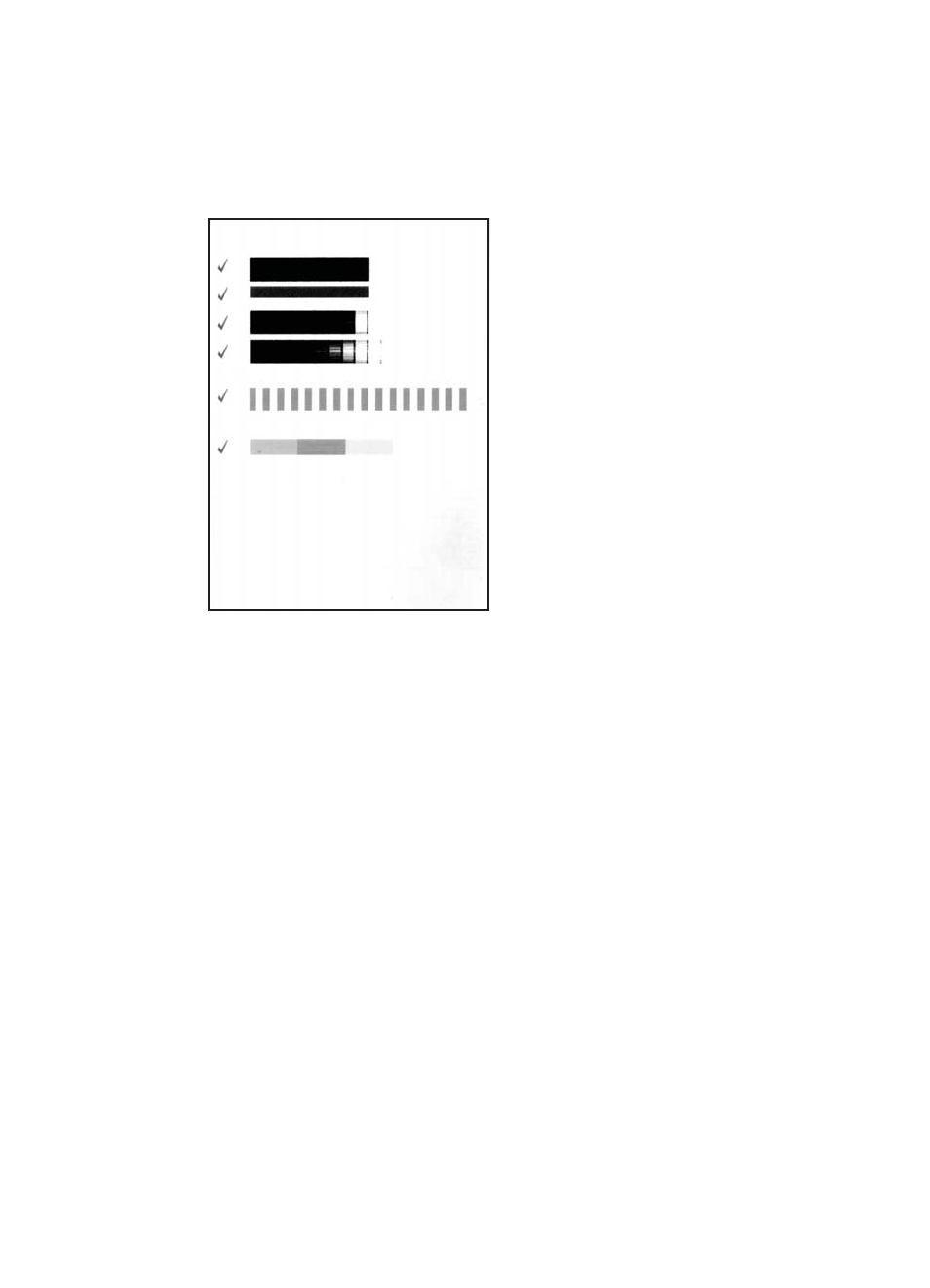
5.
A message appears on the printer screen reminding you to load plain paper. Load
HP Advanced Photo Paper so the printer can print an alignment page.
6.
Press OK to begin aligning the print cartridge.
When the printer finishes aligning the cartridge, it prints an alignment page to confirm
that the alignment was successful.
–
The check marks verify that the print cartridge is installed correctly and
functioning properly.
–
If an “x” appears to the left of any of the bars, align the print cartridge again. If
the “x” still appears, replace the print cartridge.
Store the printer and print cartridge
Protect the printer and print cartridges by storing them properly when you are not using
them.
Store the printer
The printer is built to withstand long or short periods of inactivity.
●
Close the input and output trays and push the printer screen down into the flat
position when the printer is not in use.
●
Store the printer indoors out of direct sunlight in a place without temperature
extremes.
●
If the printer and print cartridge have not been used for one month or more, clean
the print cartridge before printing. For more information, see
.
●
If you are storing the printer for a long period of time and the optional HP Photosmart
Internal Battery is installed, remove the battery from the printer.
Chapter 7
38
HP Photosmart A610 series
