HP Photosmart A617 Compact Photo Printer User Manual
Page 11
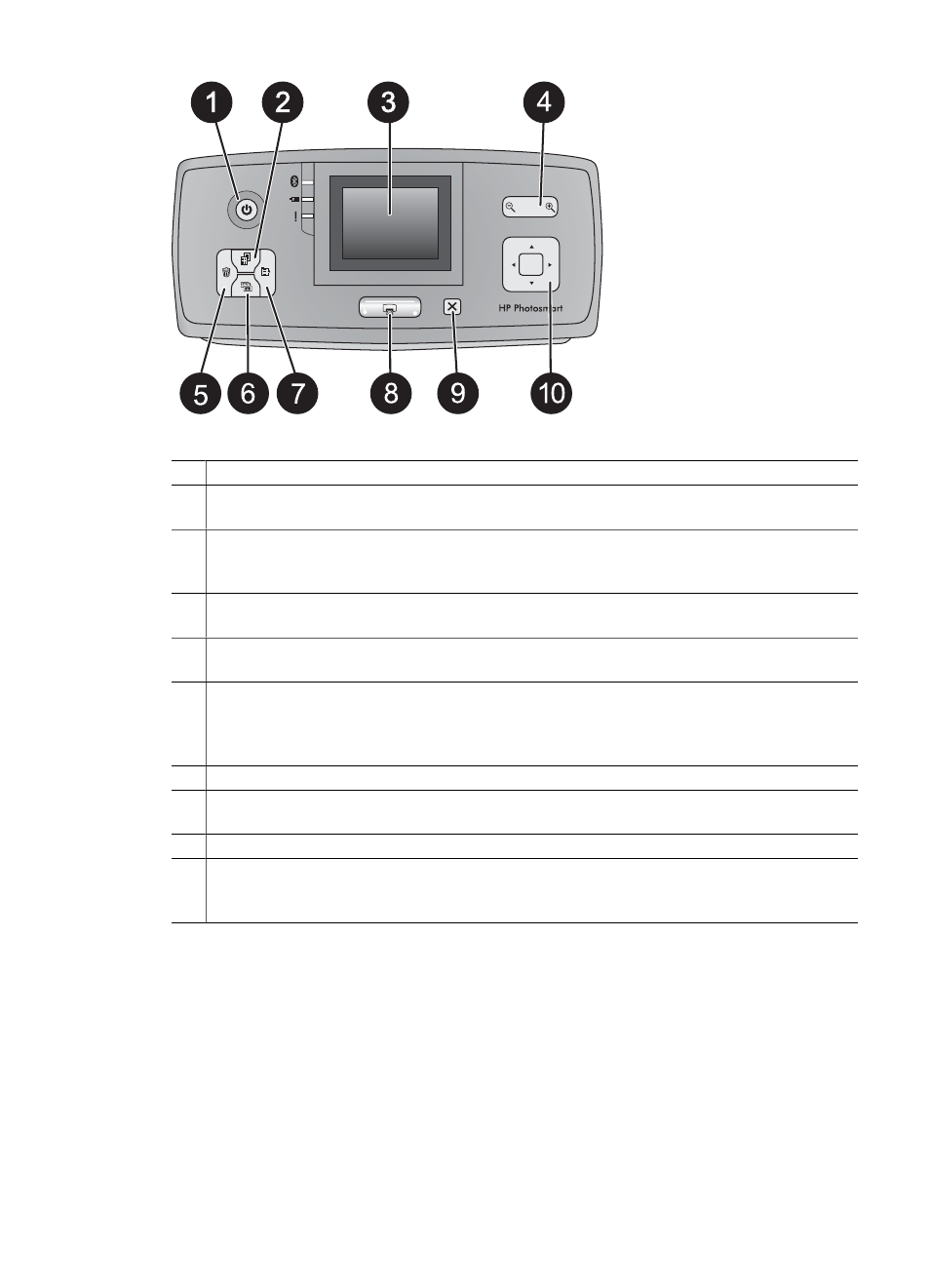
Control panel
1
On: Press this button to turn the printer on or off.
2
Layout: Press this button to select a print layout. Use the 4-way arrow button to scroll through
layout selections. Press OK to select a layout.
3
Printer screen: View photos and menus here. The screen pops up automatically when you
open the output tray. Tilt the screen up to adjust the viewing angle. Fold the screen flat to
store or transport the printer using the handle.
4
Zoom: Press the Zoom + or Zoom - buttons repeatedly to increase or decrease the zoom
level, to change to 9-up view, or from 9-up back to 1-up view.
5
Delete: Press this button to delete the displayed photo or all selected photos from a memory
card. For more information on selecting and deleting photos, see
6
Photo Fix: Press this button to toggle the Photo Fix feature off and on. Photo Fix
automatically improves your photos by adjusting the focus, lighting, brightening, and by
removing red-eye. This feature is on by default. See
Perfect photos automatically using Photo
7
Menu: Press this button to open the printer menu.
8
Print: Press this button to print highlighted or selected photos from a memory card. See
.
9
Cancel: Press this button to deselect photos, exit a menu, or stop an action.
10 4–way arrow button: Use the arrows to scroll through photos on a memory card, navigate
menus, or scroll through layout selections. Press OK to select a photo, menu, menu option,
print layout.
Chapter 1
8
HP Photosmart A610 series
