Print photos from a bluetooth device, Print photos from a computer – HP Photosmart A617 Compact Photo Printer User Manual
Page 33
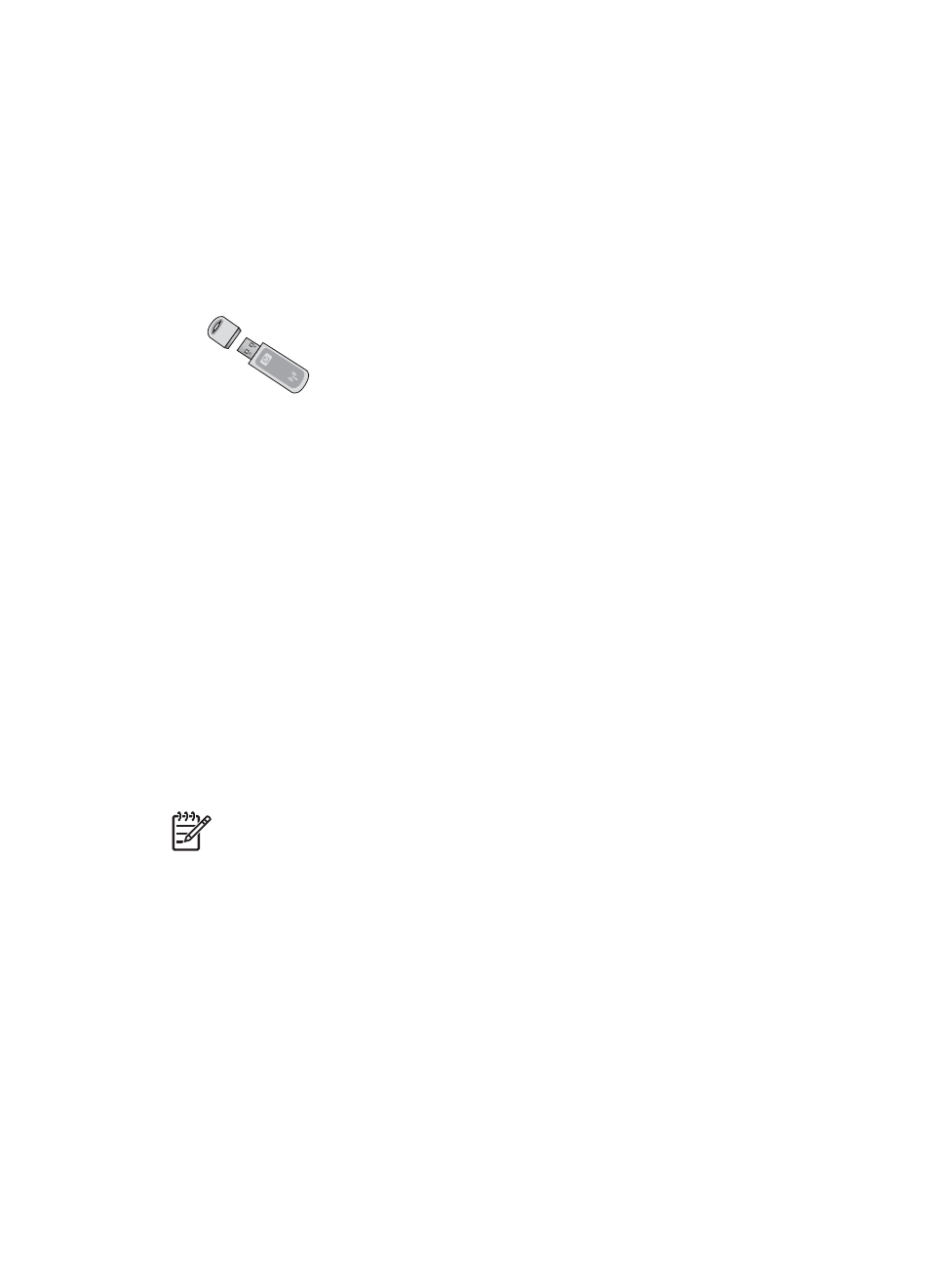
Print photos from a Bluetooth device
Print from any device with Bluetooth wireless technology to the printer.
Before you begin
To print from a Bluetooth-enabled device, you will need the following:
●
To print from a Bluetooth-enabled device to the HP Photosmart A610, A612, A616,
or A617 model, you need the HP Bluetooth wireless printer adapter, sold separately.
The HP Photosmart A618 has integrated Bluetooth.
●
A Bluetooth-enabled device
Before connecting to the printer with your Bluetooth device, be sure to set the Bluetooth
printer menu options as needed. See
.
To print photos from a Bluetooth device
➔ For more information on Bluetooth wireless technology and HP, go to
Print photos from a computer
You need to transfer your photos to the computer before you can use them with the
HP Photosmart software that lets you print from a computer. For more information,
see
To save photos from a memory card to the computer
.
For information on installing the HP Photosmart software, see
HP Photosmart software includes the interface that is displayed whenever you print from
a computer.
Note
The electronic Help provides more information on the many print settings
available when you print from a computer. To learn how to access the electronic
Help, see
.
Before you begin
To print from a computer, you will need the following:
●
A Universal Serial Bus (USB) 2.0 full speed compliant cable 3 meters (10 feet) or
less in length. For instructions about connecting the printer with a USB cable, see
the electronic Help.
●
A computer with Internet access (to use HP Photosmart Share).
To save photos from a memory card to the computer
1.
Connect the printer to the computer using the USB cable.
2.
Launch the HP Photosmart Premier, HP Photosmart Essential, or HP Photosmart
Studio software.
Chapter 6
30
HP Photosmart A610 series
