Select multiple photos, Choose a photo layout, Select multiple photos choose a photo layout – HP Photosmart A617 Compact Photo Printer User Manual
Page 21
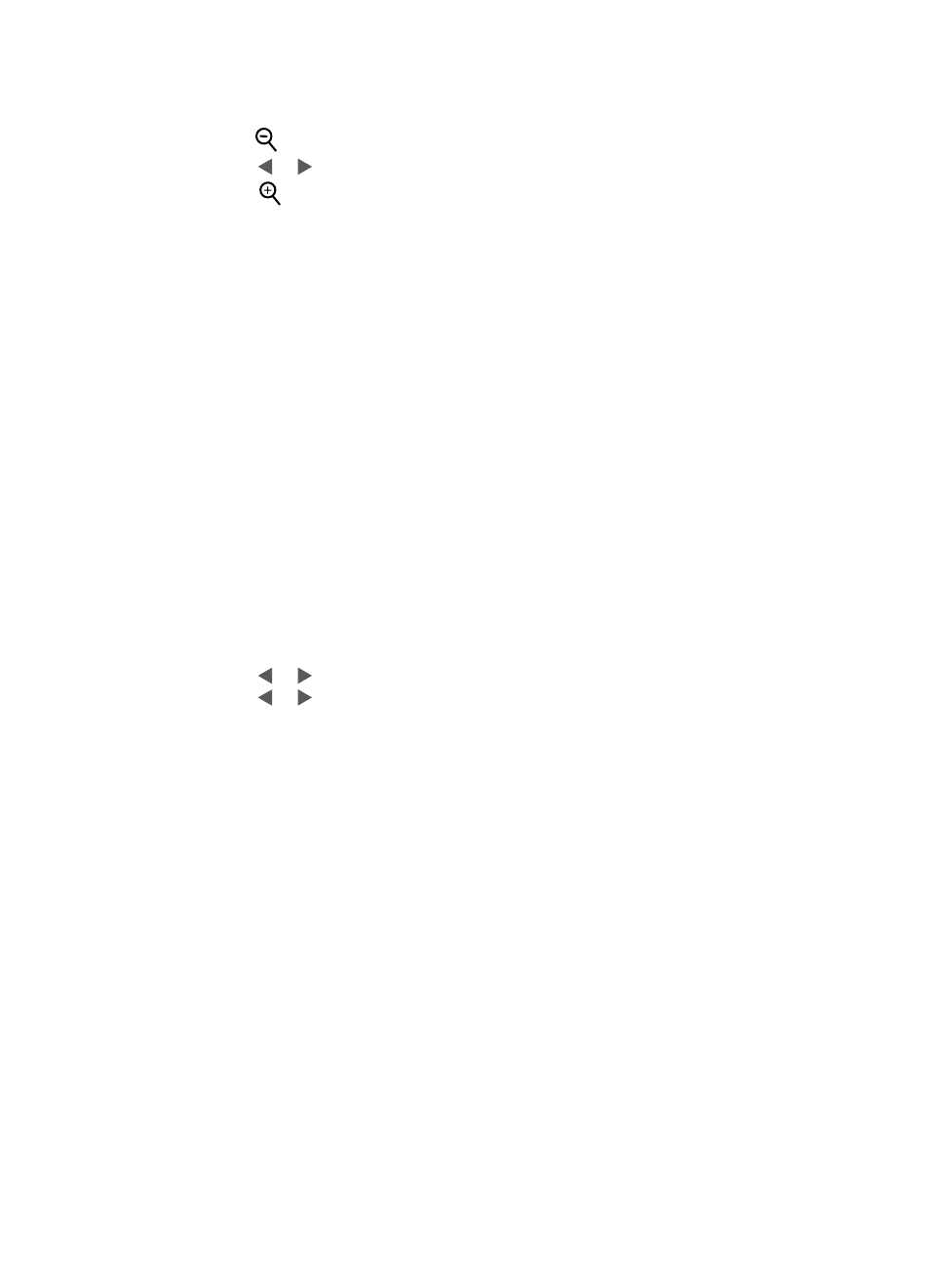
To view photos nine at a time
1.
Insert a memory card.
2.
Press
to view nine photos at a time.
3.
Press or to highlight one of the nine photos.
4.
Press
to change back to viewing one by one.
Select multiple photos
If you want to print more than one photo, or delete a group of photos all at once, you
need to select the photos. When you select a photo, a check mark appears in the lower
left corner of the photo on the screen.
To select several photos
1.
Insert a memory card and view photos.
2.
Press OK to select each photo you want to print.
To deselect photos
➔ Highlight the photo you want to deselect, and then press Cancel. The check mark
disappears from the lower left corner of the photo.
To select a continuous range of photos
1.
Insert a memory card.
2.
Press Menu.
3.
Select Print Options, and then press OK.
4.
Select Print Range, and then press OK.
5.
Press or until the first photo you want to print appears, and then press OK.
6.
Press or until the last photo you want to print appears, and then press OK.
To select more than one copy of a photo
1.
Insert a memory card and view photos.
2.
Press OK once for each copy of the current photo you want to print. Press Cancel
to decrease the number of copies by one.
Choose a photo layout
You can choose from several print layouts by pressing Layout after you insert a memory
card. By default the printer prints one photo per page.
To choose a photo layout
1.
Insert a memory card.
2.
Press Layout.
Chapter 4
18
HP Photosmart A610 series
