Step 4 — add the device to your network – HP Pavilion a6177c Desktop PC User Manual
Page 9
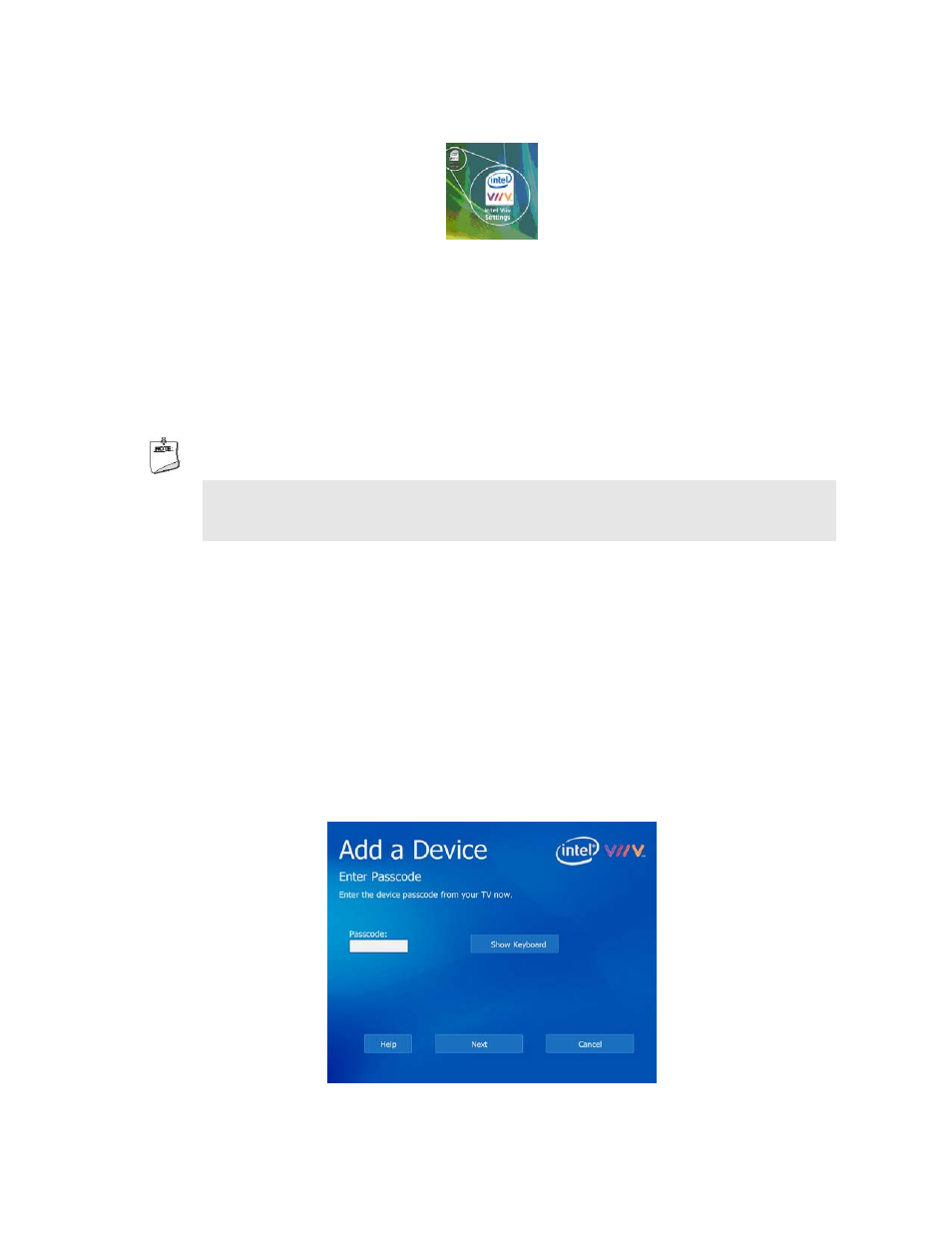
You can also access the Intel Viiv software using Windows* Media Center. If this is the first time you
have used Intel Viiv software, a license agreement is displayed.
2
Read through the license agreement and select Accept if you agree to the terms.
3 Select
OK when prompted to create a Media Library and follow the onscreen instructions.
This step sets up folder sharing for the following standard folders on the PC: Music, Pictures, Videos,
Public Music, Public Pictures, Public Videos, and Recorded TV. When you add or remove media files
from these locations, the media library updates its index automatically.
NOTE
The initial Media Library creation may take from a few minutes to several hours depending on the
amount and type of media on your PC. During this time, PC performance may be slower than normal.
Normal PC performance will return when the process is completed.
The creation of the Media Library runs in the background. Continue with Step 4. When you are
finished setting up your device, you can update your default Media Library with additional content.
Step 4 — Add the device to your network
1 Select
Add a Device from the Settings window.
2
Make sure that the device is turned on and you have the device passcode, and then complete the steps
in the Add a Device wizard.
If you’ve set a password for your router, you’ll be asked to enter it next.
3
When the following window is displayed, use the remote control or keyboard to enter the device
passcode you wrote down in Step 2 — Getting the Device Passcode and then select Next.
-
9
-
