Remove a folder from the library’s monitoring, Include other media libraries, Stop/restart media sharing – HP Pavilion a6177c Desktop PC User Manual
Page 15
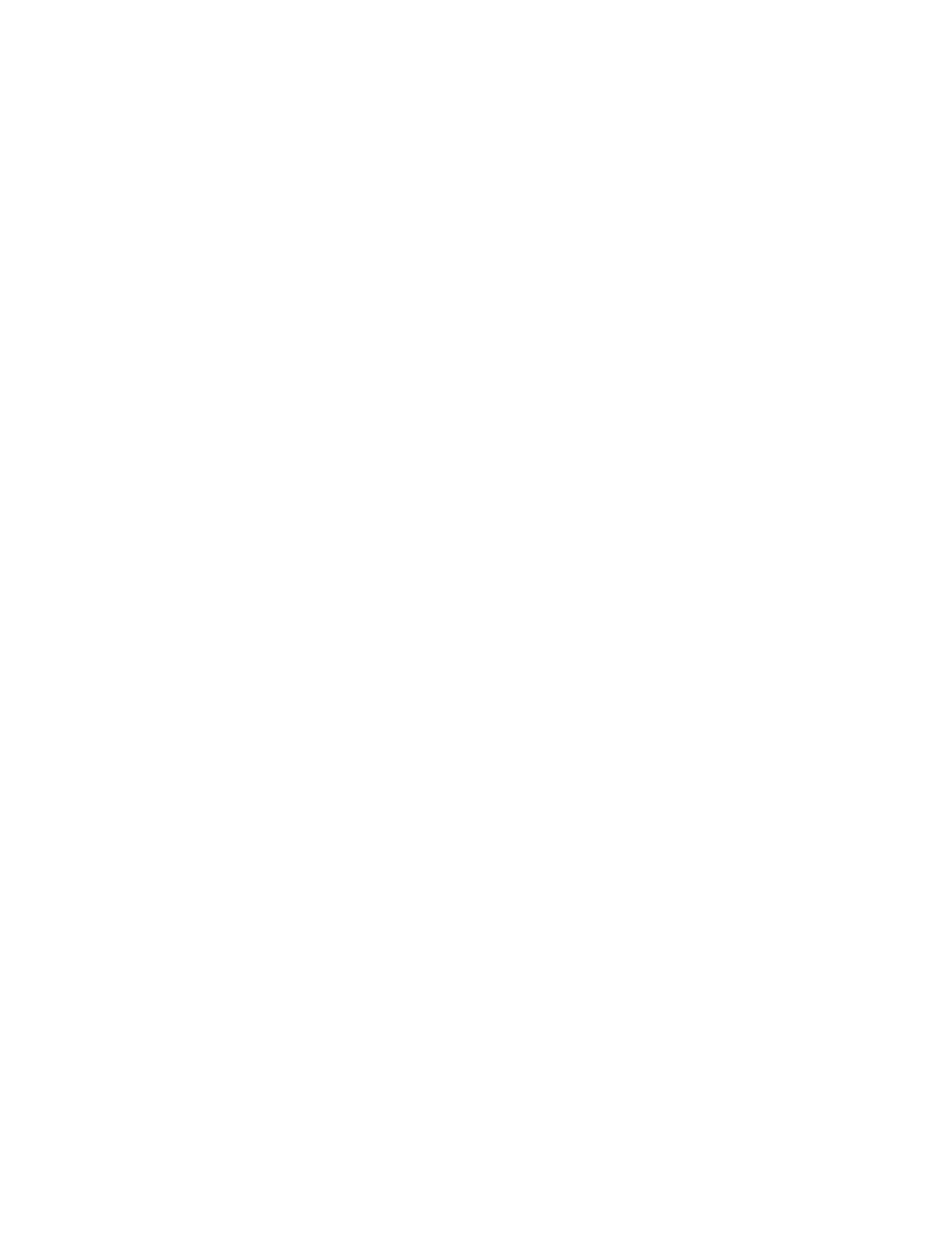
2
In the Select Media Folders window, select the folders that contain content you want included in your
Media Library and select Next.
3 Select
Finish when you are notified that the build is complete.
Remove a folder from the library’s monitoring
Removing a folder from the Media Library does not remove it from your PC. The folder remains on the PC,
with all the content in it; it just is no longer available to view on your TV.
1
Start the Intel Viiv software and select Media Library from the main window.
2 Select
Update Library and then select Next.
3
In the Select Media Folders window, unselect the folders that contain content you want removed in
your Media Library.
•
To exclude a folder from the Media Library, uncheck the check box for the folder.
4
When you have finished removing the folders from the Media Library, select Next.
5 Select
Finish when you are notified that the build process is complete.
Include other Media Libraries
The Intel Media Library is separate from other media libraries. Your Intel Viiv Media Library can access and
index the media from other media libraries on PCs or storage devices on your home network. You can include
the contents and playlists created with certain other media libraries in your Intel Viiv Media Library. For
example, if you’ve created a media library with RealMedia* or Windows Media Player*, you can include those
media libraries within your Intel Viiv Media Library. An online media service that you have installed may also
be a Media Library.
1
Start the Intel Viiv software and select Media Library from the main window.
When you have already created a Media Library, the Create Library button changes to Update Library.
2 Select
Update Library and then select Next.
3
In the Select Media Folders window, scroll down the list to find the following option:
•
Include other Media Libraries automatically. If you select this, the media library will include
all Media Libraries when a PC or laptop joins the network.
4 Select
Next to continue.
You see the progress of the Media Library creation. At this point, you can do other things with your
PC while the Media Library is being created.
5 Select
Finish when you are notified that the build process is complete.
Stop/restart media sharing
Stopping the Media Library will prevent the viewing of Media Library content on devices connected to your
network. Some examples of why you might want to stop your Media Library include the following:
•
If you are playing a game that consumes considerable system resources, stopping the Media Library
may free system resources to prevent slower game performance.
-
15
-
