The message center, Read, delete and sort messages – HP Pavilion a6177c Desktop PC User Manual
Page 18
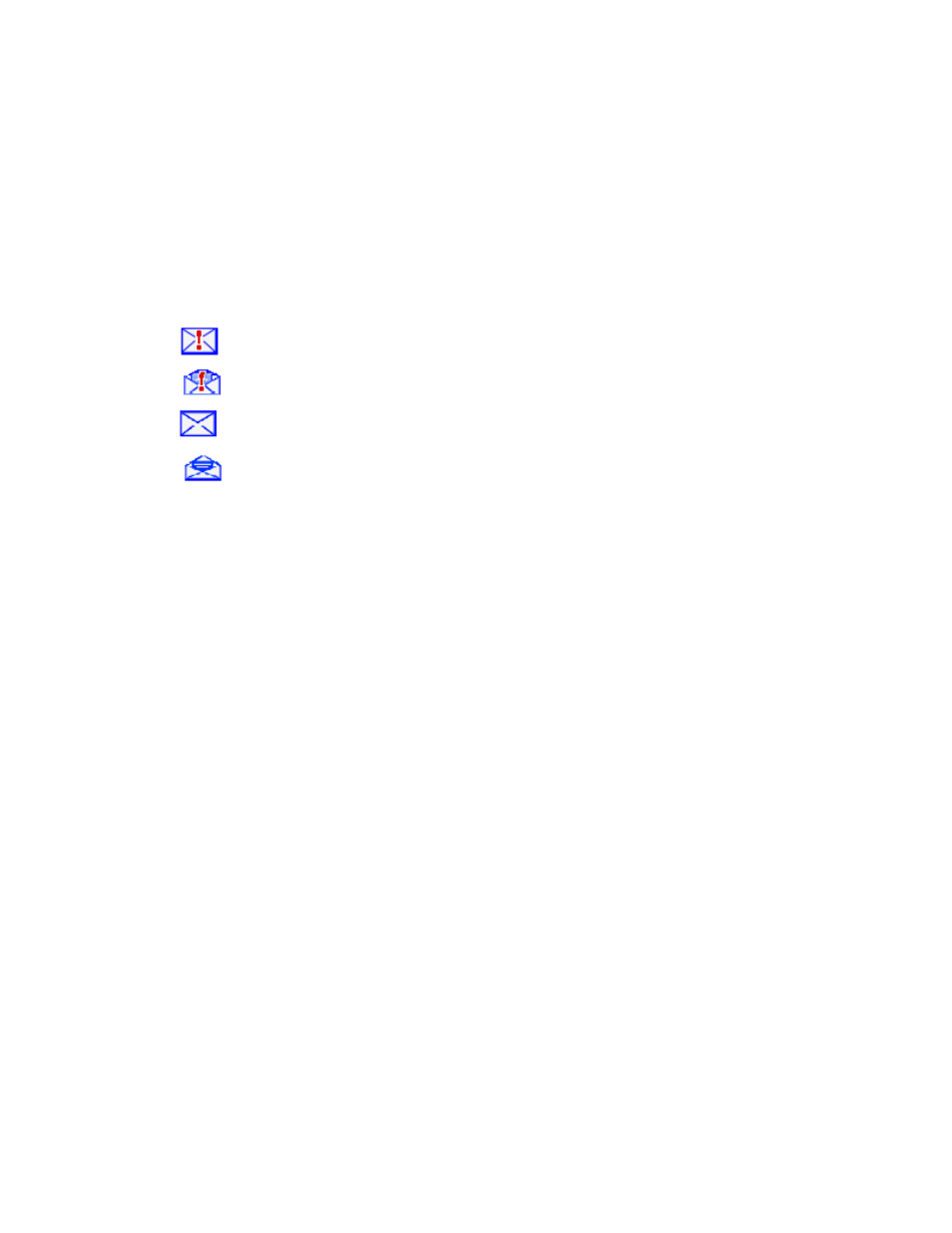
The Message Center
Alerts in the Message Center inform you of software updates, security updates, device file transfer errors, and
other system errors. Some messages may explain how to correct an error. Also, when you receive an Intel Viiv
software alert, it appears in your Message Center.
•
Check your messages by selecting Message Center from the Intel Viiv Software main window.
Icons next to the messages show priority and status: (these icons may appear slightly different on your
window).
High priority/severity; unopened message
High priority/severity; unopened message
Normal priority/severity; unopened message
Normal priority/severity; opened message
Read, delete and sort messages
Messages inform you of network and device errors or of normal changes in network and device status. Some
messages may explain how to correct an error.
To read a message
1
Navigate to the message using the arrows on the remote control or using the mouse.
2
Select the message title to open it and read the message details.
To delete a message
You do not have to delete messages to reduce the space used on your hard drive. The file that holds the
messages is limited to 500 KB. If stored messages exceed that size limit, the oldest message is deleted to create
space for a new message.
1
Navigate to the message using the arrows on the remote control or using the mouse.
2
Select the message title to open it and read the message details.
3
Select the option to delete the message
To delete all messages
•
To remove all messages from your hard drive, select Delete All and confirm the deletion.
To sort messages
You can sort the messages by date or by importance.
•
To sort the list so that important messages are at the top, select Most Important First. For example,
messages about network problems will appear at the top of the list.
•
To sort the list by date, with the newest messages at the top, select Most Recent First.
-
18
-
