HP Pavilion a6177c Desktop PC User Manual
Page 13
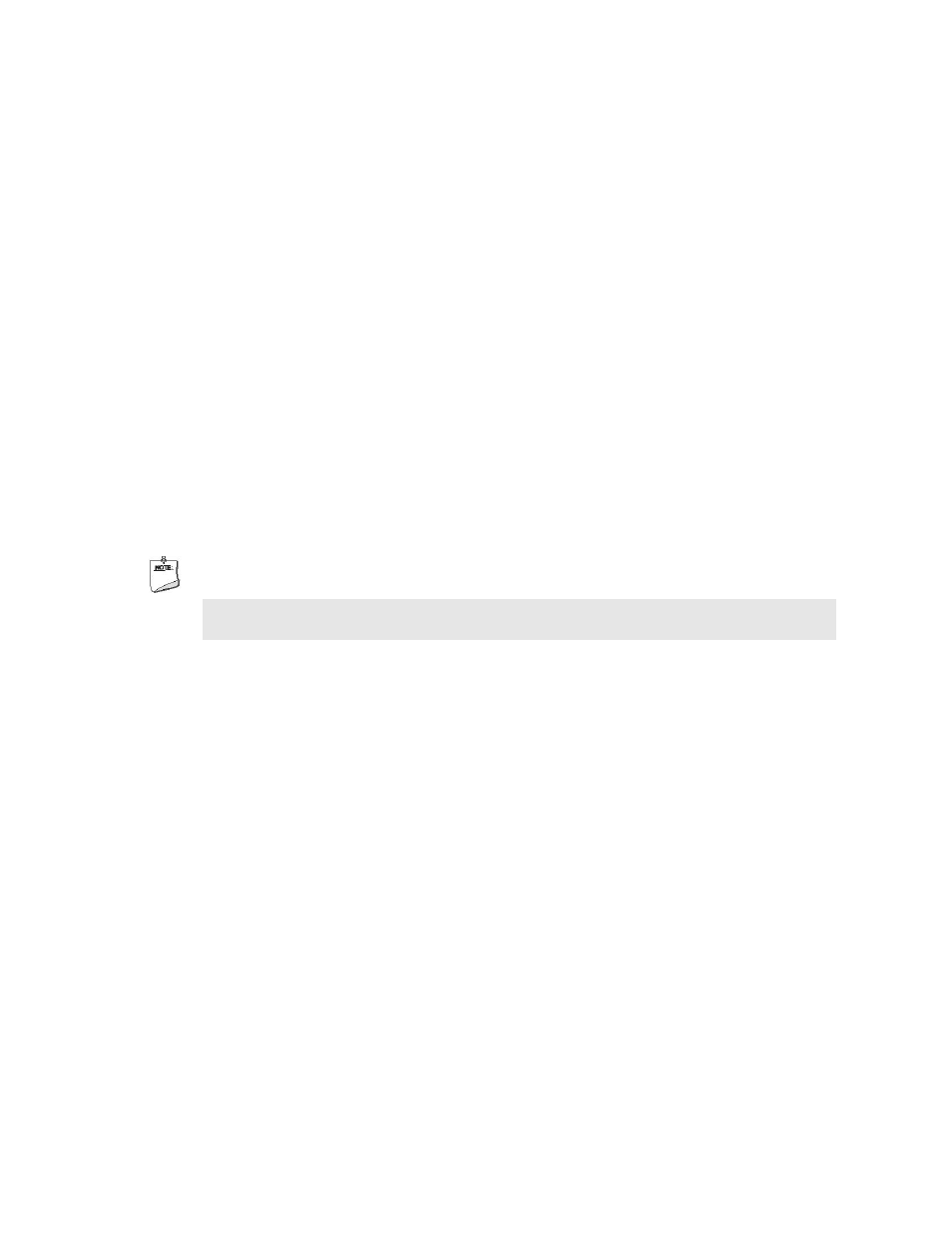
•
To exclude a folder from the Media Library, uncheck the check box for the folder.
•
To expand a folder, select the + symbol next to it.
•
To collapse a folder, select the - symbol for it.
All users on your network will be able to play back the content that is checked. If you do not want
others to play back some of your content, uncheck the folders, move the files out of shared folders, or
stop sharing the folders. See your Windows operating system documentation for how to share and stop
sharing folders.
4
When you have finished selecting the folders to include in the Media Library, select Next.
You see the progress of the Media Library creation. Although your PC’s performance may be affected
during the Media Library creation, you can do other things on your PC during the process.
The Intel Viiv Media Library automatically monitors the Public folders as well as the folders you have
selected on your PC for added media. The Media Library also monitors the Music, Video and Pictures
folders of the user who sets up the Media Library.
5 Select Finish when you are notified that the build process is complete.
After the media scanning and indexing process is complete, you’ll be able to view the content on your
TV, not your PC.
Any device that you’ve granted access to the Media Library can display its contents.
NOTE
The network media device is connected to your TV, and the TV shows the content of your Media
Library on the TV window.
Add content from a USB portable media player and view that content
on the TV
If the media you want included in the Media Library is stored on a portable drive or some other USB portable
device, you can include it. Make sure the device is plugged into a USB port.
1
Start the Intel Viiv software and select Media Library from main window.
When you have already created a Media Library, the Create Library button changes to Update Library.
2 Select
Update Library and then select Next.
3
In the Select Media Folders window, select the USB device or click the + to display the contents.
You can select the entire device or individual folders on the device.
-
13
-
