Economy settings, Print with economode, Set sleep mode – HP LaserJet Enterprise M806 Printer series User Manual
Page 68: Print with economode set sleep mode
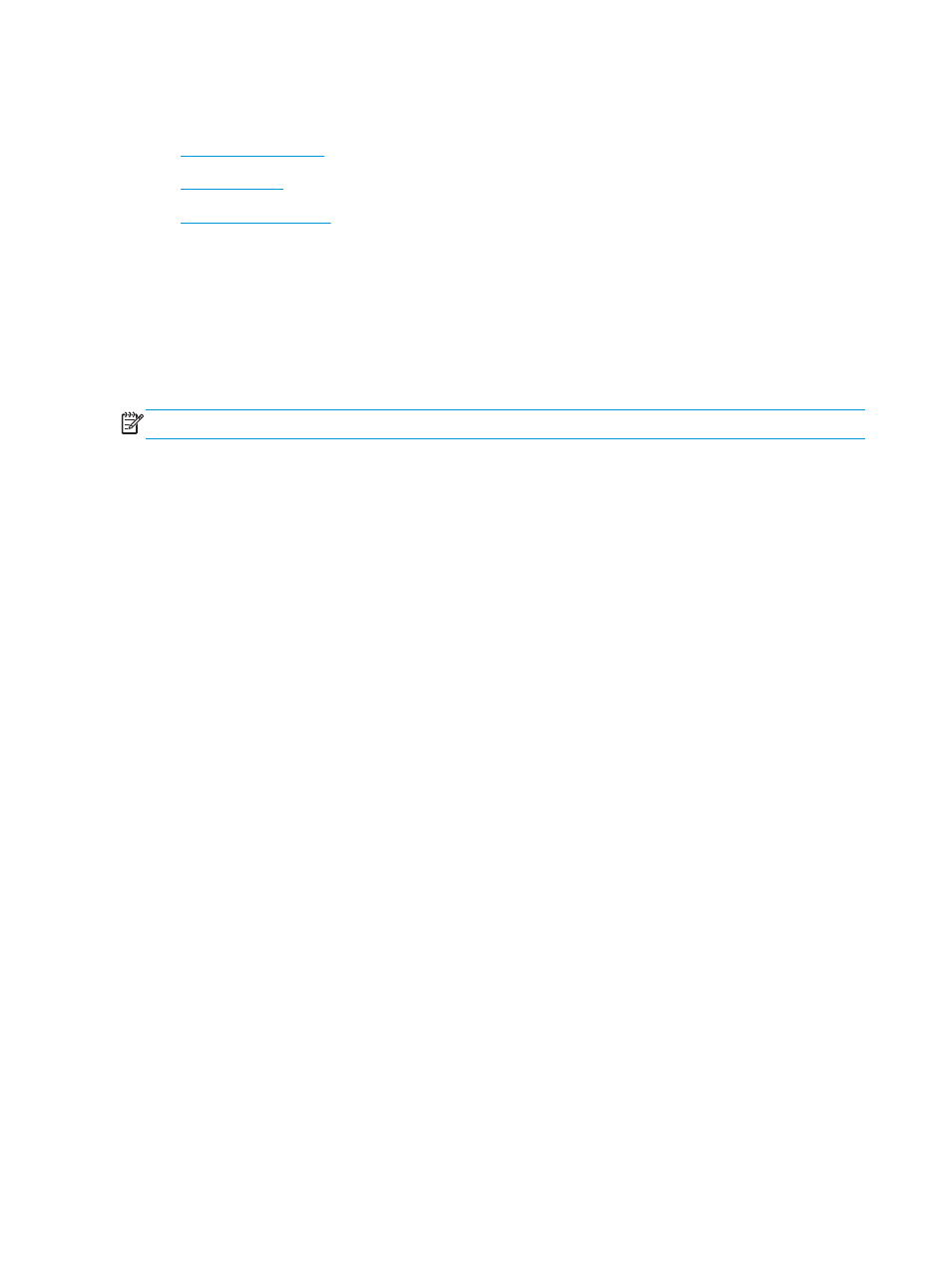
Economy settings
●
●
●
Print with EconoMode
This product has an EconoMode option for printing drafts of documents. Using EconoMode can use less toner.
However, using EconoMode can also reduce print quality.
HP does not recommend the full-time use of EconoMode. If EconoMode is used full-time, the toner supply
might outlast the mechanical parts in the toner cartridge. If print quality begins to degrade and is no longer
acceptable, consider replacing the toner cartridge.
NOTE:
If this option is not available in your print driver, you can set it using the product control panel.
Configure EconoMode from the print driver
1.
From the software program, select the Print option.
2.
Select the product, and then click the Properties or Preferences button.
3.
Click the Paper/Quality tab.
4.
Click the EconoMode check box to enable the feature, and then click OK.
Configure EconoMode from the product control panel
1.
From the Home screen on the product control panel, scroll to and touch the
Administration
button.
2.
Open the following menus:
●
General Settings
●
Print Quality
3.
Scroll to and select
EconoMode
.
4.
Touch
On
or
Off
to enable or disable the feature, and then touch
Save
.
Set Sleep mode
1.
From the Home screen on the product control panel, scroll to and touch the
Administration
button.
2.
Open the following menus:
●
General Settings
●
Energy Settings
●
Sleep Timer Settings
3.
Touch
Sleep Mode/Auto Off After
to select the option.
4.
Select the appropriate time period, and then touch the
Save
button.
60
Chapter 5 Manage the product
ENWW
