Configure the default staple location, Configure the default hole punch location – HP LaserJet Enterprise M806 Printer series User Manual
Page 33
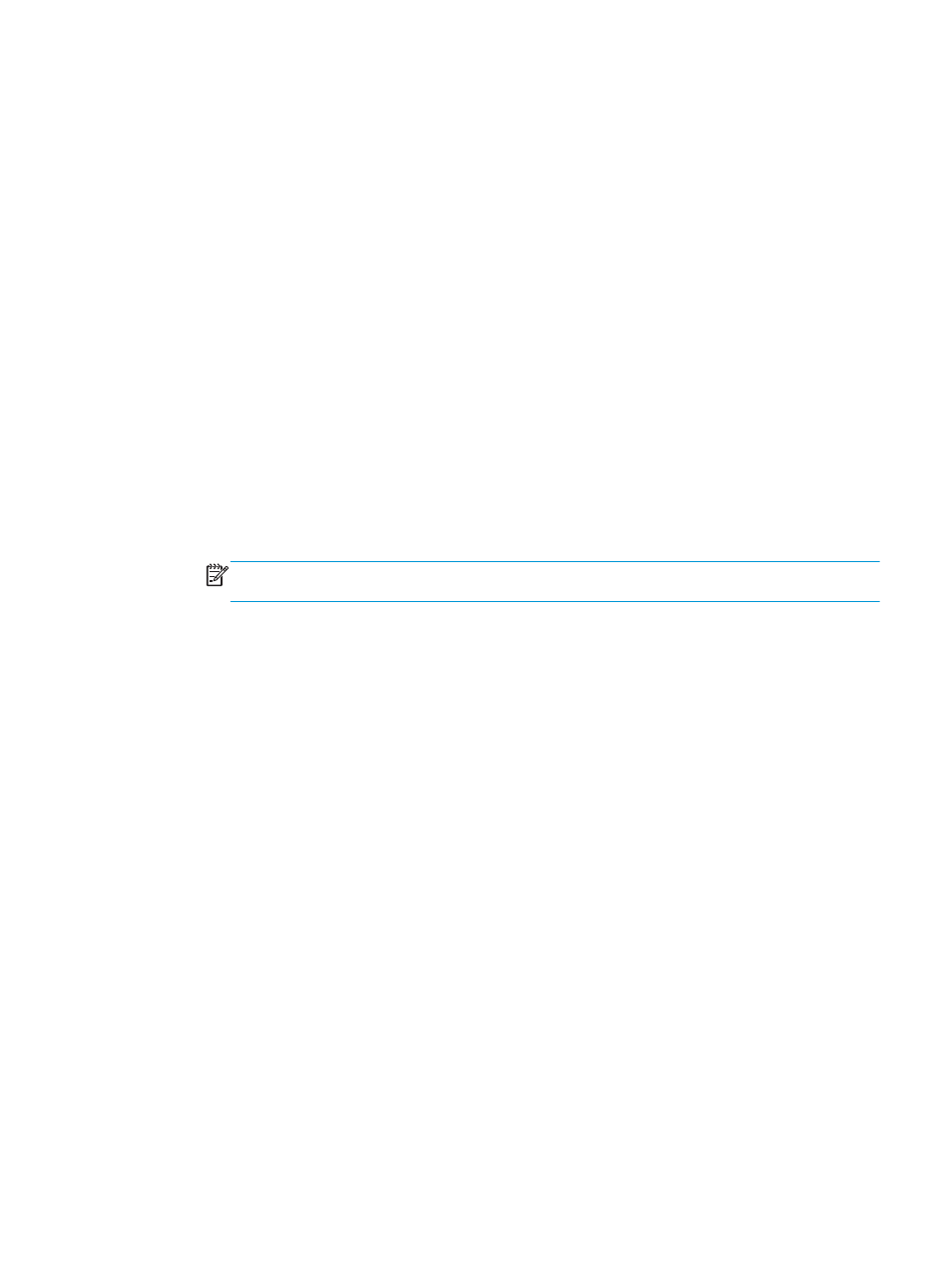
Configure the default staple location
1.
From the Home screen on the product control panel, scroll to and touch the
Administration
button.
2.
Open the following menus:
●
Stapler/Stacker Settings
●
Stapling
3.
Select a staple location from the list of options, and then touch the
Save
button. The following options
are available:
●
None
●
Top left
●
Top right
●
Two left
●
Two right
●
Two top
●
Two top or left
NOTE:
For documents with portrait orientation, the staples are on the left. For documents with
landscape orientation, the staples are on the top.
Configure the default hole punch location
1.
From the Home screen on the product control panel, scroll to and touch the
Administration
button.
2.
Open the following menus:
●
Stapler/Stacker Settings
●
Hole Punching
3.
Select a hole punch location from the list of options, and then touch the
Save
button. The following
options are available:
●
None
●
Two left or top
●
Two left
●
Top right
●
Two top
●
Two bottom
●
Three left
●
Three right
ENWW
Configure the default staple location
25
