Hp embedded web server, How to access the hp embedded web server (ews) – HP LaserJet Enterprise M806 Printer series User Manual
Page 64
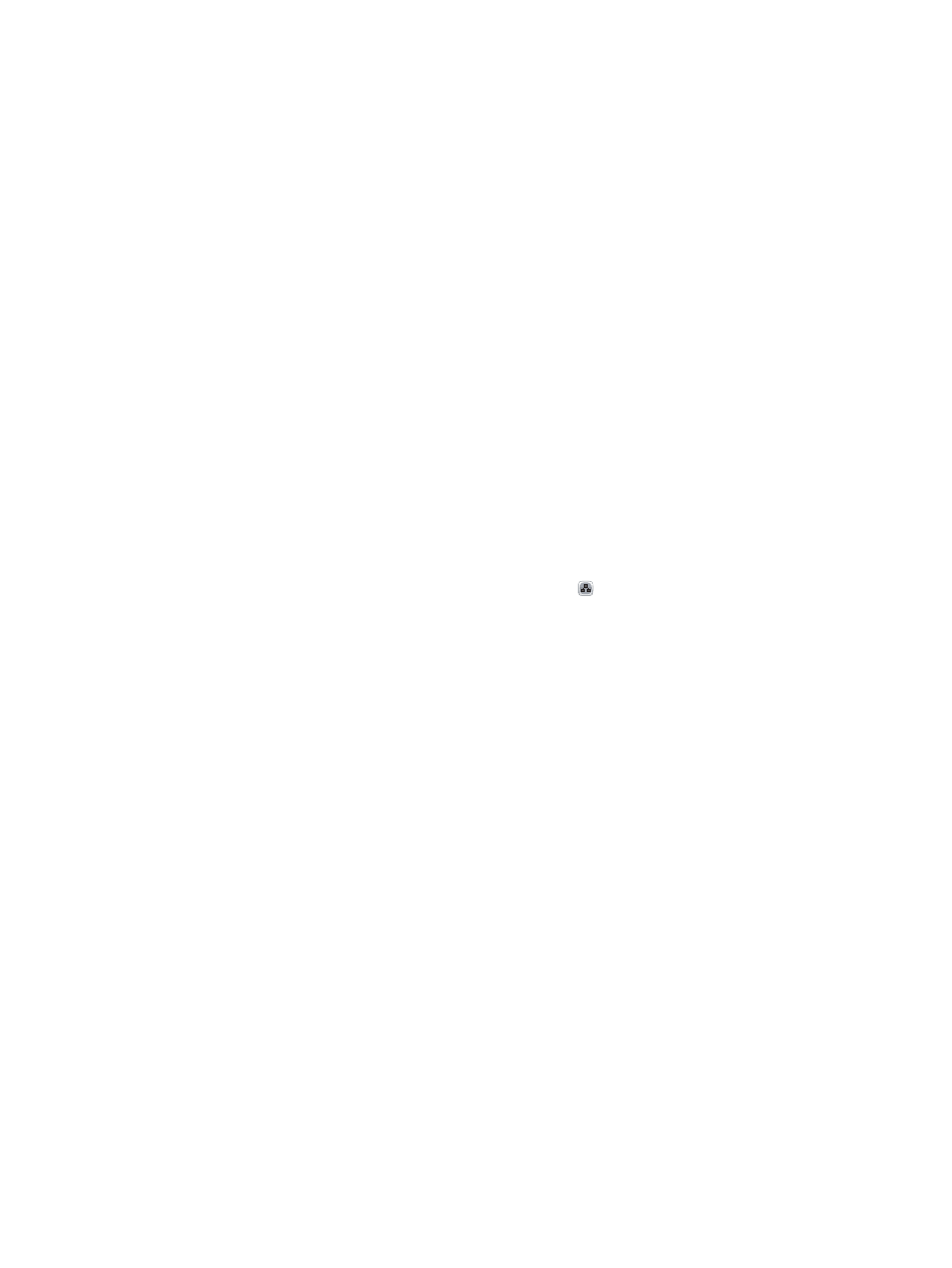
HP Embedded Web Server
Use the HP Embedded Web Server to manage printing functions from your computer instead of the product
control panel.
●
View product status information
●
Determine the remaining life for all supplies and order new ones
●
View and change tray configurations
●
View and change the product control-panel menu configuration
●
View and print internal pages
●
Receive notification of product and supplies events
●
View and change network configuration
The HP Embedded Web Server works when the product is connected to an IP-based network. The HP
Embedded Web Server does not support IPX-based product connections. You do not have to have Internet
access to open and use the HP Embedded Web Server.
When the product is connected to the network, the HP Embedded Web Server is automatically available.
How to access the HP Embedded Web Server (EWS)
1.
Identify the product IP address or host name. If the Network button is visible on the Home screen on
the product control panel, touch that button to display the address. Otherwise, follow these steps to
print or view the product configuration page:
a.
From the Home screen on the product control panel, scroll to and touch the
Administration
button.
b.
Open the following menus:
●
Reports
●
Configuration/Status Pages
●
Configuration Page
c.
Touch the
or
View
button.
d.
Find the IP address or host name on the Jetdirect page.
2.
In a supported Web browser on your computer, enter the product IP address or host name in the
address/URL field.
To use the HP Embedded Web Server, your browser must meet the following requirements:
●
Windows: Microsoft Internet Explorer 5.01 or later or Netscape 6.2 or later
●
Mac OS X: Safari or Firefox using Bonjour or an IP address
●
Linux: Netscape Navigator only
●
HP-UX 10 and HP-UX 11: Netscape Navigator 4.7
56
Chapter 5 Manage the product
ENWW
