Check the environment, Check the economode settings – HP LaserJet Enterprise M806 Printer series User Manual
Page 136
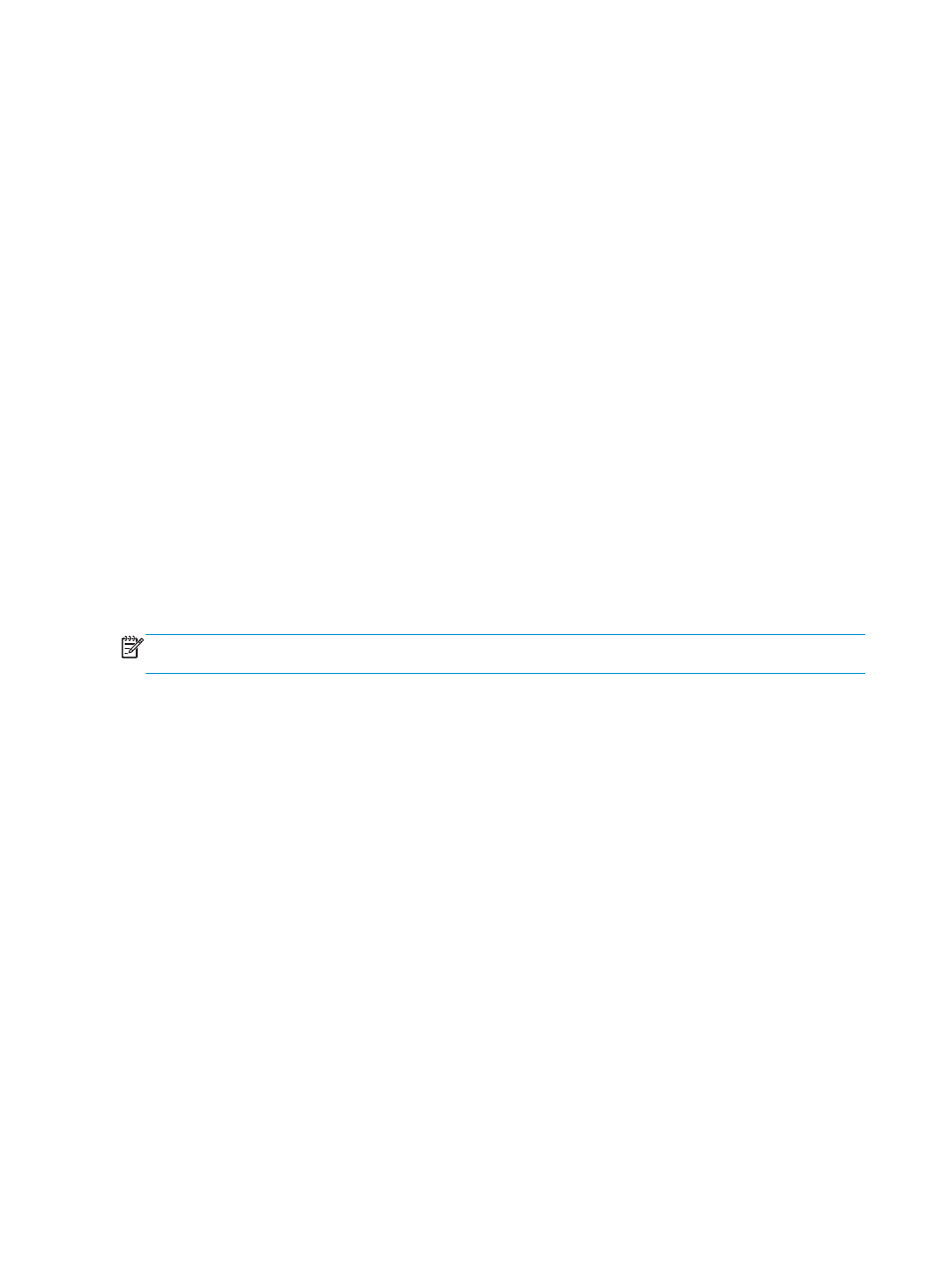
●
Use paper that is designed for use in laser printers. Do not use paper that is designed only for use in
Inkjet printers.
●
Use paper that is not too rough. Using smoother paper generally results in better print quality.
Check the environment
Environmental conditions can directly affect print quality, and they are a common cause for paper-feeding
problems. Try the following solutions:
●
Move the product away from drafty locations, such as air-conditioning vents, or open windows or doors.
●
Make sure the product is not exposed to temperatures or humidity outside of product specifications.
●
Do not place the product in a confined space, such as a cabinet.
●
Place the product on a sturdy, level surface.
●
Remove anything that is blocking the vents on the product. The product requires good air flow on all
sides, including the top.
●
Protect the product from airborne debris, dust, steam, grease, or other elements that can leave residue
inside the product.
Check the EconoMode settings
HP does not recommend the full-time use of EconoMode. If EconoMode is used full-time, the toner supply
might outlast the mechanical parts in the toner cartridge. If print quality begins to degrade and is no longer
acceptable, consider replacing the toner cartridge.
NOTE:
This feature is available with the PCL 6 print driver for Windows. If you are not using that driver, you
can enable the feature by using the Embedded Web Server.
Follow these steps if the entire page is too dark or too light.
1.
From the software program, select the Print option.
2.
Select the product, and then click the Properties or Preferences button.
3.
Click the Paper/Quality tab, and locate the Print Quality area.
4.
If the entire page is too dark, use these settings:
●
Select the 600 dpi option.
●
Select the EconoMode check box to enable it.
If the entire page is too light, use these settings:
●
Select the FastRes 1200 option.
●
Clear the EconoMode check box to disable it.
5.
Click the OK button to close the Document Properties dialog box. In the Print dialog, click the OK button
to print the job.
128 Chapter 6 Solve problems
ENWW
