Print from the usb port, Enable the usb port for printing, Print usb documents – HP LaserJet Enterprise M806 Printer series User Manual
Page 62
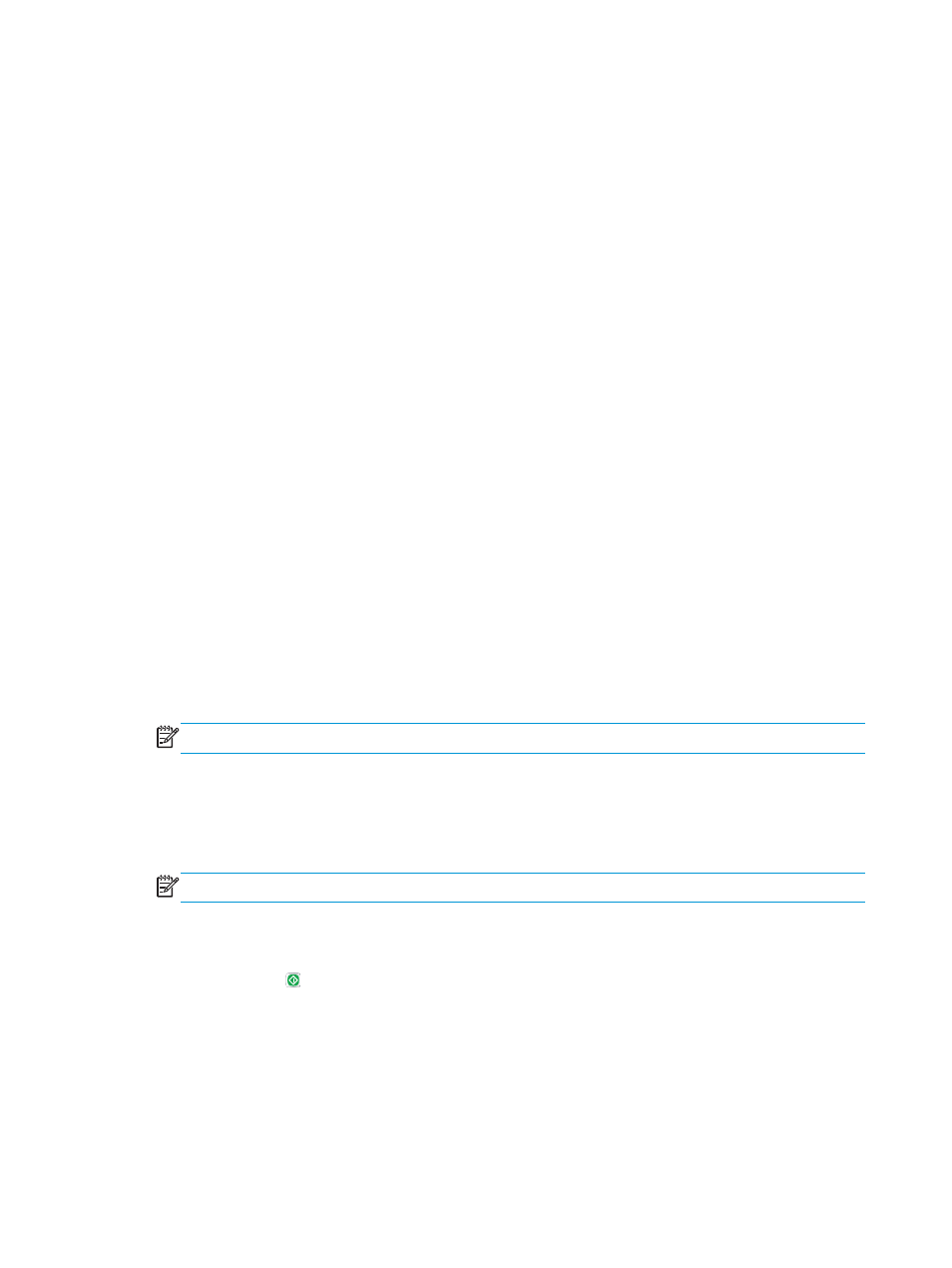
Print from the USB port
This product features easy-access USB printing, so you can quickly print files without sending them from a
computer. The product accepts standard USB flash drives in the USB port on the front of the product. You can
print the following types of files:
●
●
.prn
●
.pcl
●
.ps
●
.cht
Enable the USB port for printing
Before you can use this feature, you must enable the USB port. Use the following procedure to enable the
port from the product control-panel menus:
1.
From the Home screen on the product control panel, scroll to and touch the
Administration
button.
2.
Open the following menus:
●
General Settings
●
Enable Retrieve from USB
3.
Select the
Enable
option, and then touch the
Save
button.
Print USB documents
1.
Insert the USB flash drive into the easy-access USB port.
NOTE:
You might need to remove the cover from the USB port. Pull the cover straight out to remove it.
2.
The product detects the USB flash drive. Touch the
OK
button to access the drive, or, if prompted, select
the
Retrieve from USB
option from the list of available applications. The
Retrieve from USB
screen
opens.
3.
Select the name of the document that you want to print.
NOTE:
The document might be in a folder. Open folders as necessary.
4.
To adjust the number of copies, touch the
Copies
field, and then use the keypad to select the number of
copies.
5.
Touch the Start button to print the document.
54
Chapter 4 Print
ENWW
