Creating a luse volume, Creating a luse volume from the ldev detail table – HP XP Array Manager Software User Manual
Page 21
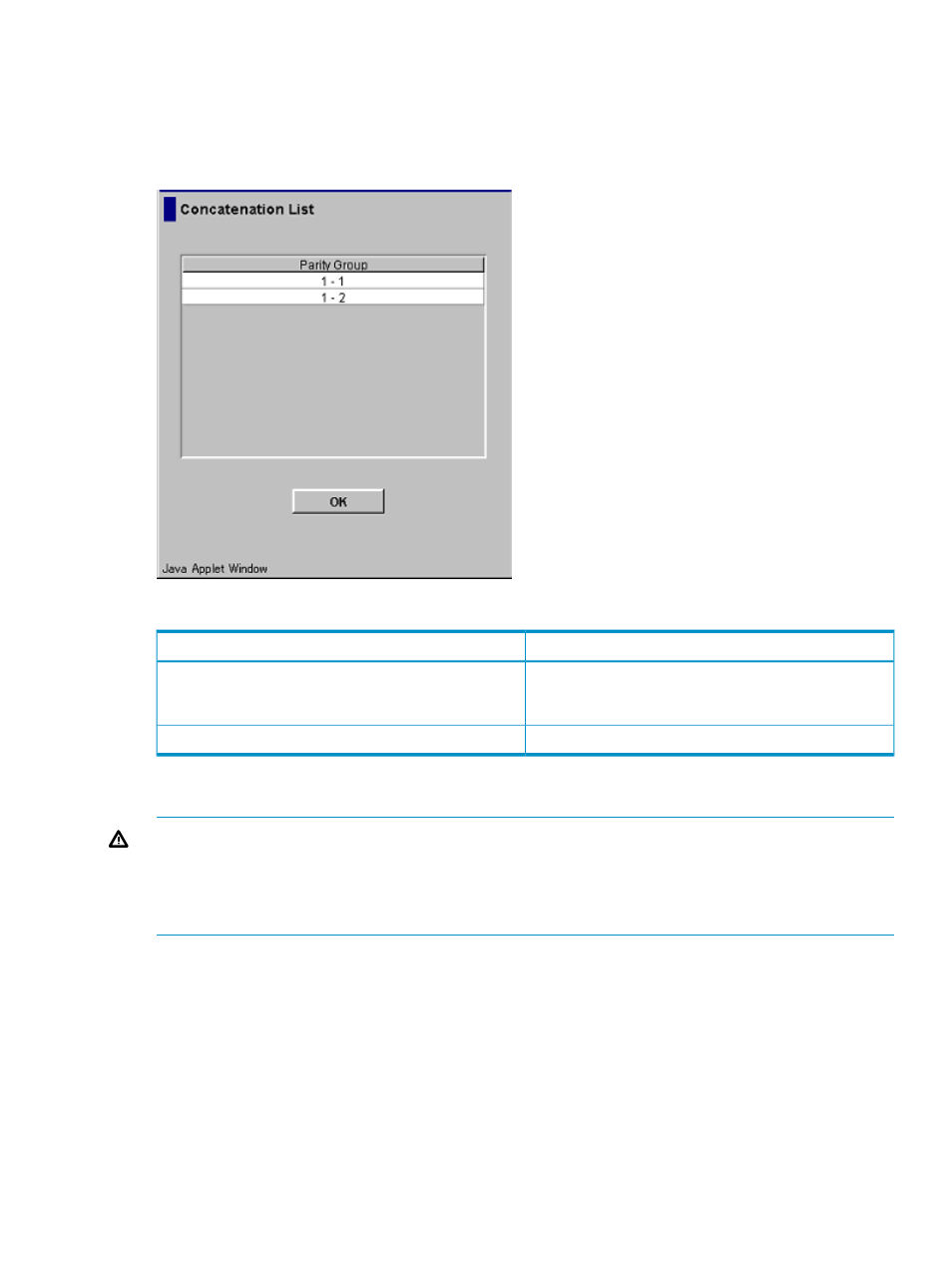
4.
Select Concatenation List to display the Concatenation List dialog box (
).
5.
When you are finished viewing the list, click OK (or Cancel) to return to the LUN Expansion
tab.
Figure 8 Concatenation List Dialog Box
Table 7 Concatenation List
Description
Item
Lists parity groups. A parity group number starting with E
(for example, E1-1) indicates that the parity group consists
of one or more external LUs.
Parity Group
Closes the Concatenation List dialog box.
OK
Creating a LUSE Volume
WARNING!
If a LUSE operation on a volume that has a path definition is executed, the integrity
of the data on the LU that is expanded is guaranteed. However, a LUSE operation that occurs on
a volume having no assigned path definition is a destructive operation. In this case, when a LUSE
operation completes, the data on the LU that is expanded will be lost. Move and/or back up your
data before proceeding.
There are three ways to create a LUSE volume:
•
Using the LDEV Detail table (see
Creating a LUSE Volume From the LDEV Detail Table
•
Using the LDEV Operation detail (Select an LDEV box) (see
Creating a LUSE Volume From the
LDEV Operation Detail (Select an LDEV Combo Box)
)
•
HP recommends using the Volume Count box (see
Creating a LUSE Volume Using the Volume
Creating a LUSE Volume From the LDEV Detail Table
To create a LUSE volume from the LDEV Detail table:
Creating a LUSE Volume
21
