Performing only pair splitting – HP StorageWorks XP Remote Web Console Software User Manual
Page 76
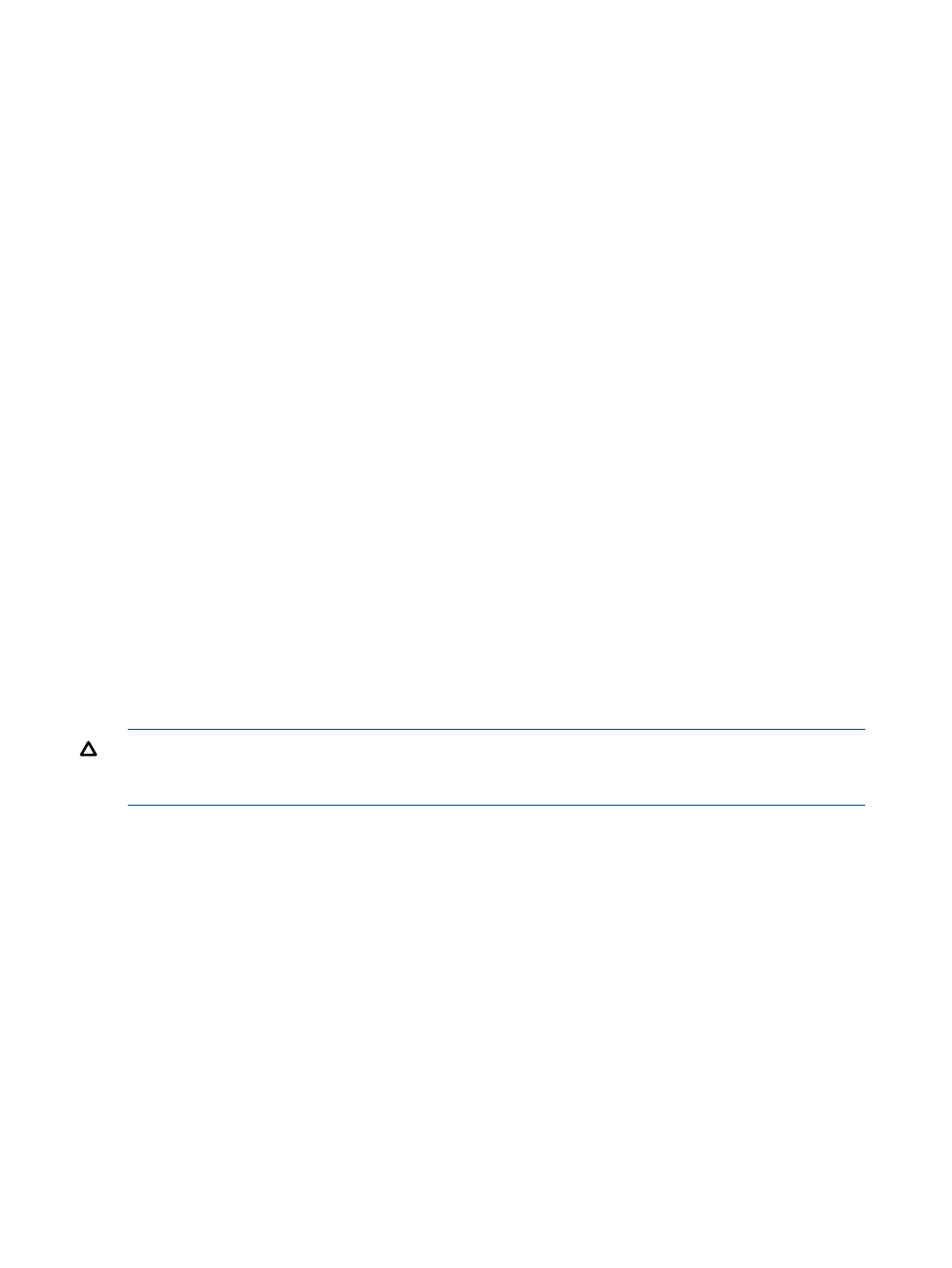
–
CCC: LU number
–
XX:YY:ZZ: LDKC number:CU number:LDEV number
An LDEV number that ends with a pound or gate symbol (#) indicates that the LDEV is an
external volume (for example, 00:00:01#). An LDEV number that ends with a letter X
indicates that the LDEV is a virtual volume used by XP Thin Provisioning (for example,
00:00:01X). For details regarding the external volumes, see the HP XP24000/XP20000
External Storage Software User Guide. For information about XP Thin Provisioning, see
the HP XP24000/XP20000 Thin Provisioning Software User Guide.
◦
Pair: The number of pairs.
◦
Emulation: The emulation type of the S-VOL.
◦
Capacity(MB): The capacity of the S-VOL displayed in megabytes (MB).
◦
CLPR: The cache logical partition (CLPR) of the S-VOL.
•
The Set button adds the selected S-VOL and P-VOL to the Pairsplit Volume List as an L1 pair.
•
The Change button replaces the existing S-VOL of the selected L1 pair (meaning the S-VOL of
the pair displayed in the Pairsplit Volume List) with the selected S-VOL.
•
The Cascade button adds the selected S-VOL and the P-VOL (node volume) to the Pairsplit
Volume List as a L2 pair. To use the Cascade button, you must select one of the listed L1 pairs.
•
The OK button adds the operation (setting) to split a pair composed of the P-VOL and S-VOL
you selected in the Pairsplit dialog box to the Preview List on the Pair Operation window.
To apply the new setting displayed in the Preview List to the storage system, you must click
Apply on the Pair Operation window.
•
The Cancel button cancels the operations set in the Pairsplit dialog box and closes the dialog
box.
Performing Only Pair Splitting
To split one or more existing XP Business Copy pairs:
CAUTION:
The P-VOL and S-VOL are synchronized only when the pair status changes from
COPY(SP) or PSUS(SP) to PSUS. Due to the XP Business Copy asynchronous update copy operations,
this status transition can take several minutes.
If you want the S-VOLs you are intending to split to be identical to the P-VOLs, stop all write
operations to the P-VOLs before splitting the pairs. This ensures that there are no updates to the
P-VOLs while the pairsplit operations are synchronizing the S-VOLs to the P-VOLs.
1.
Go to the Pair Operation window, and select the desired port or host group in the Tree to
filter the volumes displayed in the Volume List.
2.
Select the pairs you want to split, right-click the selected pairs to display the menu, and then
select the Pairsplit command to open the Pairsplit dialog box.
You cannot split a suspended (PSUE) pair.
3.
On the Pairsplit dialog box, select the copy pace from the Copy Pace list for all pairs being
split.
The copy pace is set for all pairs being split. If you change the setting, the last setting will
become effective.
4.
Select the split type from the Select Split Type list for all pairs being split.
The split type is set for all pairs being split. If you change the setting, the latest setting is applied
to all pairs.
76
Performing XP Business Copy Operations
