Creating l1 pairs – HP StorageWorks XP Remote Web Console Software User Manual
Page 69
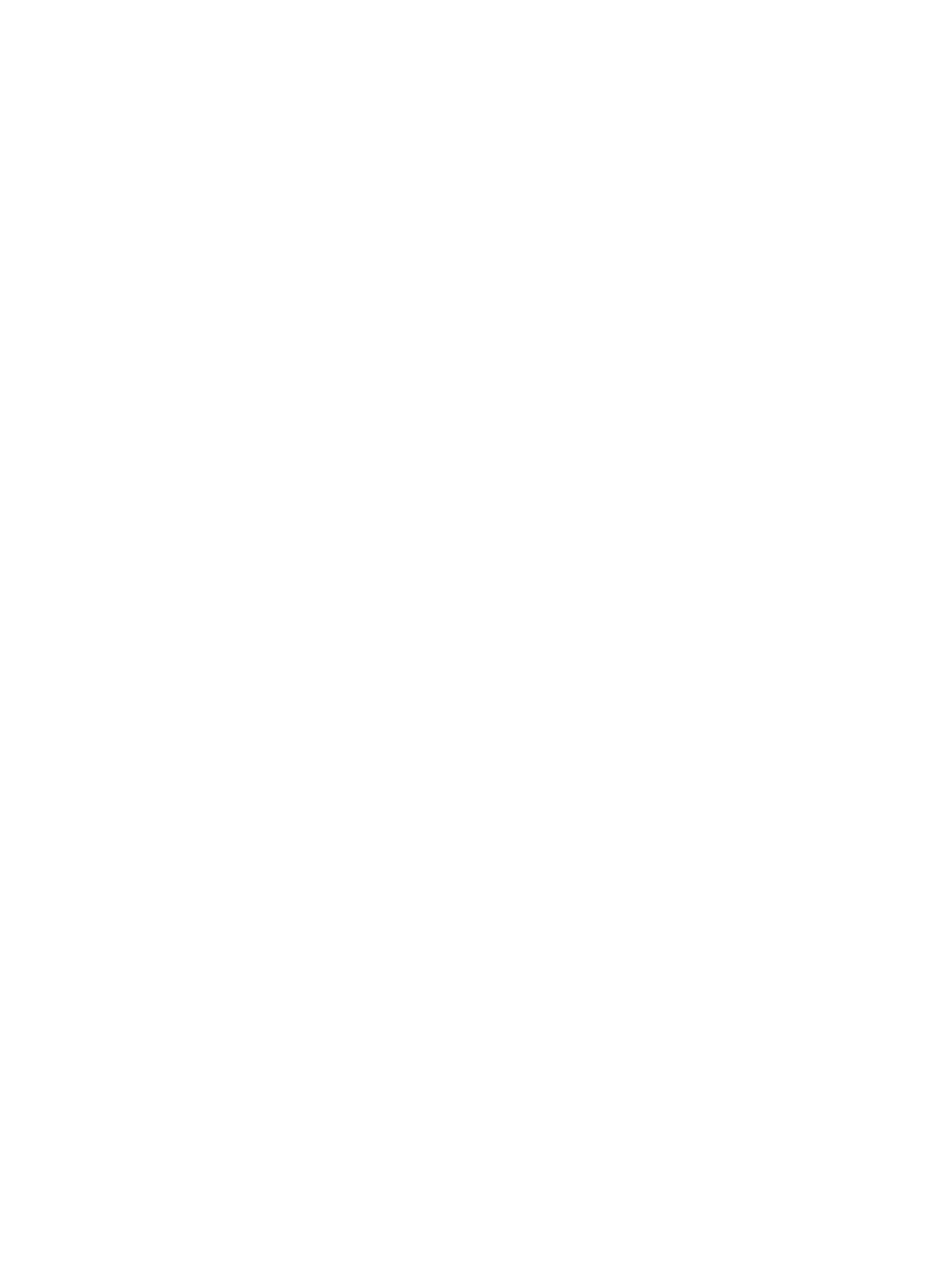
•
The Change button replaces the existing S-VOL of the selected L1 pair (meaning the S-VOL of
the pair after completing the operation selected in the Paircreate Volume List) with the selected
S-VOL.
•
The Cascade button adds the selected S-VOL and the P-VOL (node volume) to the Paircreate
Volume List as an L2 pair. To use the Cascade button, you must select one of the listed L1 pairs.
•
The OK button adds the operation (setting) to create a new pair using the P-VOL and S-VOL
you selected in the Paircreate dialog box to the Preview List on the Pair Operation window.
To apply the new pair operation setting displayed in the Preview List to the storage system,
you must click Apply on the Pair Operation window.
•
The Cancel button cancels the operations set in the Paircreate dialog box and closes the dialog
box.
Creating L1 Pairs
To create new XP Business Copy (L1) pairs:
1.
Make sure that the desired S-VOLs are unmounted.
2.
Go to the Pair Operation window, and select the desired port or host group in the Tree to
filter the volumes displayed in the Volume List.
3.
Select the desired P-VOLs for the new pairs, right-click the selected P-VOLs to display the menu,
and then select the Paircreate command to open the Paircreate dialog box.
Do not select any reserved volumes for P-VOLs.
4.
On the Paircreate dialog box, select from the Copy Pace list, the initial copy pace for all pairs
being created.
5.
Verify that the Paircreate dialog box displays the desired P-VOLs.
To remove any volumes from the list, select the volumes, right-click the mouse to display the
menu, and then select the Delete command.
6.
Select the S-VOLs for each P-VOL as follows:
a.
Select the desired P-VOL on the Paircreate Volume List.
b.
Select the MU number (0, 1, or 2) for the L1 pair being created from the Select MU list.
c.
Select the desired port from the Port list in the Select S-VOL box. Then select the Reserved
check box to display the reserved volumes, and then select the reserved volume that you
want to use as the S-VOL of the new XP Business Copy pair.
You can also select an unreserved volume as the S-VOL. When you create the pair, the
storage system changes the reserve attribute to Reserved automatically.
d.
Click Set to create (add) the S-VOL to the selected P-VOL. The S-VOL displays next to the
selected P-VOL.
e.
To add a second and/or third S-VOL to the same P-VOL, repeat steps
through
to add
each S-VOL to the selected P-VOL. Each pair to be created displays separately in the
Paircreate Volume List.
You cannot select the same MU number for different pairs.
7.
Repeat step
until all desired pairs display.
Use the Change button to replace an S-VOL. Use the Set button to add an S-VOL. To remove
pairs from the Paircreate Volume List, select the Delete command from the menu that appears
by right-clicking the pair that you want to remove.
Creating Pairs
69
