Resetting the reserve attribute – HP StorageWorks XP Remote Web Console Software User Manual
Page 64
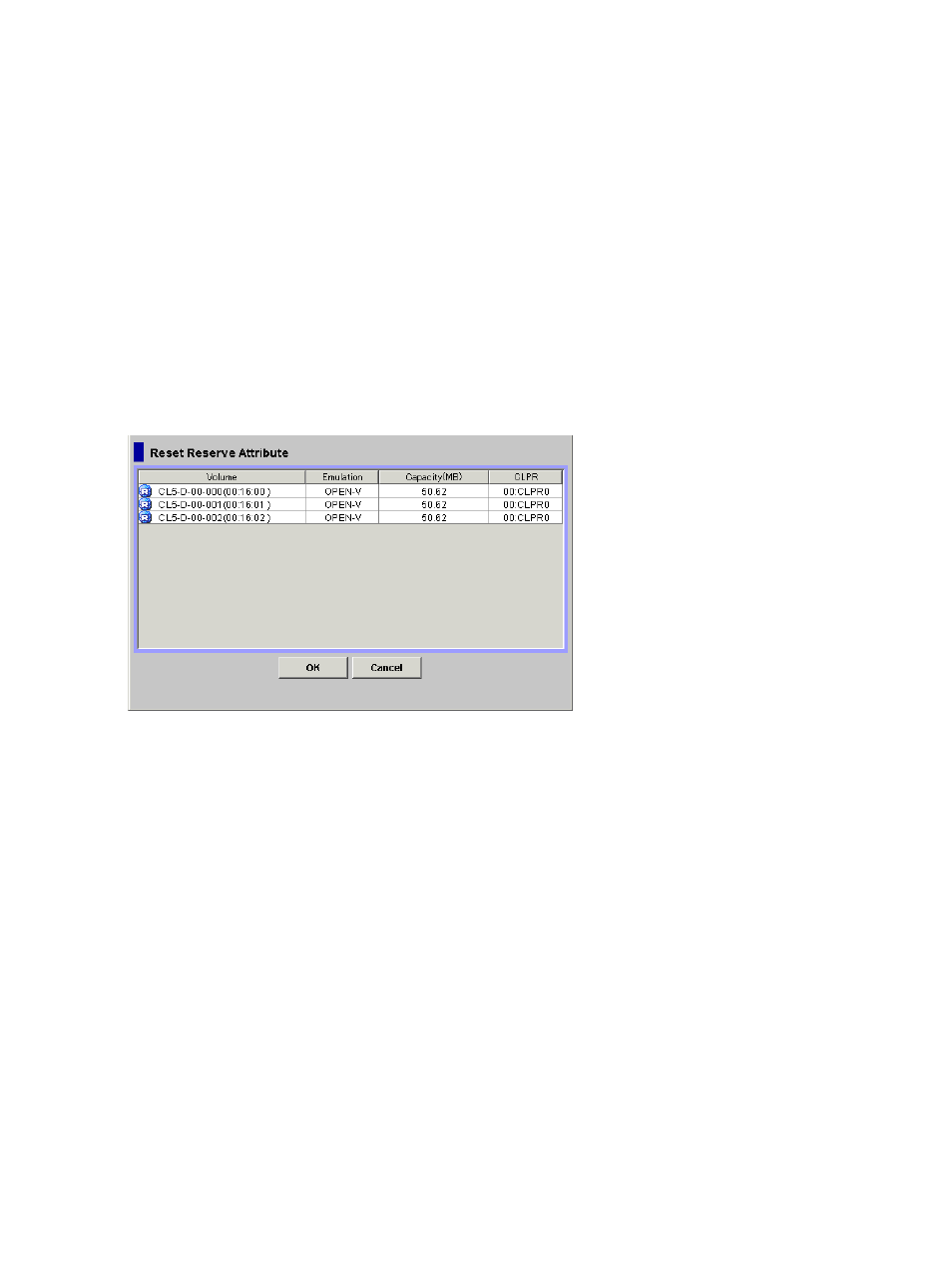
4.
Select the Change Reserve command in the menu.
The Set Reserve Attribute dialog box opens.
Select only unreserved and unpaired volumes to use the Change Reserve command.
5.
On the Set Reserve Attribute dialog box, assure that the right volumes display, and then click
OK.
The setting will be reflected in the Preview List on the Pair Operation window.
6.
Click Apply on the Pair Operation window.
The settings are reflected in the storage system.
You can check whether the attribute setting is updated or not on the Display Filter dialog box.
Resetting the Reserve Attribute
The Reset Reserve Attribute dialog box (see
) enables you to reset the reserve
attribute for (that is, unreserve) the volumes selected on the Pair Operation window.
Figure 31 Reset Reserve Attribute Dialog Box (Unreserve)
The Reset Reserve Attribute dialog box displays the reserved volumes that you selected on the Pair
Operation window.
•
Volume: Information for the volume displays in AAA-BB-CCC(XX:YY:ZZ) format.
AAA: Port ID (cluster and channel number)
◦
◦
BB: Group number of host group
◦
CCC: LU number
◦
XX:YY:ZZ: LDKC number:CU number:LDEV number
An LDEV number that ends with a pound or gate symbol (#) indicates that the volume is an
external volume (for example, 00:00:01#). An LDEV number that ends with a letter X indicates
that the LDEV is a virtual volume used by XP Thin Provisioning (for example, 00:00:01X). For
details regarding the external volumes, see the HP XP24000/XP20000 External Storage
Software User Guide. For information about XP Thin Provisioning, see the HP
XP24000/XP20000 Thin Provisioning Software User Guide.
•
Emulation: The emulation type of the volume.
•
Capacity (MB): The storage capacity of the volume displayed in megabytes (MB).
•
CLPR: The cache logical partition of the volume displays.
64
Performing XP Business Copy Operations
