HP ProBook 5220m Notebook PC User Manual
Page 9
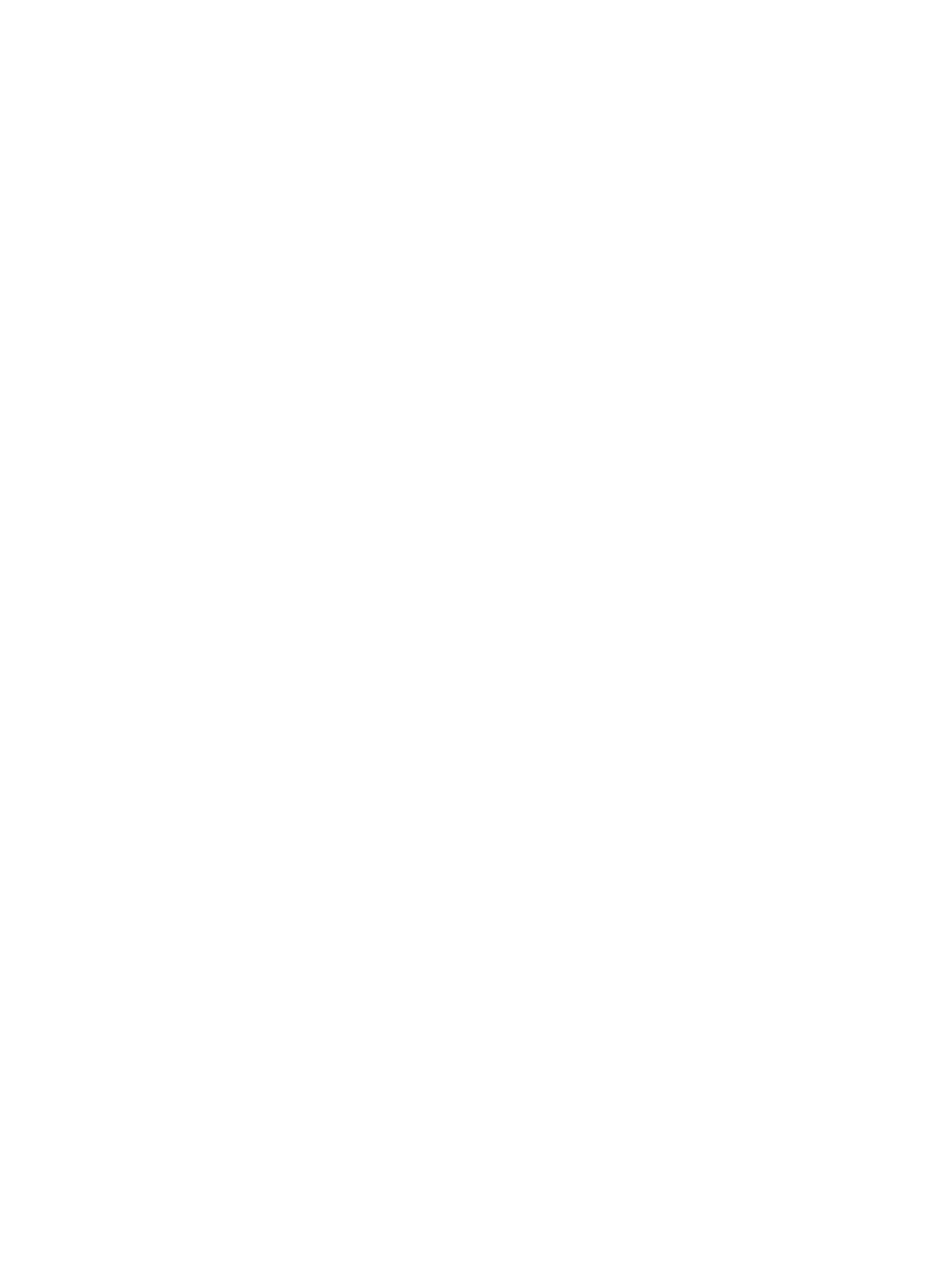
Connecting a USB device .................................................................................................. 76
Removing a USB device .................................................................................................... 77
Using USB legacy support ................................................................................................. 77
Connecting an eSATA device ............................................................................................ 78
Removing an eSATA device .............................................................................................. 79
Inserting an optical disc (CD or DVD) ............................................................... 80
Removing an optical disc (CD or DVD) ............................................................. 81
When the disc tray opens ................................................................. 81
When the disc tray does not open .................................................... 82
Inserting a digital card ........................................................................................................ 84
Removing a digital card ..................................................................................................... 85
Protecting the computer ..................................................................................................................... 90
Using passwords ................................................................................................................................ 91
Setting passwords in Windows .......................................................................................... 91
Setting passwords in Computer Setup .............................................................................. 91
BIOS administrator password ............................................................................................ 92
Managing a BIOS administrator password ........................................................ 92
Entering a BIOS administrator password .......................................................... 93
Setting a DriveLock password ........................................................................... 94
Entering a DriveLock password ........................................................................ 95
Changing a DriveLock password ...................................................................... 95
Removing DriveLock protection ........................................................................ 96
Entering an Automatic DriveLock password ..................................................... 96
Removing Automatic DriveLock protection ....................................................... 97
Securing system devices ................................................................................................... 98
Viewing Computer Setup System Information ................................................................... 99
Using Computer Setup System IDs ................................................................................... 99
ix
