Considering boot order changes – HP ProBook 5220m Notebook PC User Manual
Page 137
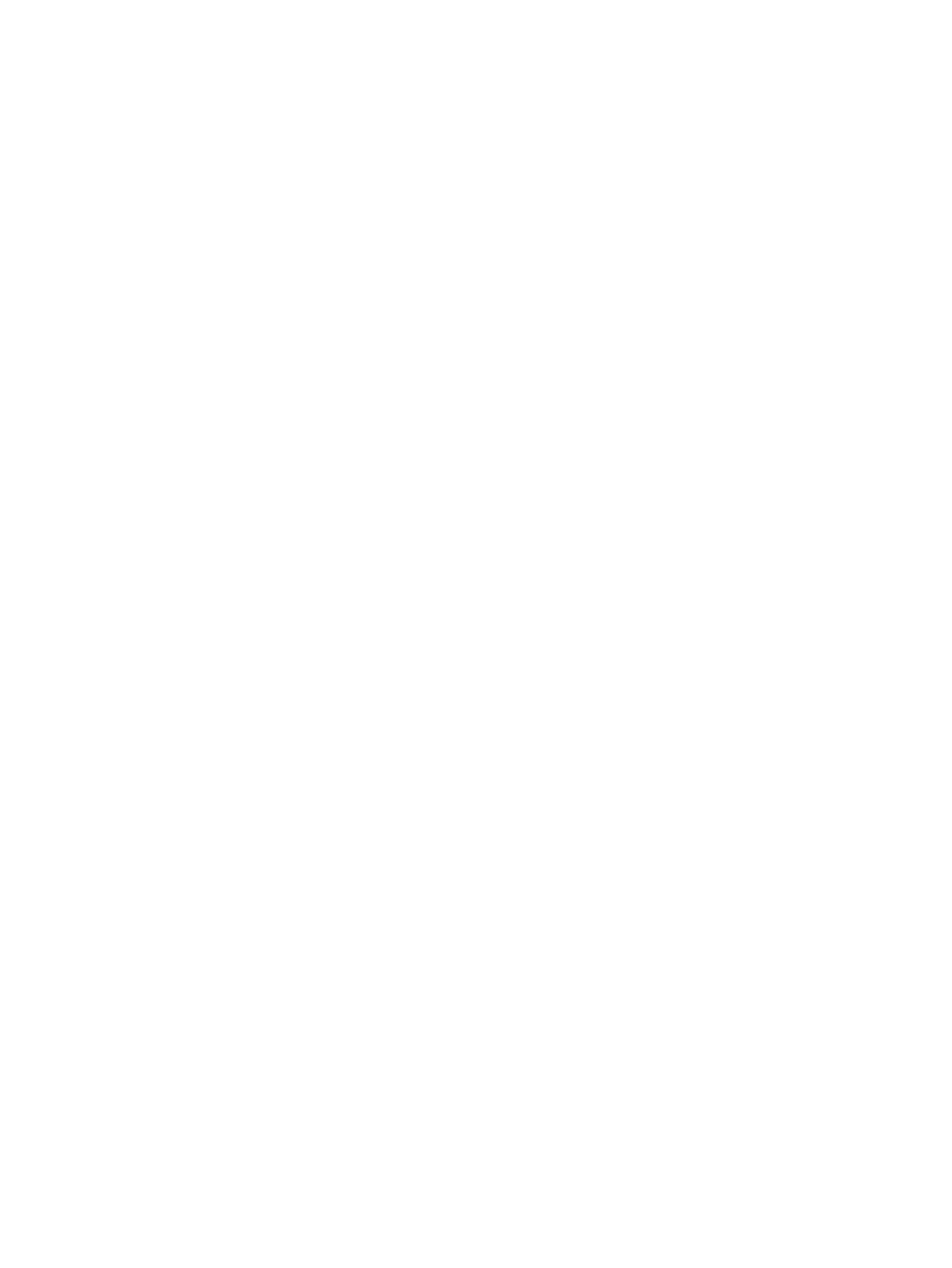
Considering boot order changes
Before changing the boot order, note the following considerations:
●
When the computer restarts after the boot order has been changed, the computer attempts to start
using the new boot order.
●
If there is more than one type of boot device, the computer attempts to boot using the first of each
type of boot device (except for external optical devices). For example, if the computer is connected
to an optional docking device (select models only) that contains a hard drive, this hard drive will
be shown in the boot order as a USB hard drive. If the system attempts to boot from this USB hard
drive and fails, it will not attempt to boot to the hard drive in the service access bay. Instead, it will
try to boot to the next type of device in the boot order. However, if there are 2 external optical
devices, and the first external optical device does not boot (either because it does not contain media
or the media is not a boot disc), the system will try to boot to the second external optical device.
●
Changing the boot order also changes the logical drive designations. For example, if you start up
from a CD-ROM drive with a disc formatted as drive C, that CD-ROM drive becomes drive C and
the hard drive in the service access bay becomes drive D.
●
The computer will boot from a NIC device only if the device has been enabled in the Built-In Device
Options menu of Computer Setup and if booting from the device has been enabled in the Boot
Options menu of Computer Setup. Booting from a NIC does not affect logical drive designations
because no drive letter is associated with the NIC.
●
Drives in an optional docking device (select models only) are treated like external USB devices in
the boot order.
Considering boot order changes 125
