Service notifications, Loose connections, Troubleshooting flowcharts – HP ProLiant BL495c G5 Server-Blade User Manual
Page 56: Start diagnosis flowchart
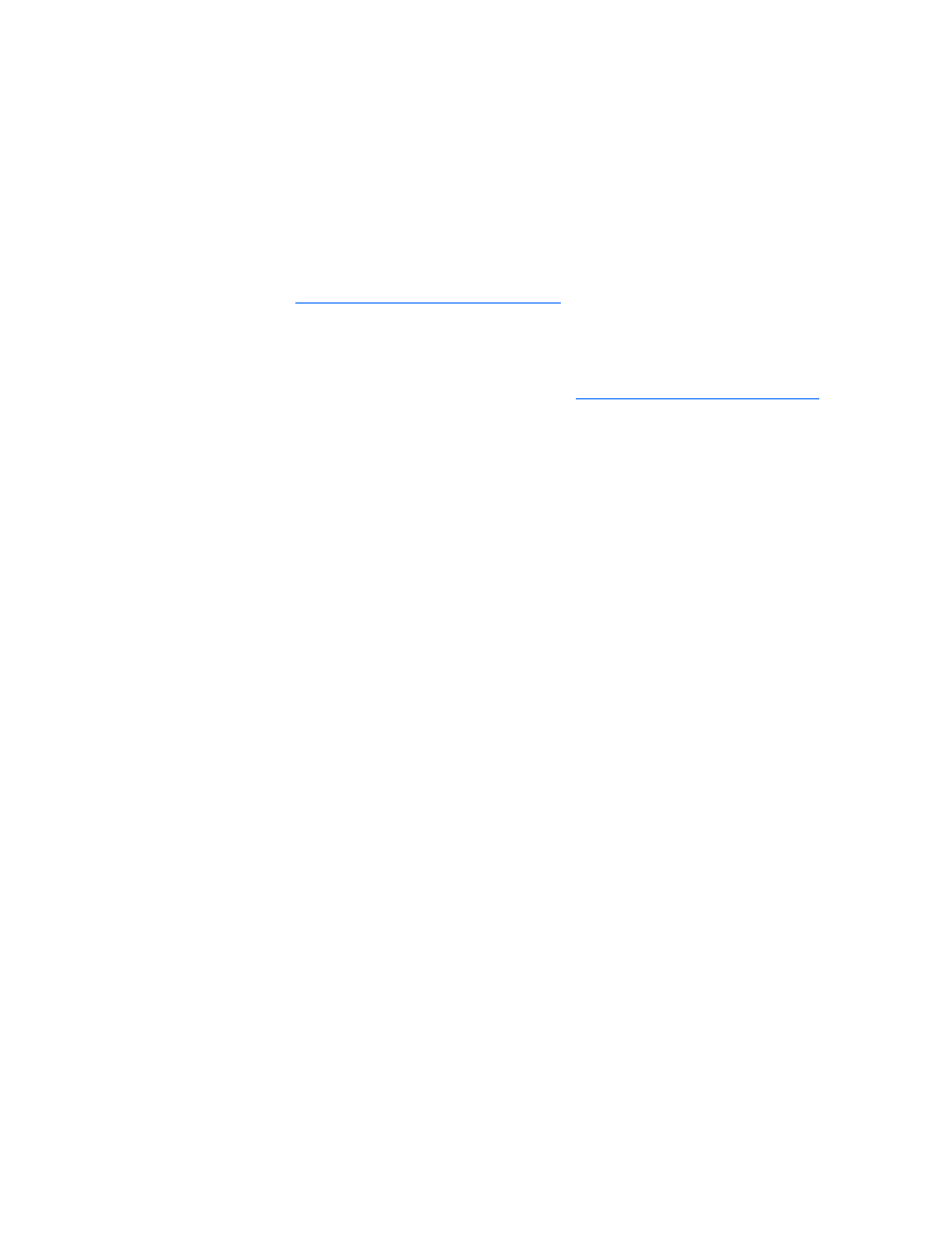
6.
Collect all tools and utilities, su
software utilities, necessary to t
ch as a Torx screwdriver, loopback adapters, ESD wrist strap, and
roubleshoot the problem.
nagement Agents installed on the server.
To
server configuration, connect to the System Management homepage and select
V
list of names and versions of all installed HP drivers,
Managem
p-to-date.
o
H
erver-specific information.
o
H
martStart CD for value-added software and drivers
requ
load the current version of SmartStart from the
H
o
You must have the appropriate Health Drivers and Ma
verify the
ersion Control Agent. The VCA gives you a
ent Agents, and utilities, and whether they are u
P recommends you have access to the server documentation for s
P recommends you have access to the S
ired during the troubleshooting process. Down
P websit
Service notifications
To view the latest service notifications, refer to the HP website
uct page.
erver
ed properly.
nd sockets
gnosis
to be used
•
General diagnosis flowchart (on page
Select the appropriate server model, and then click the Troubleshoot a Problem link on the prod
Loose connections
Action:
•
Be sure all power cords are securely connected.
•
Be sure all cables are properly aligned and securely connected for all external and internal
components.
•
Remove and check all data and power cables for damage. Be sure no cables have bent pins or
damaged connectors.
•
If a fixed cable tray is available for the server, be sure the cords and cables connected to the s
are routed correctly through the tray.
•
Be sure each device is properly seated. Avoid bending or flexing circuit boards when reseating
components.
•
If a device has latches, be sure they are completely closed and locked.
•
Check any interlock or interconnect LEDs that may indicate a component is not connect
•
If problems continue to occur, remove and reinstall each device, checking the connectors a
for bent pins or other damage.
Troubleshooting flowcharts
To effectively troubleshoot a problem, HP recommends that you start with the first flowchart in this section,
"Start diagnosis flowchart (on page
57
)," and follow the appropriate diagnostic path. If the other
flowcharts do not provide a troubleshooting solution, follow the diagnostic steps in "General dia
flowchart (on page
)." The General diagnosis flowchart is a generic troubleshooting process
when the problem is not server-specific or is not easily categorized into the other flowcharts.
The available flowcharts include:
•
Start diagnosis flowchart (on page
Troubleshooting 56
