Symptom information, Prepare the server for diagnosis, Service notifications – HP ProLiant BL495c G5 Server-Blade User Manual
Page 55: Loose connections, Troubleshooting flowcharts, Prepa, Re the server for diagnosis
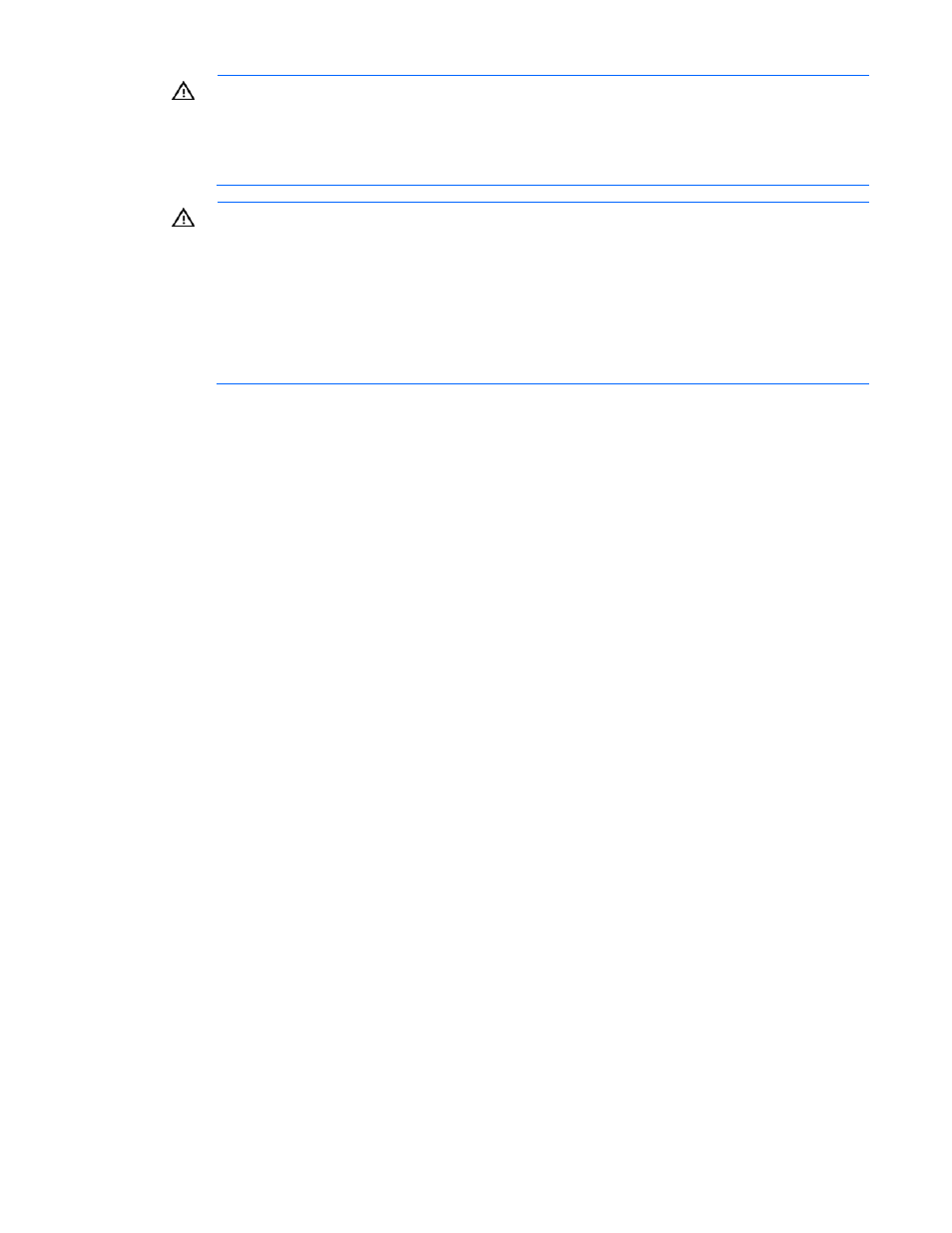
WARNING:
Only authorized technicians trained by HP should attempt to repair this
equipment. All troubleshooting and repair procedures are detailed to allow only
subassembly/module-level repair. Because of the complexity of the individual boards and
subassemblies, no one should attempt to make repairs at the component level or to make
modifications to any printed wiring board. Improper repairs can create a safety hazard.
WARNING:
To reduce the risk of personal injury or damage to the equipment, be sure that:
ched to the rack if it is a single-rack installation.
led together in multiple-rack installations.
•
Only one component is extended at a time. A rack may become unstable if more than one
component is extended for any reason.
•
The leveling feet are extended to the floor.
•
The full weight of the rack rests on the leveling feet.
•
The stabilizing feet are atta
•
The racks are coup
Symptom information
•
failure? After which steps does the problem occur?
e the server was working?
ttings in the server setup utility, if necessary?
•
) and use the survey page to view the current configuration
for information.
Prepa
itioning,
uired environmental conditions, see the server documentation.
y the system.
, and USB drive keys.
be diagnosing the server offline. If
rver blade
5.
Disconnect any peripheral devices not required for testing (any devices not necessary to power up
the server). Do not disconnect the printer if you want to use it to print error messages.
Before troubleshooting a server problem, collect the following information:
What events preceded the
•
What has been changed since the tim
•
Did you recently add or remove hardware or software? If so, did you remember to change the
appropriate se
•
How long has the server exhibited problem symptoms?
•
If the problem occurs randomly, what is the duration or frequency?
To answer these questions, the following information may be useful:
Run HP Insight Diagnostics (on page
or to compare it to previous configurations.
•
Refer to your hardware and software records
•
Refer to server LEDs and their statuses.
re the server for diagnosis
1.
Be sure the server is in the proper operating environment with adequate power, air cond
and humidity control. For req
2.
Record any error messages displayed b
3.
Remove all diskettes, CD-ROMs, DVD-ROMs
4.
Power down the server and peripheral devices if you will
possible, always perform an orderly shutdown:
a.
Exit any applications.
b.
Exit the operating system.
c.
Power down the server ("
Power down the se
Troubleshooting 55
