Change the print settings for the print job, Change the print quality, Change the – HP Photosmart A637 Compact Photo Printer User Manual
Page 54
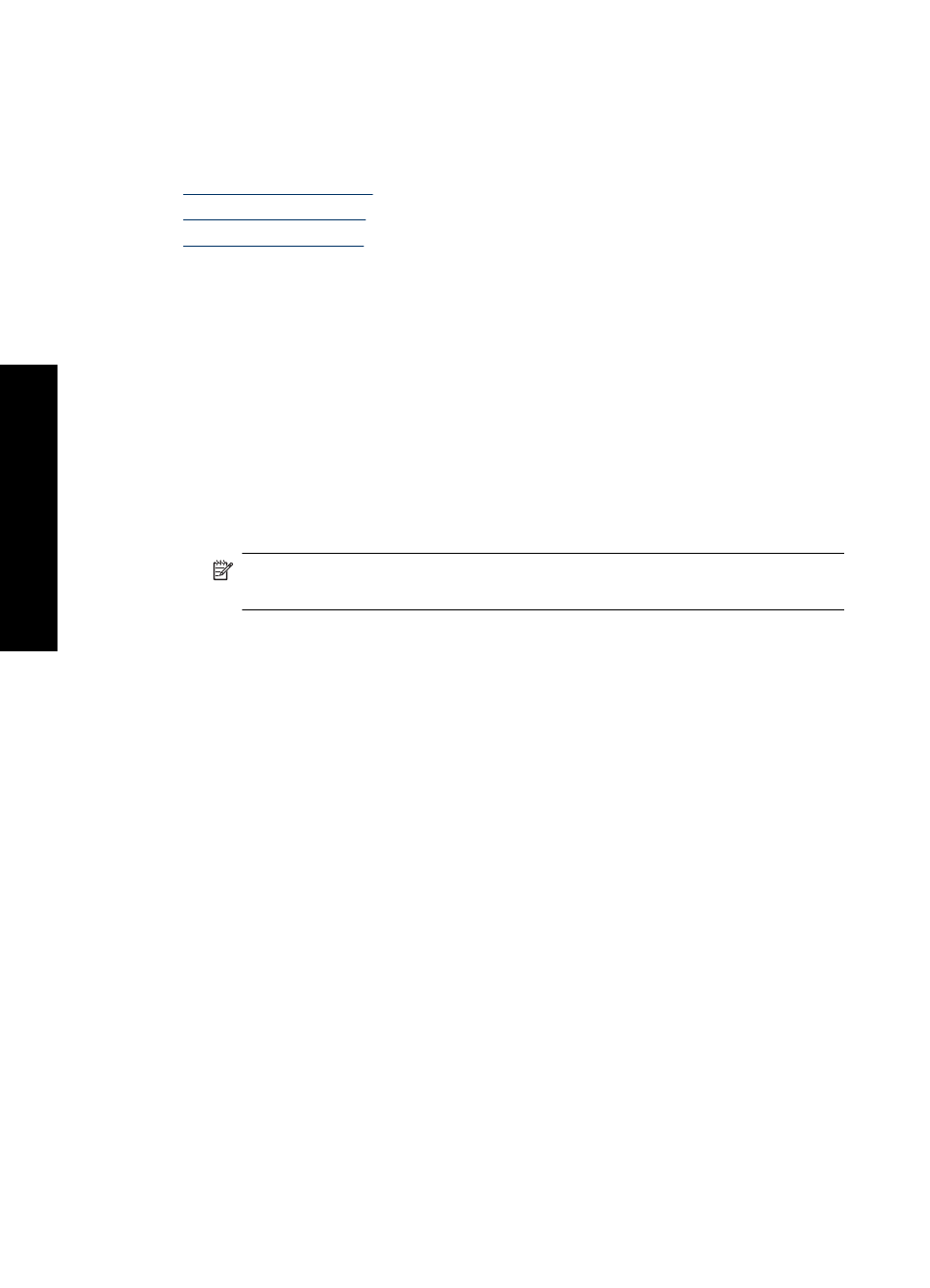
Change the print settings for the print job
This section describes how to change print settings, such as paper type or print quality,
when printing from a computer. This section contains the following topics:
•
•
•
Change the print quality
Choose the print quality and speed to optimize your photo printing.
To select a print quality and speed
1. Open the file that you want to print.
2. Follow the steps for your operating system.
Windows users
a. Select File, and then select Print.
b. Make sure the HP Photosmart A630 series is the selected printer.
c. Click Properties or Preferences.
NOTE: The path to the Printer Properties dialog box can vary depending on
the software program you are using.
Mac users
a. Choose File, and then choose Print.
b. Choose the Printer Features pane.
c. Make sure the HP Photosmart A630 series is the selected printer.
3. In the Paper Type drop-down list, select the type of paper that you have loaded.
4. In the Print Quality drop-down list, select the appropriate quality setting for your
project.
Print quality settings
•
Automatic lets the printer use the appropriate setting based on other settings, such
as paper type.
•
Best provides the best balance between high quality and speed and can be used for
high quality prints. For most documents, the Best setting prints more slowly than the
Normal setting.
•
Normal provides the best balance between print quality and speed and is appropriate
for most documents.
•
Fast Normal prints more quickly than the Normal setting.
Chapter 5
52
Print from a computer
fro
m
a
comput
er
