HP Photosmart A637 Compact Photo Printer User Manual
Page 21
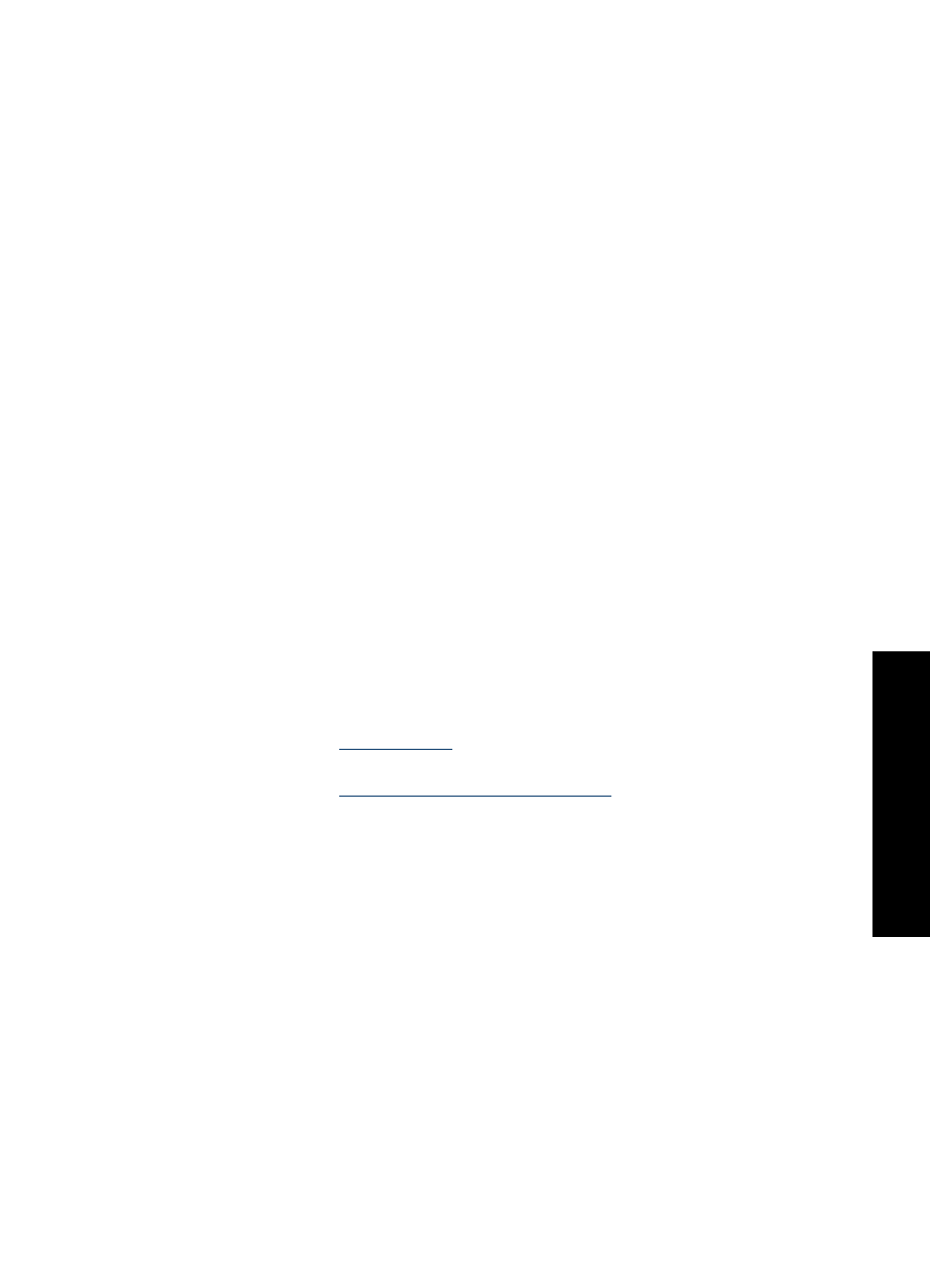
Cartridge
•
Align cartridge: Touch to align the print cartridge, which ensures high print quality
prints. Do this if colors in the printouts are misaligned, or if the alignment page does
not print correctly when you install a new print cartridge.
•
Clean cartridge: Touch to clean the print cartridge. After cleaning, you will be asked
if you want to continue to second-level cleaning (touch Yes or No), and if you touch
Yes another cleaning cycle is completed. Next you will be asked if you want to
continue to third-level cleaning (touch Yes or No).
Help
•
Photo printing tips: Touch to read the top ten printing tips.
•
Printer features: Touch to see information about printer features.
•
Print from imaging devices: Touch to see information about printing from imaging
devices.
•
Creative projects: Touch to see information about the Create aspects of the printer.
•
Troubleshooting and maintenance: Touch to see information on troubleshooting
and maintenance.
•
Printing from the computer: Touch to read how to print from your computer.
•
Getting assistance: Touch to read how to obtain help with the printer.
Preferences
•
Sound: Touch to change the sound volume to High, Medium (default), Low, or
Off.
•
Print Preview: Touch to change the print preview to On (default) or Off. This will
provide a preview of the image when you touch Print. Touch Print again to print the
image.
•
Photo Fix: Touch to turn Photo Fix enhancements On (default) or Off. For more
information, see
•
Red Eye Removal: Touch to turn red eye removal to On (default) or Off. For more
information, see
“Remove red-eye from your photos” on page 47
•
Print quality: Touch to change the print quality. Choose between Best, Normal, or
Fast Normal print quality.
•
Paper type: Touch to change the type of paper on which to print. Choose between
HP Advanced, HP Premium, Other, Plain, or Other, Photo. HP recommends using
HP Advanced Photo Paper for best results. If you are printing on non-HP paper or
other media, choose Other so that the printer sets itself appropriately.
•
Date/time: Touch to show a date/time stamp on your printed photos. Touch Date/
time, Date only, or Off (default).
•
Colorspace: Touch to choose a colorspace (a three-dimensional mathematical
model for organizing color). The colorspace you select affects the colors in your
printed photos. Select Adobe RGB, sRGB, or Auto-select (default). The Auto-
select default tells the printer to use the Adobe RGB colorspace, if available. The
printer defaults to sRGB if Adobe RGB is not available.
•
Borderless: Touch to turn borderless printing On (default) or Off. When borderless
printing is turned off, all pages print with a narrow white border around the outside
edges of the paper.
Setup Menu
19
G
et s
tarte
d
