Use photo fix, Crop a photo, Remove red-eye from your photos – HP Photosmart A637 Compact Photo Printer User Manual
Page 49
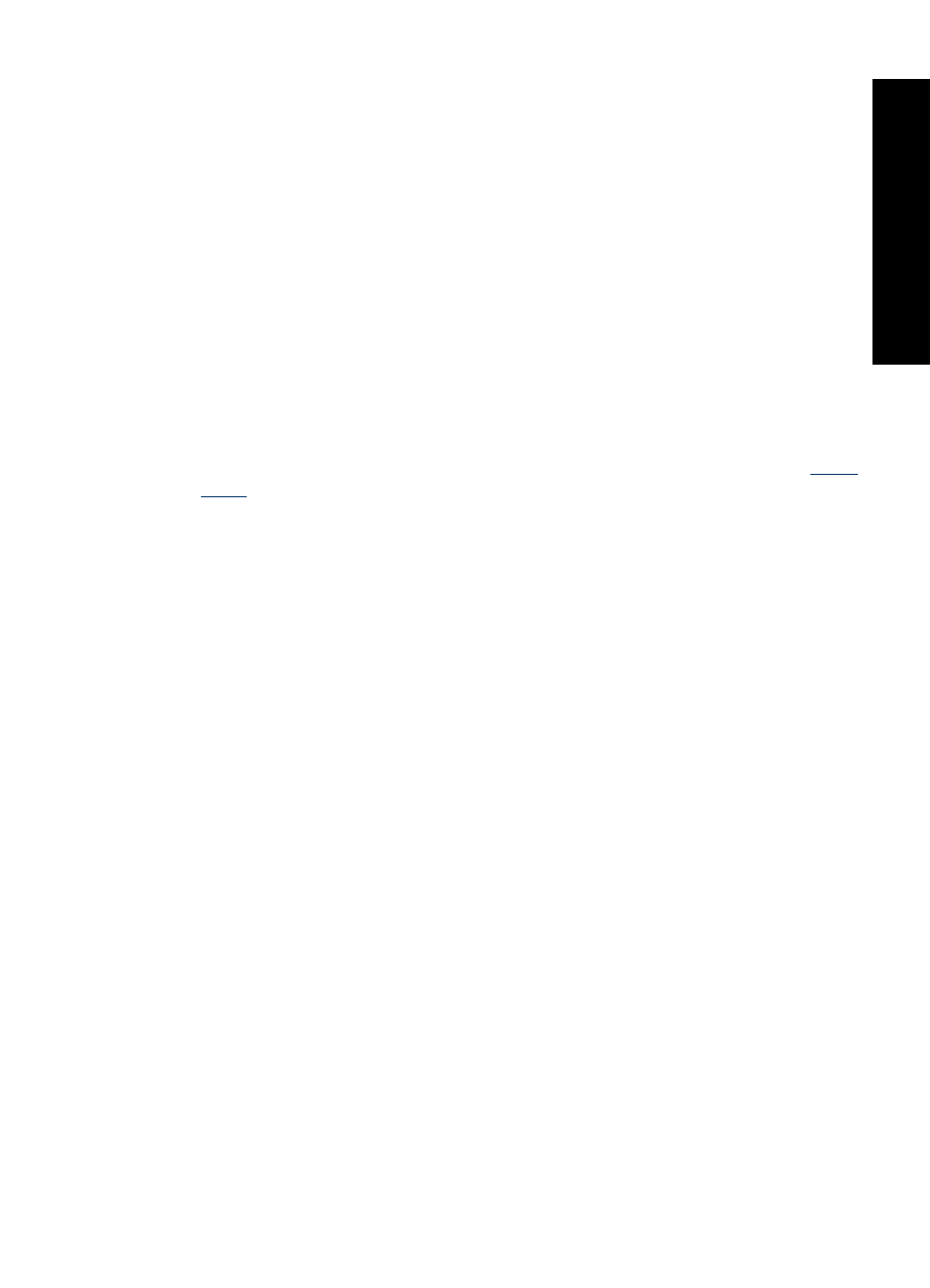
Use Photo Fix
Photo Fix automatically enhances your photos using HP Real Life Technologies that:
•
Sharpen photos.
•
Improve the dark areas of a photo without affecting the light areas of a photo.
•
Improve the overall brightness, color, and contrast of photos.
•
Auto-align photos. Many digital cameras record images at a size that does not fit
standard photo paper sizes, such as 10 x 15 cm (4 x 6 inches). If necessary, printers
crop or trim an image to fit the paper size. The auto-align feature senses the position
of subjects’ heads and attempts to avoid trimming those from the photo.
Photo Fix is on by default, unless the Print quality setting is set to Fast Normal. While
in Fast Normal mode, you can turn Photo Fix on using the Preferences menu. If you
want to print a photo without using the Photo Fix improvements, make sure Photo Fix
is turned off in the Preferences menu.
To turn off Photo Fix
1. Touch the Setup icon to display the Setup menu. For more information, see
.
2. Touch the onscreen arrows to navigate to the Preferences menu item.
3. Touch Preferences, and then touch Photo Fix.
4. Touch Off.
Photo Fix remains off until you turn it on again. Photo Fix is always on for Bluetooth or
PictBridge printing.
Crop a photo
The Crop feature lets you crop the current photo. You can change the amount and area
of the photo to crop.
To crop a photo
1. Touch Edit when viewing a photo in 1-up view.
2. Touch Crop.
3. Touch the Zoom In and Zoom Out icons to adjust the amount of cropping.
The crop box shows how much of the photo will be cropped. The crop box turns red
if the amount cropped causes the photo to print at a resolution below 100 dpi.
4. Touch the Rotate icon if you want to rotate the crop box 90 degrees clockwise.
5. Drag the crop box with your finger or the stylus to reposition it, touch Done, and then
touch Print.
Remove red-eye from your photos
The printer provides a way to reduce red-eye that can occur in photos taken with a flash.
To remove red-eye
1. Touch the Setup icon to view the Setup menu.
2. Touch Preferences.
Enhance or edit your photos
47
Print wi
thou
t
a co
mp
uter
