Printouts are slanted or skewed, Printouts have vertical streaks, Solution 2: check the resolution of the image – HP Deskjet D1550 Printer User Manual
Page 98
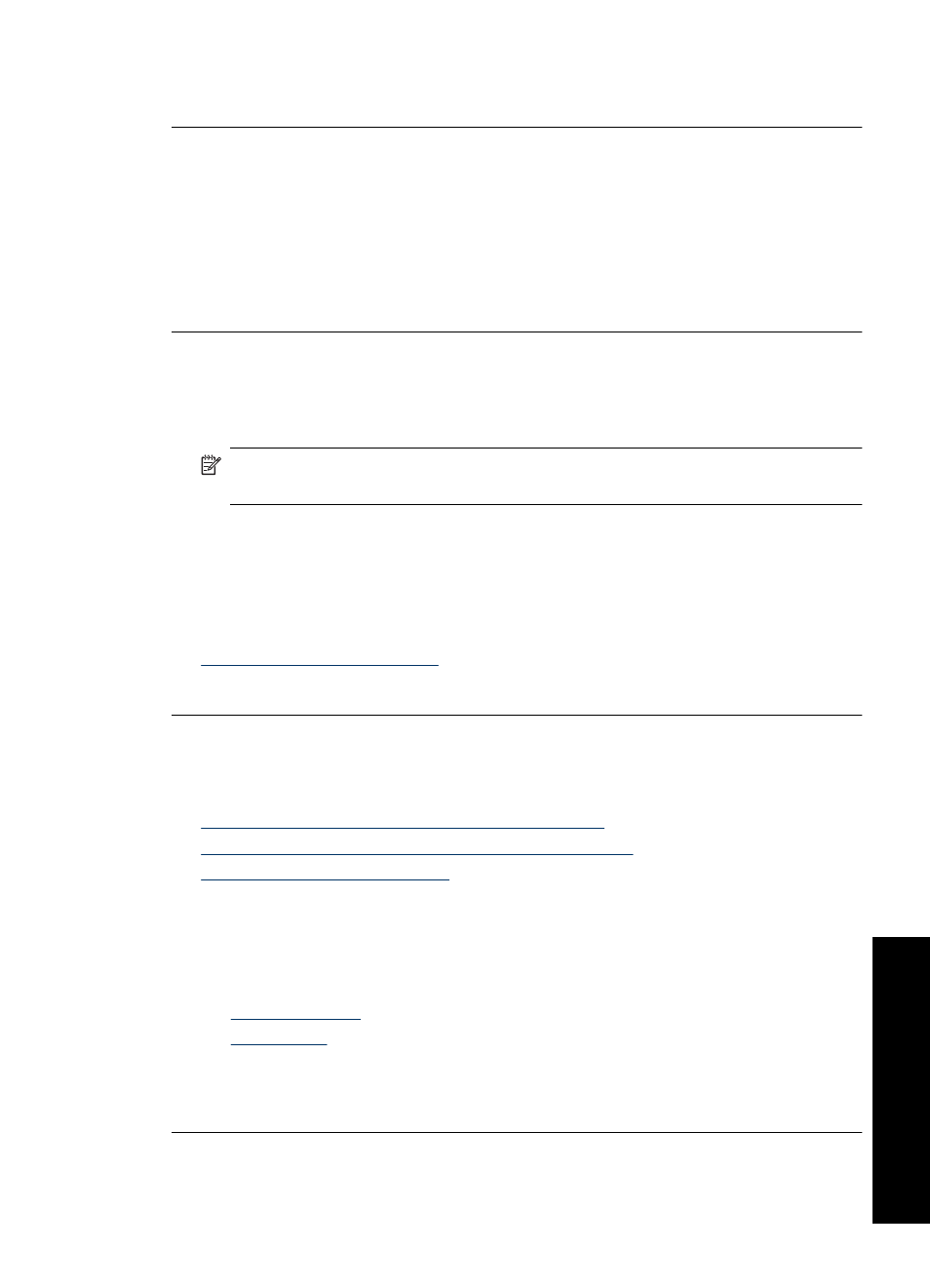
If this did not solve the issue, try the next solution.
Solution 2: Check the resolution of the image
Solution: Check the resolution of the image. If you are printing a photo or graphic,
and the resolution is too low, it will be blurry or fuzzy when printed.
If a digital photo or rasterized graphic has been resized, it can be blurry or fuzzy when
printed.
Cause: The resolution of the image was low.
Printouts have vertical streaks
Refer to this section if your printout has lines, streaks, or marks on it that run up-and-
down or lengthwise down the page.
NOTE:
For this issue, there is not a problem with your ink supplies. Therefore,
replacing the print cartridges is not necessary.
Solution: HP recommends that you use HP Premium Papers or any other paper
type that is appropriate for the product.
Always make sure the paper you are printing on is flat. For best results when printing
images, use HP Premium Plus Photo Paper.
For more information, see:
Cause: The wrong kind of paper was loaded in the input tray.
Printouts are slanted or skewed
Try the following solutions if your printout does not appear straight on the page.
•
Solution 1: Make sure the paper is loaded correctly
•
Solution 2: Make sure only one type of paper is loaded
•
Solution 3: Check the rear door
Solution 1: Make sure the paper is loaded correctly
Solution: Make sure the paper is loaded correctly.
For more information, see:
•
•
Cause: The paper was not feeding properly or was not loaded correctly.
If this did not solve the issue, try the next solution.
Print quality is poor
95
Trou
bles
ho
ot
ing
