Print posters, Posters – HP Deskjet D1550 Printer User Manual
Page 35
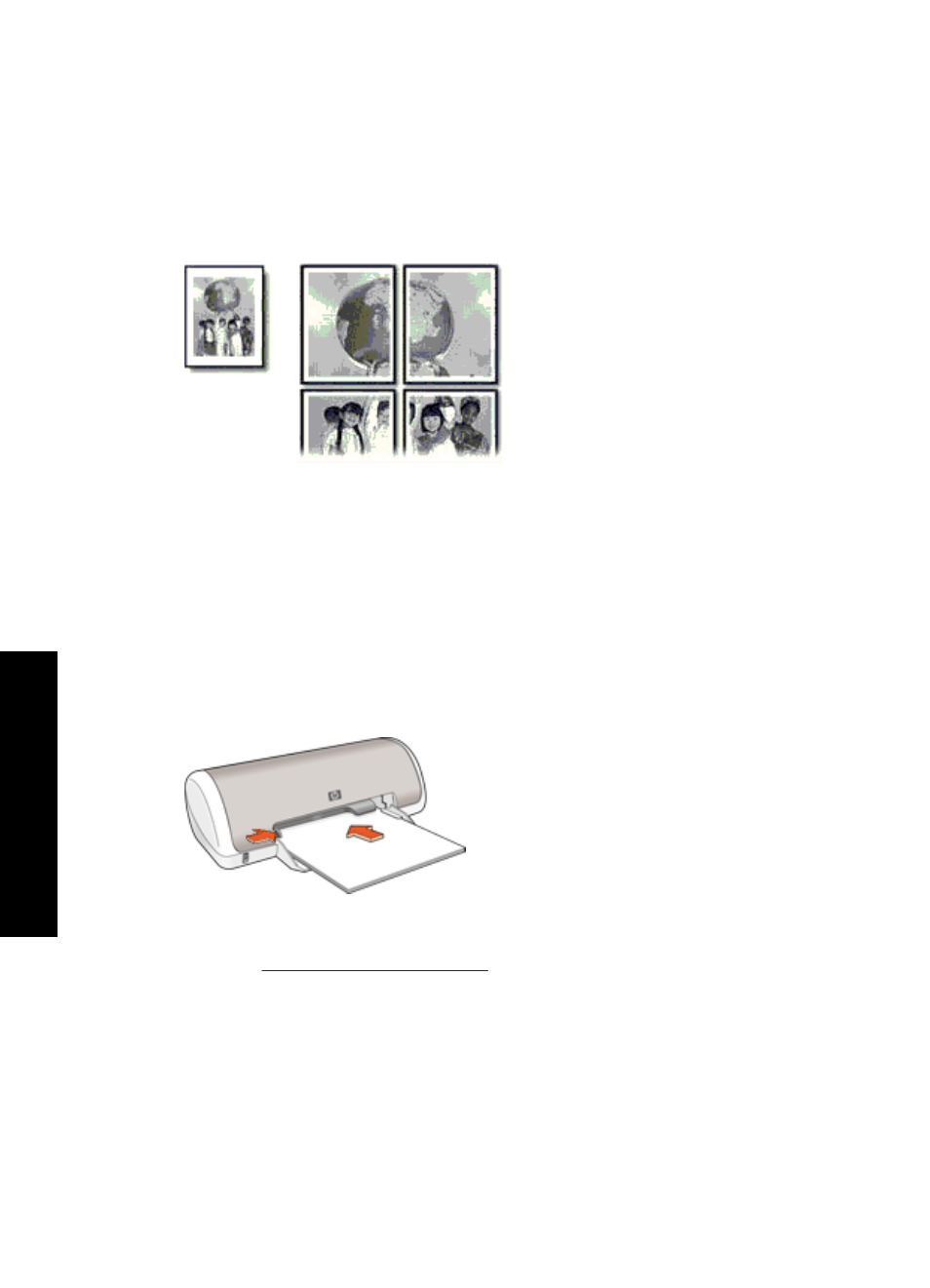
Print posters
Guidelines
•
For poster printing, sections of the poster are automatically arranged on individual
sheets that can be taped together. After the sections of a poster have been printed,
trim the edges of the sheets and tape the sheets together.
•
Do not exceed the paper tray capacity: 80 sheets of paper.
Prepare to print
1. Slide the paper guide all the way to the left.
2. Place plain paper in the right side of the tray. The side to be printed on should face
down.
3. Push the paper into the printer until it stops.
4. Slide the paper guide firmly against the edge of the paper.
Print
1. Open the
.
2. Click the Features tab, and then specify the following print settings:
•
Paper Type: Plain paper
•
Orientation: Portrait or Landscape
•
Size: An appropriate paper size
3. Click the Advanced tab, and then click Printer Features.
4. In the Poster Printing drop-down list, select the number of sheets for the poster.
5. Click the Select Tiles button.
Chapter 6
32
Print other documents
oth
er
d
o
cum
ent
s
