Printouts have horizontal streaks or lines – HP Deskjet D1550 Printer User Manual
Page 95
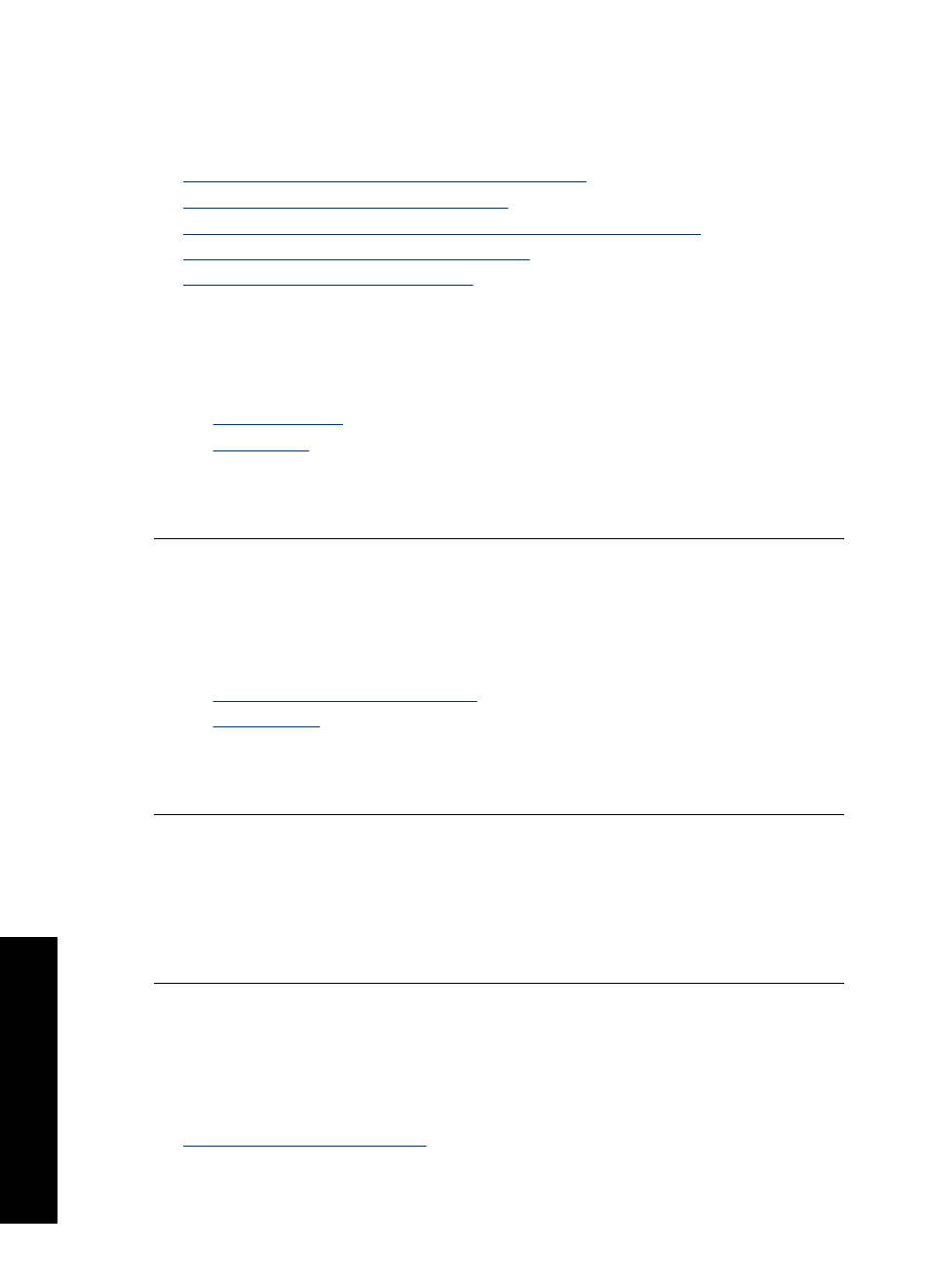
Printouts have horizontal streaks or lines
Try the following solutions if your printout has a lines, streaks, or marks on it that run side-
to-side across the width of the page.
•
Solution 1: Make sure the paper is loaded correctly
•
Solution 2: Check the print quality setting
•
Solution 3: If the print cartridge was dropped, wait for it to recover
•
Solution 4: Clean the print cartridge nozzles
•
Solution 5: Clean the print cartridges
Solution 1: Make sure the paper is loaded correctly
Solution: Make sure the paper is loaded correctly.
For more information, see:
•
•
Cause: The paper was not feeding properly or was not loaded correctly.
If this did not solve the issue, try the next solution.
Solution 2: Check the print quality setting
Solution: Check the quality setting. Use a higher quality setting to increase the
amount of ink used for printing.
For more information, see:
•
Change the print speed or quality
•
Cause: The print quality setting was set too low.
If this did not solve the issue, try the next solution.
Solution 3: If the print cartridge was dropped, wait for it to recover
Solution: Allow half an hour for the print cartridge to recover.
Cause: A print cartridge was jarred or handled roughly during installation.
If this did not solve the issue, try the next solution.
Solution 4: Clean the print cartridge nozzles
Solution: Check the print cartridges. If it looks as though there are fibers or dust
around the ink nozzles, clean the ink nozzle area of the print cartridge.
For more information, see:
Manually clean print cartridges
Cause: The print cartridge nozzles needed to be cleaned.
Chapter 11
92
Troubleshooting
T
roub
les
hoot
ing
