Resolving print cartridge error messages, Resolving print cartridge error, Messages – HP Deskjet D1550 Printer User Manual
Page 75
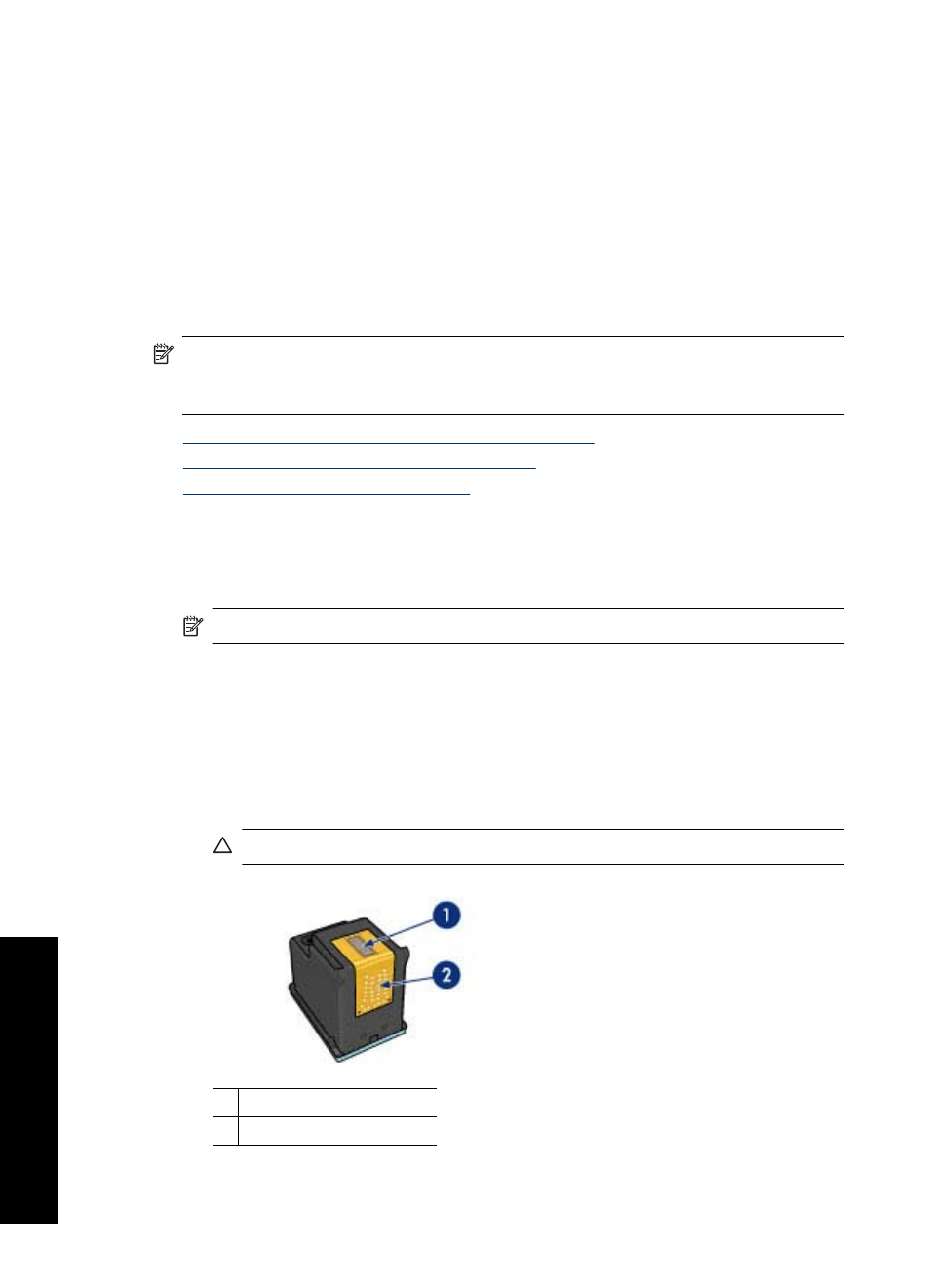
Resolving print cartridge error messages
After you install a print cartridge, the Power light begins to blink. The printer will not print.
One of the following messages may appear on your computer screen:
Print Cartridge Problem
Incorrect Print Cartridge(s)
Incorrectly Installed Cartridge(s)
Print Cartridge(s) Missing
Work through the following sections in order. When the Power light stops blinking, you
have solved the problem.
NOTE:
In the procedures below, the "problem" cartridge is identified by the blinking
Power light. The Power light blinks when either one or both cartridges are causing
the problem.
•
Solution 1: Remove and reinstall the print cartridges
•
Solution 2: Clean the print cartridge contacts
•
Solution 3: Print in ink-backup mode
Solution 1: Remove and reinstall the print cartridges
Solution: The print cartridge may not have full electrical contact with the printer.
Removing and reinstalling the cartridge may help.
NOTE:
HP cannot guarantee the quality of remanufactured or refilled cartridges.
To verify and install the correct print cartridges
1. Make sure the printer is on. Press the Power button if it is not lit.
2. Open the printer cover, and then wait until the print cartridge carriage is idle and
silent.
3. Press down lightly on the end of the problem cartridge to release it.
4. Slide the cartridge out and inspect it:
CAUTION:
Do not touch the copper electrical contacts or the ink nozzles.
1 Ink nozzles (do not touch)
2 Copper contacts
Chapter 11
72
Troubleshooting
T
roub
les
hoot
ing
