HP Deskjet D1550 Printer User Manual
Page 94
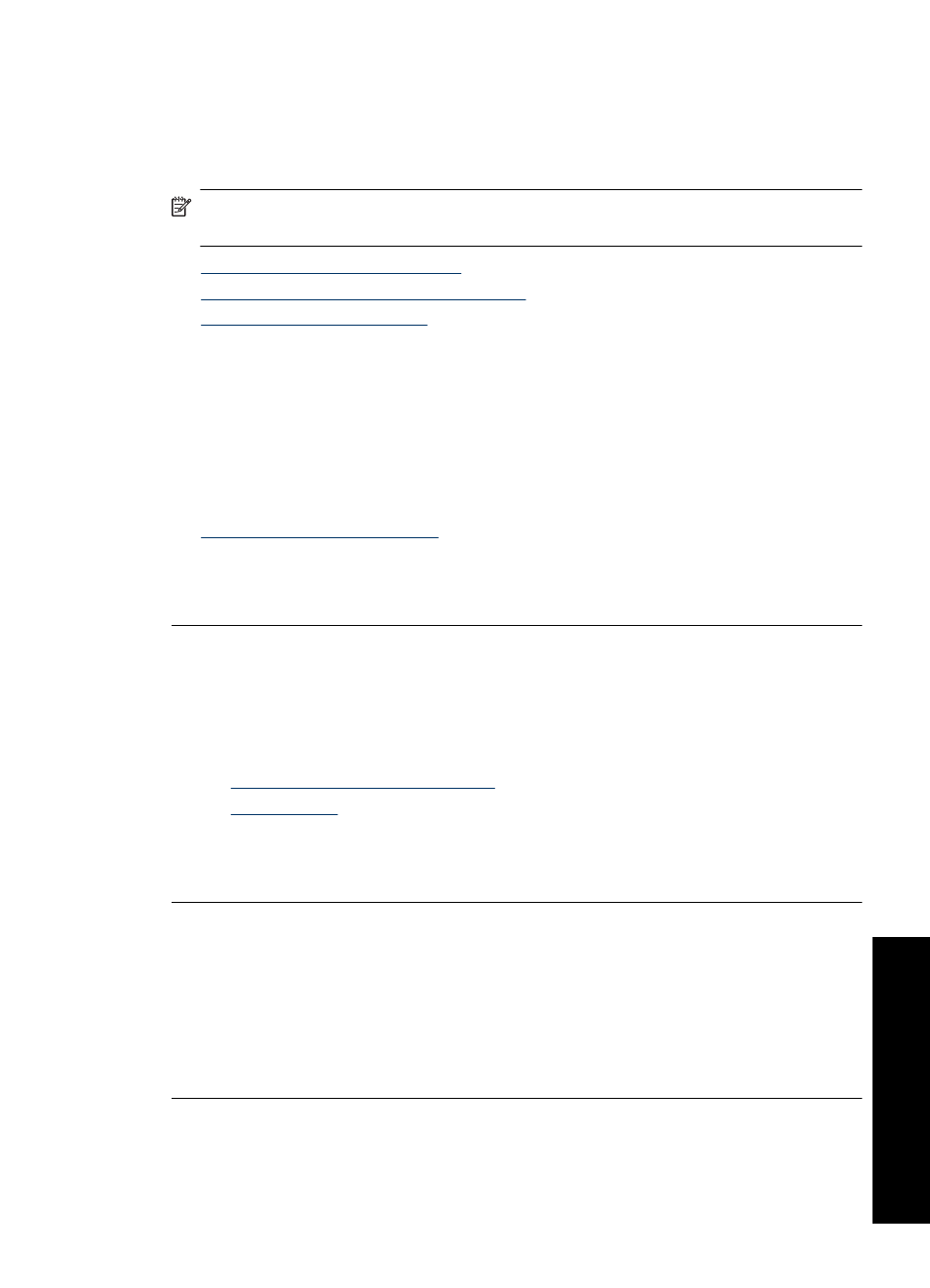
The printout has a horizontal band of distortion near the bottom of a borderless
print
Try the following solutions if your borderless print has a blurry band or line on the bottom
of it.
NOTE:
For this issue, there is not a problem with your ink supplies. Therefore,
replacing the print cartridges is not necessary.
•
Solution 1: Check the paper type
•
Solution 2: Check the print quality setting
•
Solution 1: Check the paper type
Solution: HP recommends that you use HP Premium Papers or any other paper
type that is appropriate for the product.
Always make sure the paper you are printing on is flat. For best results when printing
images, use HP Premium Plus Photo Paper.
For more information, see:
Cause: The wrong kind of paper was loaded in the input tray.
If this did not solve the issue, try the next solution.
Solution 2: Check the print quality setting
Solution: Check the quality setting. Use a higher quality setting to increase the
amount of ink used for printing.
For more information, see:
•
Change the print speed or quality
•
Cause: The print quality setting was set to low.
If this did not solve the issue, try the next solution.
Solution 3: Rotate the image
Solution: If the problem persists, use the software you installed with the product or
another software application to rotate your image 180 degrees so that the light blue,
gray, or brown hues in your image do not print at the bottom of the page.
Cause: The photo image had light blue, gray, or brown hues that print near the
bottom of the page.
Print quality is poor
91
Trou
bles
ho
ot
ing
