Printouts seem blurry or fuzzy, Solution 3: clean the print cartridges – HP Deskjet D1550 Printer User Manual
Page 97
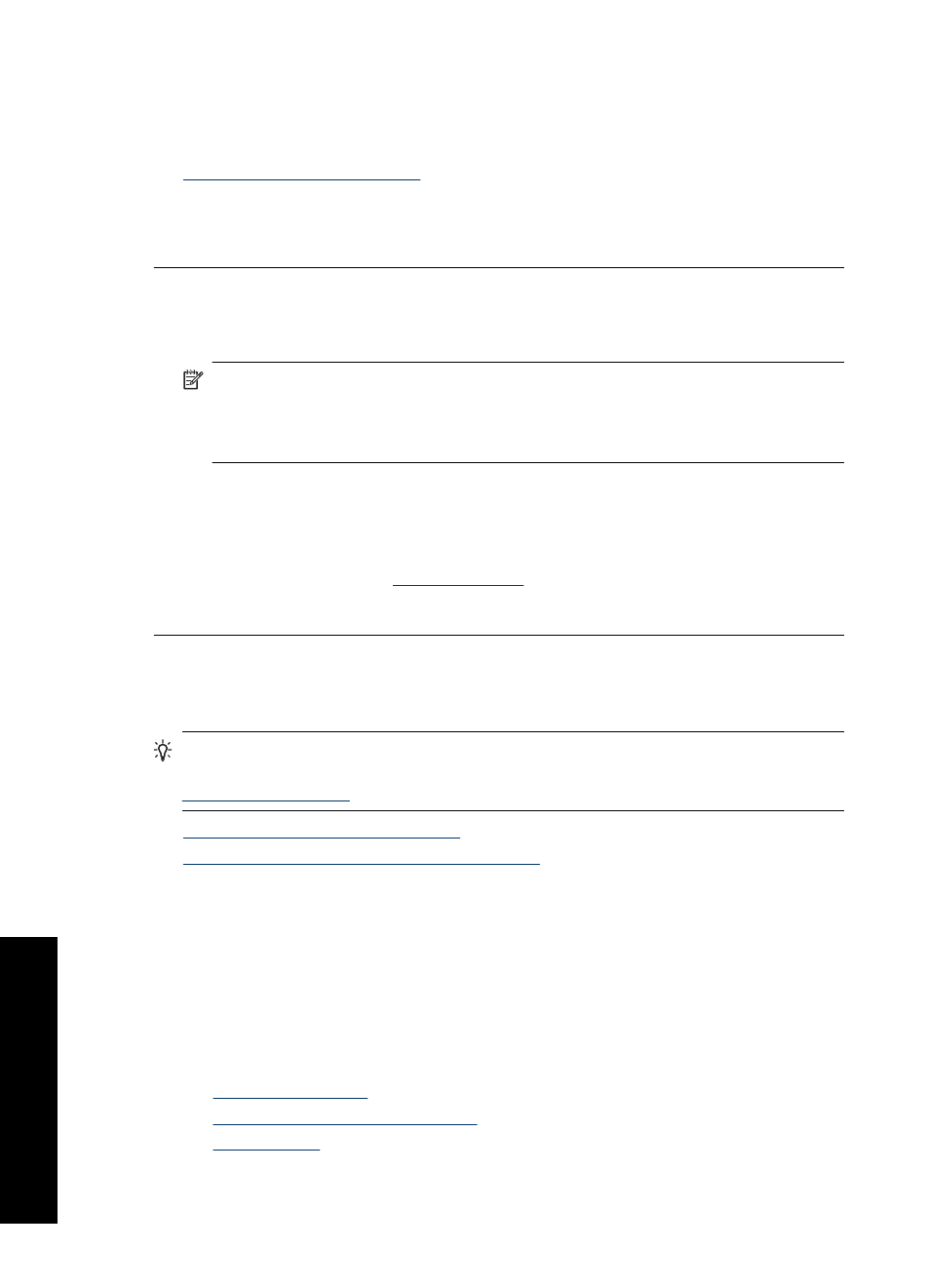
Always make sure the paper you are printing on is flat. For best results when printing
images, use HP Premium Plus Photo Paper.
For more information, see:
Cause: The wrong kind of paper was loaded in the input tray.
If this did not solve the issue, try the next solution.
Solution 3: Clean the print cartridges
Solution: Check the estimated ink levels remaining in the print cartridges.
NOTE:
Ink level warnings and indicators provide estimates for planning
purposes only. When you receive a low-ink warning message, consider having a
replacement cartridge available to avoid possible printing delays. You do not need
to replace the print cartridges until print quality becomes unacceptable.
If there is ink remaining in the print cartridges, but you are still noticing a problem,
print a self-test report to determine if there is a problem with the print cartridges. If the
self-test report shows a problem, clean the print cartridges. If the problem persists,
you might need to replace the print cartridges.
For more information, see
.
Cause: The print cartridges needed to be cleaned or there was insufficient ink.
Printouts seem blurry or fuzzy
Try the following solutions if your printout is smudged or unclear.
TIP:
After reviewing the solutions in this section, you can go to HP's support Web
site to see if there is additional troubleshooting help. For more information, go to:
•
Solution 1: Check the print settings
•
Solution 2: Check the resolution of the image
Solution 1: Check the print settings
Solution: Check the print settings.
•
Check the paper type setting to make sure it matches the type of paper loaded in
the input tray.
•
Check the quality setting. Use a higher quality setting to increase the amount of
ink used for printing.
For more information, see:
•
•
Change the print speed or quality
•
Cause: The paper type or print quality settings were incorrect.
Chapter 11
94
Troubleshooting
T
roub
les
hoot
ing
