Managing a bios administrator password – HP EliteBook 2570p Notebook PC User Manual
Page 72
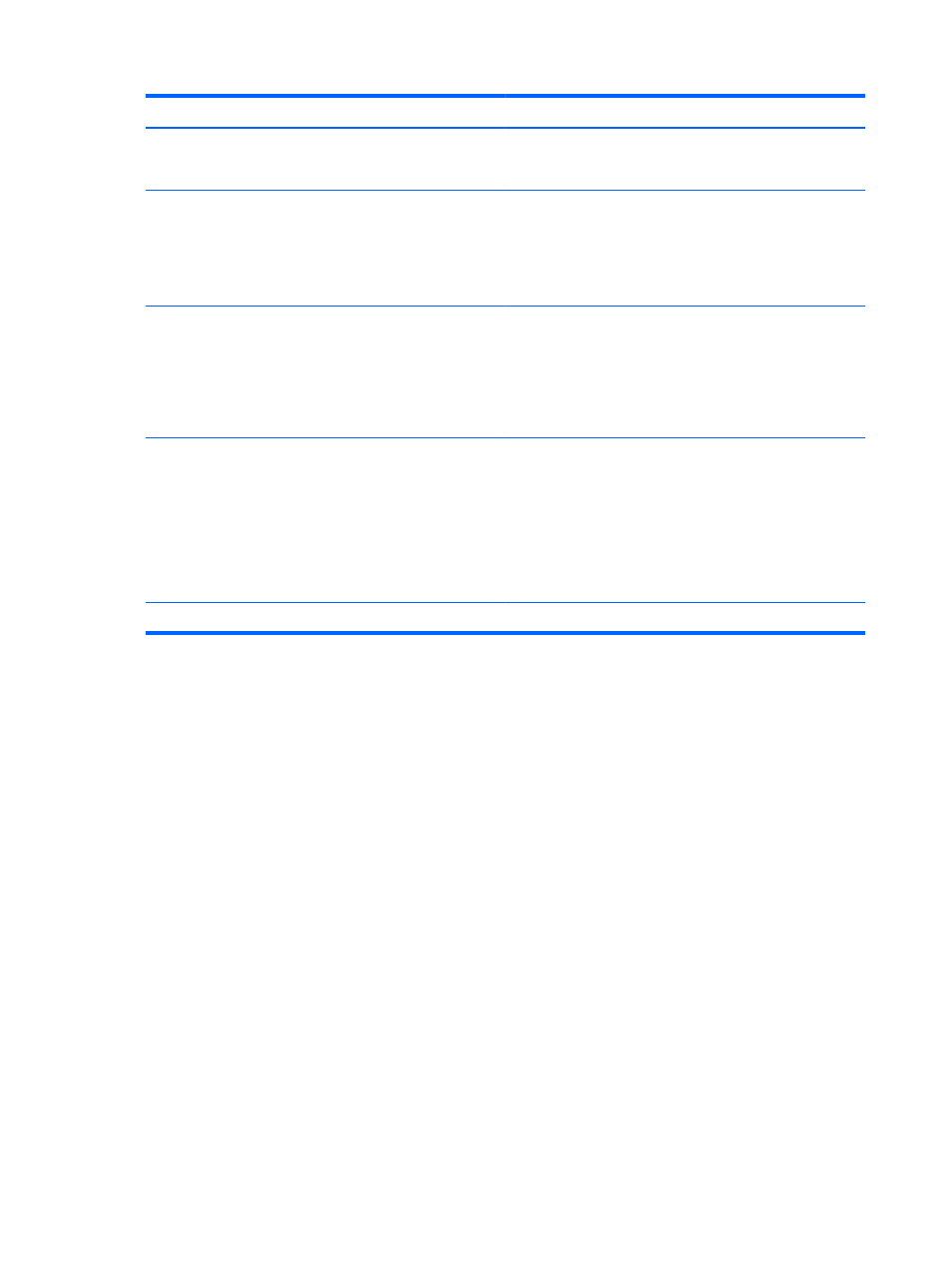
Password
Function
DriveLock user password*
Protects access to the internal hard drive that is protected by
DriveLock, and is set under DriveLock Passwords during the
enable process.
TPM Embedded Security Device (select models only)
Available/Hidden
●
If the administrator password is set, you can select
Available.
●
If you select Hidden, the TPM device is not visible in
the operating system.
TPM Status (select models only)
Enabled/disabled
●
If the administrator password is not set or if the TPM
Security Device is set to Hidden, this entry is hidden.
●
This value reflects the current physical state for the
TPM. The state is enabled or disabled by the
Embedded Security State setting.
TPM Set to Factory Defaults (select models only)
No/Yes
●
If the administrator password is not set or if the TPM
Security Device is set to Hidden, this entry is hidden.
●
If the Embedded Security State is set to Enabled,
select Yes to reset the TPM to factory settings, and
then press
f10
to save and exit. A confirmation
message is displayed to Clear the TPM. Press
f1
to
reset the TPM, or press
f2
to cancel the action.
*For details about each of these passwords, see the following topics.
Managing a BIOS administrator password
To set, change, or delete this password, follow these steps:
Setting a new BIOS administrator password
1.
Turn on or restart the computer, and then press
esc
while the “Press the ESC key for Startup
Menu” message is displayed at the bottom of the screen.
2.
Press
f10
to enter Computer Setup.
3.
Use a pointing device or the arrow keys to select Security > Setup BIOS Administrator
Password, and then press
enter
.
4.
When prompted, type a password.
5.
When prompted, type the new password again to confirm.
6.
To save your changes and exit Computer Setup, click the Save icon and then follow the on-
screen instructions.
– or –
Use the arrow keys to select File > Save Changes and Exit, and then press
enter
.
Your changes go into effect when the computer restarts.
62
Chapter 9 Security
