Multimedia, Using the media activity controls, Audio – HP EliteBook 2570p Notebook PC User Manual
Page 41: Connecting speakers, Connecting headphones, Connecting a microphone, 5 multimedia, Using the media activity controls audio, 5multimedia
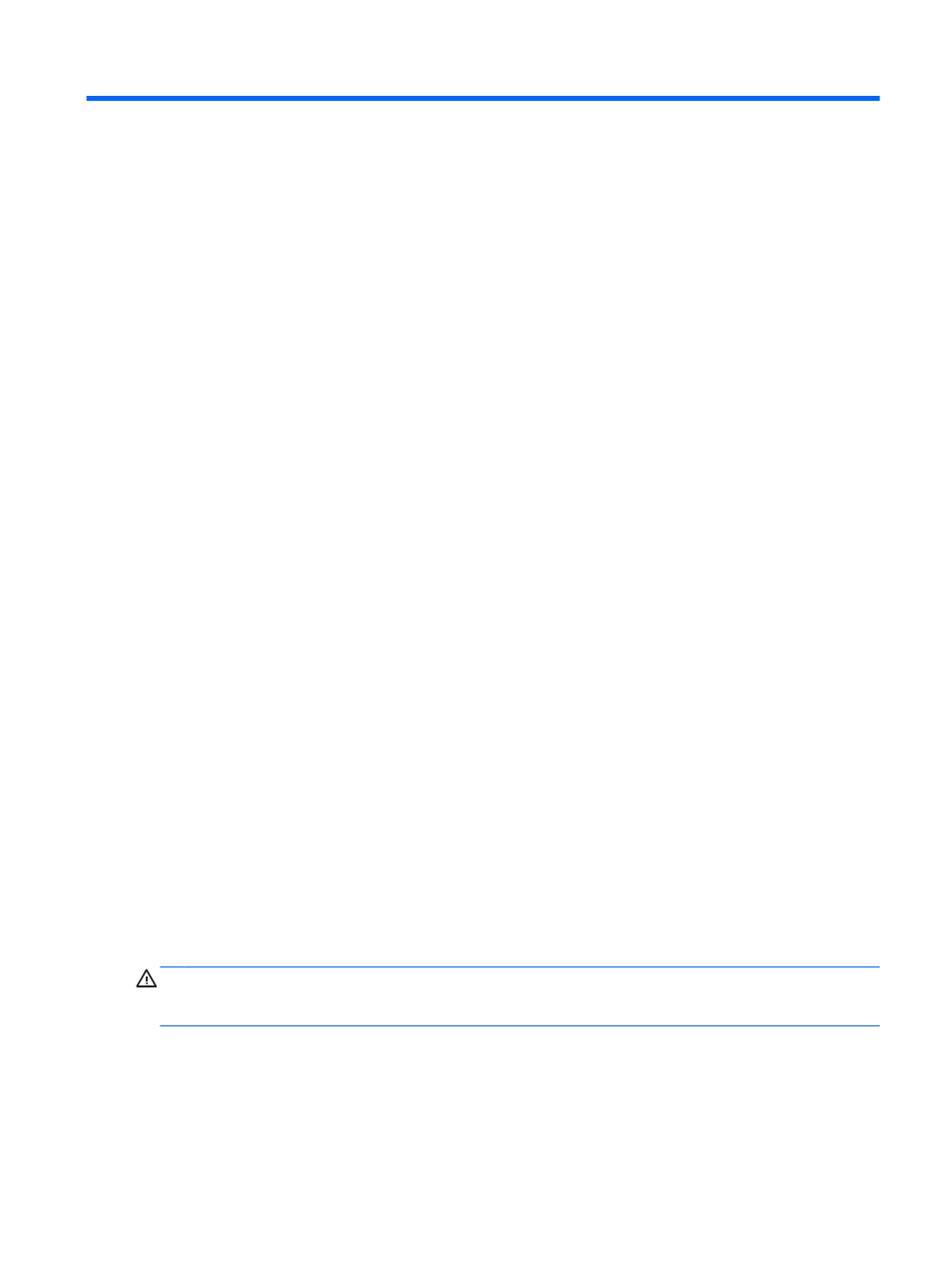
5
Multimedia
Your computer may include the following:
●
Integrated speaker(s)
●
Integrated microphone(s)
●
Integrated webcam
●
Preinstalled multimedia software
●
Multimedia buttons or keys
Using the media activity controls
Depending on your computer model, you may have the following media activity controls that allow
you to play, pause, fast forward, or rewind a media file:
●
Media buttons
●
Media hotkeys (specific keys pressed in combination with the
fn
key)
●
Media keys
Audio
On your HP computer, you can play music CDs, download and listen to music, stream audio content
from the web (including radio), record audio, or mix audio and video to create multimedia. To
enhance your listening enjoyment, attach external audio devices such as speakers or headphones.
Connecting speakers
You can attach wired speakers to your computer by connecting them to a USB port (or the audio-out
jack) on your computer or on a docking station.
To connect wireless speakers to your computer, follow the device manufacturer's instructions. Before
connecting audio devices, be sure to adjust the volume.
Connecting headphones
You can connect wired headphones to the headphone jack on your computer.
To connect wireless headphones to your computer, follow the device manufacturer's instructions.
WARNING!
To reduce the risk of personal injury, lower the volume setting before putting on
headphones, earbuds, or a headset. For additional safety information, see the Regulatory, Safety and
Environmental Notices.
Connecting a microphone
To record audio, connect a microphone to the microphone jack on the computer. For best results
when recording, speak directly into the microphone and record sound in a setting free of background
noise.
Using the media activity controls
31
