Connecting a usb device, Removing a usb device, Using an esata device (select models only) – HP EliteBook 2570p Notebook PC User Manual
Page 58: Connecting a usb device removing a usb device
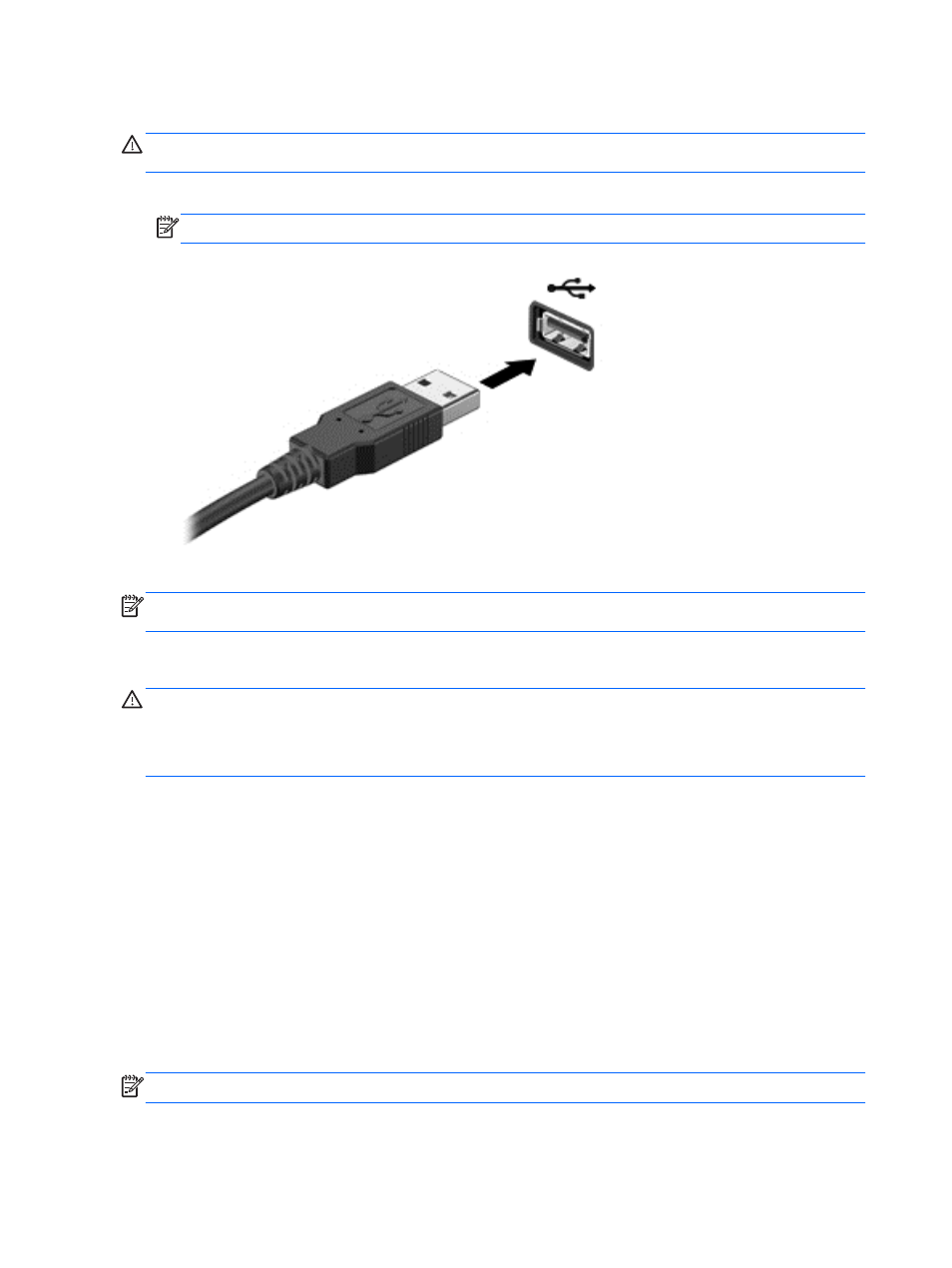
Connecting a USB device
CAUTION:
To reduce the risk of damage to a USB connector, use minimal force to connect the
device.
▲
Connect the USB cable for the device to the USB port.
NOTE:
The following illustration may look slightly different than your computer.
You will hear a sound when the device has been detected.
NOTE:
The first time you connect a USB device, a message in the notification area lets you know
that the device is recognized by the computer.
Removing a USB device
CAUTION:
To reduce the risk of damage to a USB connector, do not pull on the cable to remove
the USB device.
CAUTION:
To reduce the risk of loss of information or an unresponsive system, use the following
procedure to safely remove the USB device.
1.
To remove a USB device, save your information and close all programs associated with the
device.
2.
Click the remove hardware icon in the notification area, at the far right of the taskbar, and then
follow the on-screen instructions.
3.
Remove the device.
Using an eSATA device (select models only)
An eSATA port connects an optional high-performance eSATA component, such as an eSATA
external hard drive.
Some eSATA devices may require additional support software, which is usually included with the
device. For more information about device-specific software, see the manufacturer's instructions.
NOTE:
The eSATA port also supports an optional USB device.
48
Chapter 7 External cards and devices
