Connecting to a wlan, Using hp mobile broadband (select models only) – HP EliteBook 2570p Notebook PC User Manual
Page 29
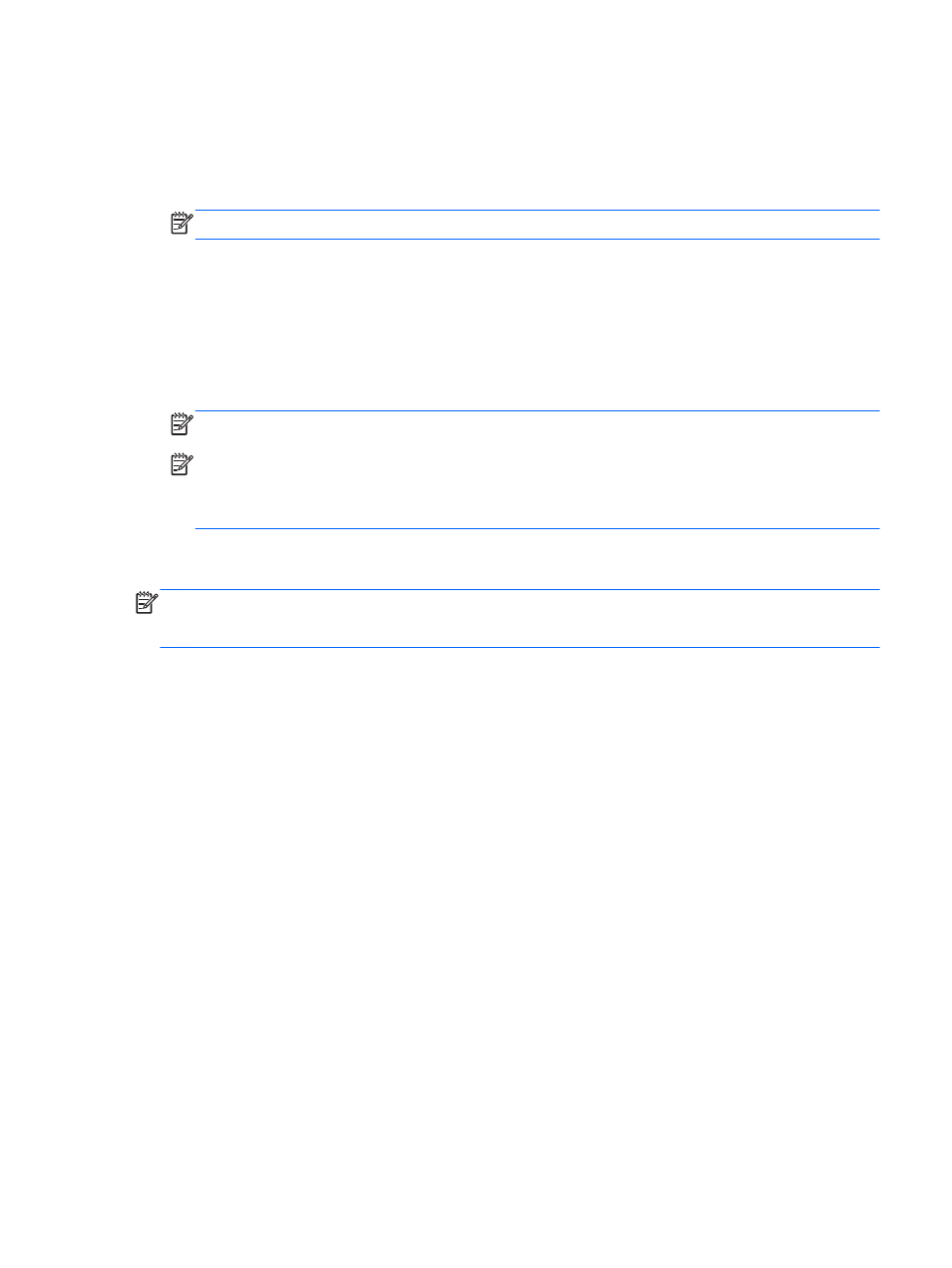
Connecting to a WLAN
To connect to the WLAN, follow these steps:
1.
Be sure that the WLAN device is on. If the device is on, the wireless light is on. If the wireless
light is off, press the wireless button.
NOTE:
On some models, the wireless light is amber when all wireless devices are off.
2.
On the desktop, tap and hold, or click the network status icon in the notification area, at the far
right of the taskbar.
3.
Select your WLAN from the list.
4.
Click Connect.
If the WLAN is a security-enabled WLAN, you are prompted to enter a security code. Type the
code, and then click OK to complete the connection.
NOTE:
If no WLANs are listed, you may be out of range of a wireless router or access point.
NOTE:
If you do not see the WLAN you want to connect to, from the desktop, right-click the
network status icon, and then select Open Network and Sharing Center. Click Set up a new
connection or network. A list of options is displayed, allowing you to manually search for and
connect to a network or to create a new network connection.
After the connection is made, place the mouse pointer over the network status icon in the notification
area, at the far right of the taskbar, to verify the name and status of the connection.
NOTE:
The functional range (how far your wireless signals travel) depends on WLAN
implementation, router manufacturer, and interference from other electronic devices or structural
barriers such as walls and floors.
Using HP Mobile Broadband (select models only)
HP Mobile Broadband enables your computer to use WWANs to access the Internet from more
places and over larger areas than it can by using WLANs. Using HP Mobile Broadband requires a
network service provider (called a mobile network operator), which in most cases is a cellular phone
network operator. Coverage for HP Mobile Broadband is similar to cellular phone voice coverage.
When used with mobile network operator service, HP Mobile Broadband gives you the freedom to
stay connected to the Internet, send email, or connect to your corporate network whether you are on
the road or outside the range of Wi-Fi hotspots.
HP supports the following technologies:
●
HSPA (High Speed Packet Access), which provides access to networks based on the Global
System for Mobile Communications (GSM) telecommunications standard.
●
EV-DO (Evolution Data Optimized), which provides access to networks based on the code
division multiple access (CDMA) telecommunications standard.
You may need the HP Mobile Broadband Module serial number to activate mobile broadband service.
The serial number is printed on a label inside the battery bay of your computer.
Some mobile network operators require the use of a SIM. A SIM contains basic information about
you, such as a personal identification number (PIN), as well as network information. Some computers
include a SIM that is preinstalled in the battery bay. If the SIM is not preinstalled, it may be provided
in the HP Mobile Broadband information provided with your computer or the mobile network operator
may provide it separately from the computer.
Connecting to a wireless network
19
