Using bluetooth wireless devices, Connecting to a wired network, Connecting to a local area network (lan) – HP EliteBook 2570p Notebook PC User Manual
Page 31
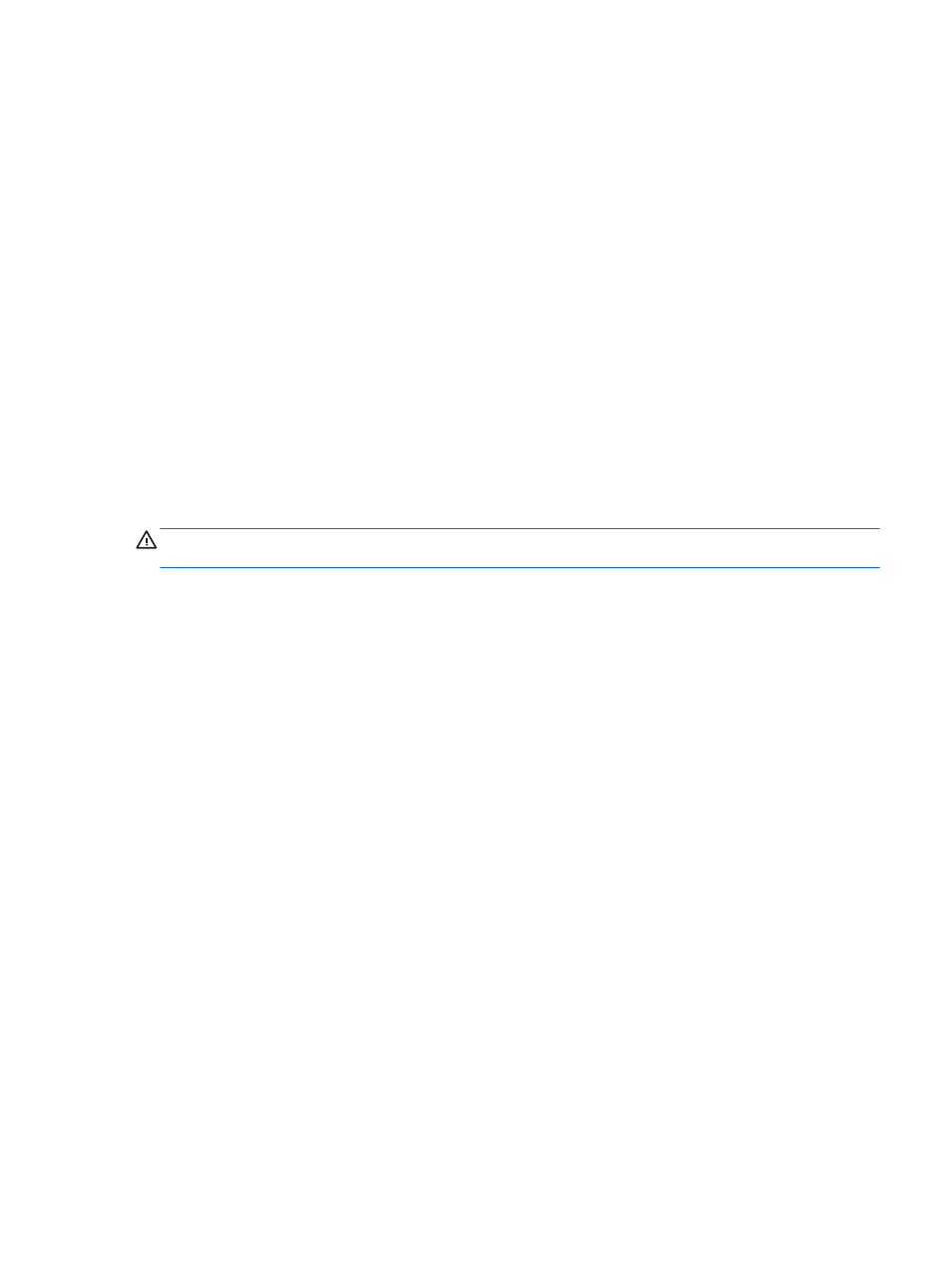
Using Bluetooth wireless devices
A Bluetooth device provides short-range wireless communications that replace the physical cable
connections that traditionally link electronic devices such as the following:
●
Computers (desktop, notebook, PDA)
●
Phones (cellular, cordless, smart phone)
●
Imaging devices (printer, camera)
●
Audio devices (headset, speakers)
●
Mouse
Bluetooth devices provide peer-to-peer capability that allows you to set up a personal area network
(PAN) of Bluetooth devices. For information about configuring and using Bluetooth devices, see the
Bluetooth software Help.
Connecting to a wired network
There are 2 kinds of wired connections: local area network (LAN) and modem connection. A LAN
connection uses a network cable and is much faster than a modem, which uses a telephone cable.
Both cables are sold separately.
WARNING!
To reduce the risk of electric shock, fire, or damage to the equipment, do not plug a
modem cable or telephone cable into an RJ-45 (network) jack.
Connecting to a local area network (LAN)
Use a LAN connection if you want to connect the computer directly to a router in your home (instead
of working wirelessly), or if you want to connect to an existing network at your office.
Connecting to a LAN requires an 8-pin, RJ-45 network cable.
To connect the network cable, follow these steps:
1.
Plug the network cable into the network jack (1) on the computer.
Connecting to a wired network
21
