HP Photosmart 8050xi Printer User Manual
Page 43
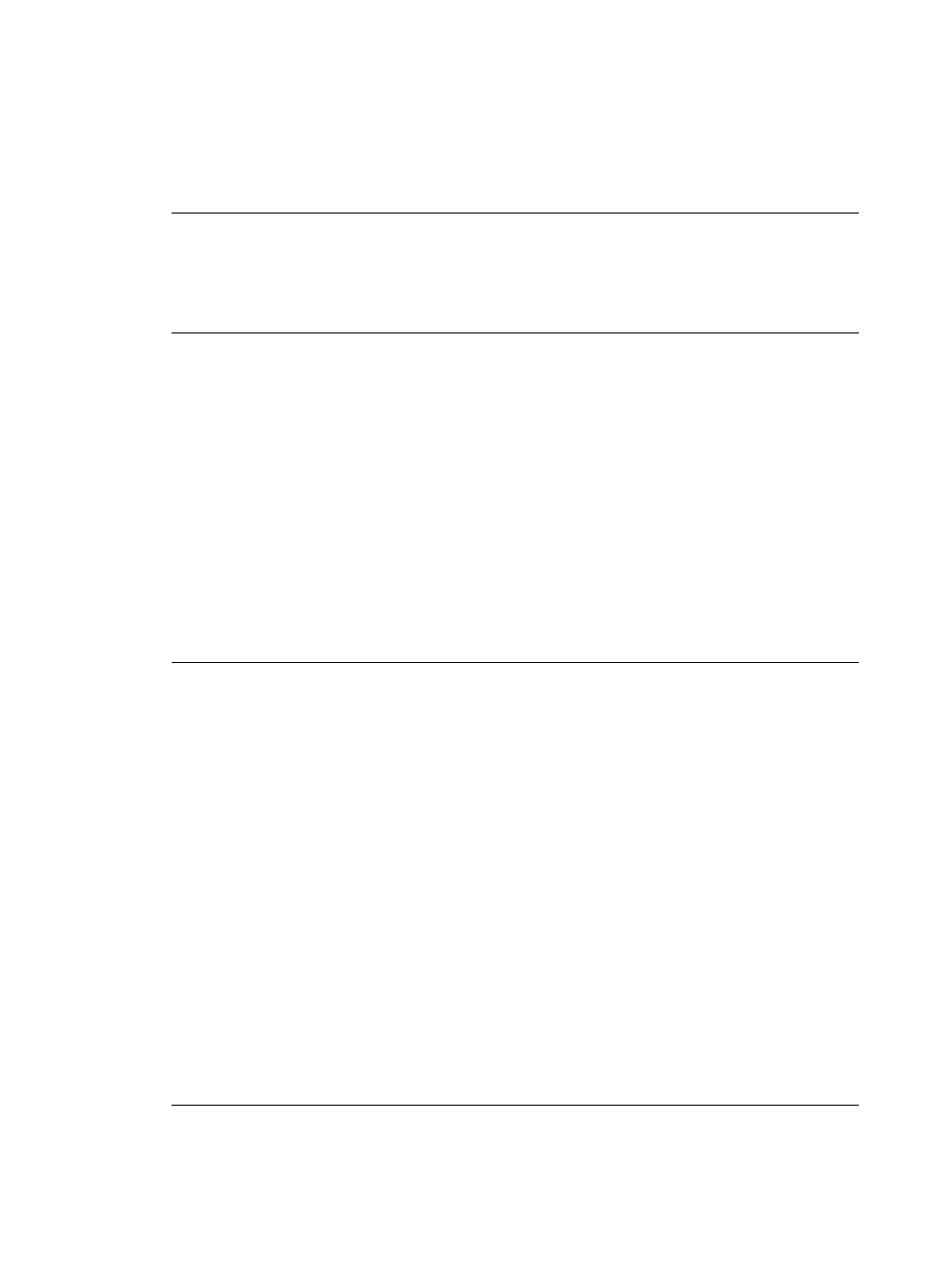
–
Incorrect print cartridge installed
–
Packaging materials are not removed
●
If you are unable to solve the problem by using the instructions above, urn off
the printer, then unplug the power cord. Wait about 10 seconds, then plug it
in again. Turn on the printer.
The Status light flashed amber briefly after I turned the printer off.
Solution
This is a normal part of the power-down process. It does not indicate a
problem with the printer.
The Status light is flashing amber.
Solution
A printer error has occurred. Try the following:
●
Check the printer screen for instructions. If you have a digital camera
connected to the printer, check the camera screen for instructions. If the
printer is connected to a computer, check the computer monitor for
instructions.
●
Turn off the printer, then unplug the power cord. Wait about 10 seconds, then
plug it in again. Turn on the printer.
●
If the Status light continues to flash amber,
or
contact Customer Care.
The printer does not find and display the photos I stored on my memory card.
Solution
Try the following:
●
Turn off the printer, then unplug the power cord. Wait about 10 seconds, then
plug it in again. Turn on the printer.
●
The memory card may contain file types the printer cannot read directly from
the memory card.
–
Save the photos to a computer, then print them from the computer. For
more information, see the documentation that came with the camera and
the onscreen HP Photosmart Printer Help.
–
The next time you take photos, set the digital camera to save them in a
file format the printer can read directly from the memory card. For a list
of supported file formats, see
. For instructions on setting
the digital camera to save photos in specific file formats, see the
documentation that came with the camera.
–
The memory card may need to be reformatted if the problem persists.
Chapter 6
40
HP Photosmart 8000 series
