Using print cartridges – HP Photosmart 8050xi Printer User Manual
Page 14
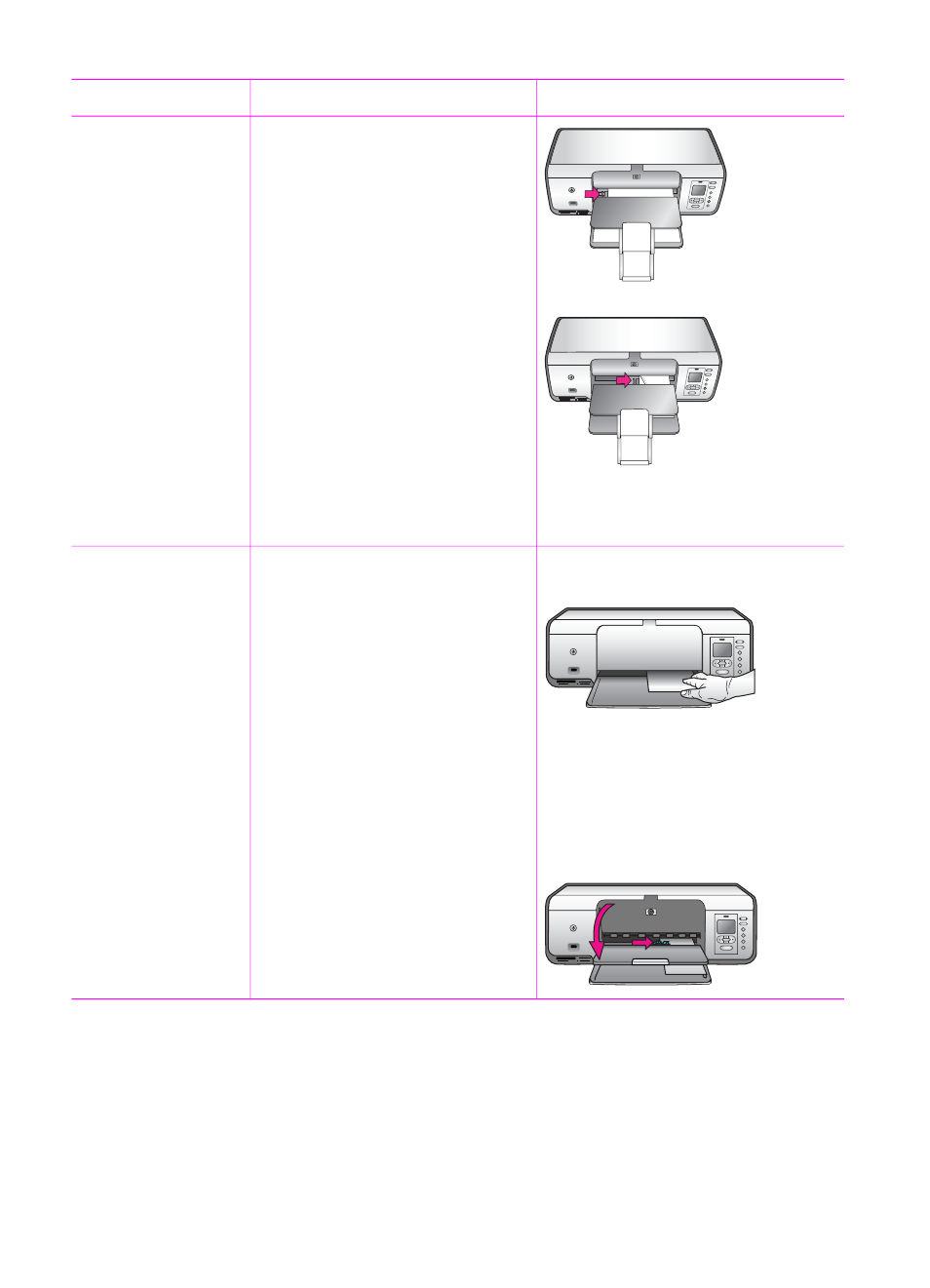
Paper type
How to load
Tray to load
●
20 x 25 cm
(8 x 10 inch)
photo paper
●
Envelopes
28.0 cm
(11 inches)
wide and
greater
2.
Squeeze the paper-width
guide and slide it to the left
until it stops.
3.
Load plain paper, photo
paper, envelopes or
transparencies in the Main
tray with the side to be
printed facing down.
Load envelopes with the flap
on the left. Tuck the flaps
inside the envelopes to
avoid paper jams.
4.
Squeeze the paper-width
guide and slide it to the right
so it touches the edges of
the paper without bending it.
5.
Extend the Output tray
extender to hold your printed
pages.
Main tray – envelopes
●
13 x 18 cm
(5 x 7 inch)
photo paper
●
2L-size paper
●
10 x 20 cm
(4 x 8 inch)
photo cards
●
B5 paper
●
Envelopes
smaller than
28.0 cm
(11 inches)
wide
1.
Raise the Output tray.
2.
Remove any paper that is
loaded in the Main tray.
3.
Squeeze the paper-width
guide and slide it to the left
until it stops.
4.
Load photo paper with the
side to be printed facing
down.
If you are using tabbed
paper, insert the tabbed end
first.
Load envelopes with the flap
on the left. Tuck the flaps
inside the envelopes to
avoid paper jams.
5.
Squeeze the paper-width
guide and slide it to the right
so it touches the edges of
the paper without bending it.
Main tray – smaller paper sizes
Tip
Raise the Output tray before
loading small paper sizes not
supported by the Photo cassette.
Lower the Output tray after loading
the paper.
Using print cartridges
Your HP Photosmart 8000 series printer can print color and black-and-white photos.
HP provides different types of print cartridges so you can choose the best cartridges
for your project.
(continued)
HP Photosmart 8000 series User's Guide
11
